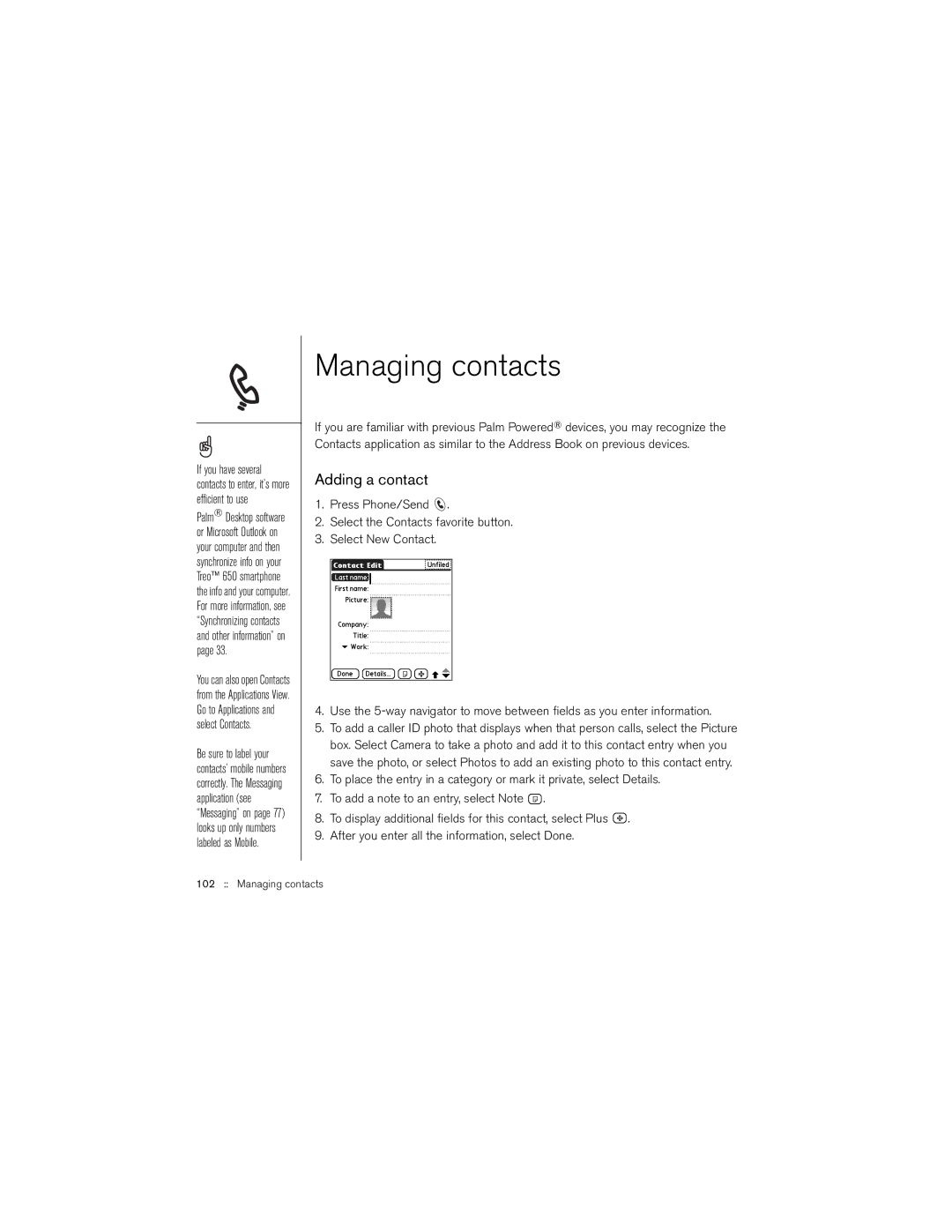If you have several contacts to enter, it’s more efficient to use
Palm® Desktop software or Microsoft Outlook on your computer and then synchronize info on your Treo™ 650 smartphone the info and your computer. For more information, see “Synchronizing contacts and other information” on page 33.
You can also open Contacts from the Applications View. Go to Applications and select Contacts.
Be sure to label your contacts’ mobile numbers correctly. The Messaging application (see “Messaging” on page 77) looks up only numbers labeled as Mobile.
Managing contacts
If you are familiar with previous Palm Powered® devices, you may recognize the Contacts application as similar to the Address Book on previous devices.
Adding a contact
1.Press Phone/Send ![]() .
.
2.Select the Contacts favorite button.
3.Select New Contact.
4.Use the
5.To add a caller ID photo that displays when that person calls, select the Picture box. Select Camera to take a photo and add it to this contact entry when you save the photo, or select Photos to add an existing photo to this contact entry.
6.To place the entry in a category or mark it private, select Details.
7.To add a note to an entry, select Note ![]() .
.
8.To display additional fields for this contact, select Plus ![]() .
.
9.After you enter all the information, select Done.