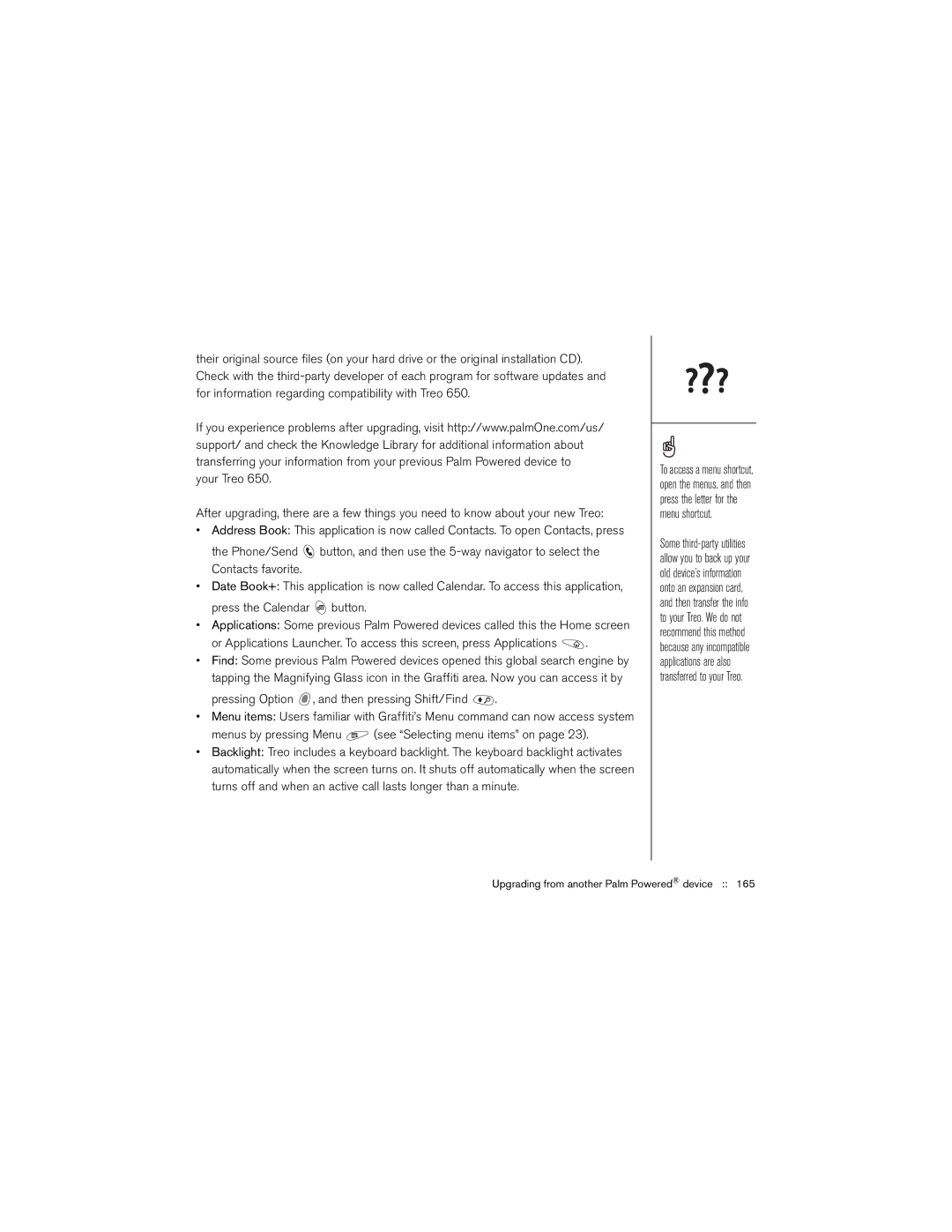their original source files (on your hard drive or the original installation CD). Check with the
If you experience problems after upgrading, visit http://www.palmOne.com/us/ support/ and check the Knowledge Library for additional information about transferring your information from your previous Palm Powered device to your Treo 650.
After upgrading, there are a few things you need to know about your new Treo:
•Address Book: This application is now called Contacts. To open Contacts, press
the Phone/Send ![]() button, and then use the
button, and then use the
•Date Book+: This application is now called Calendar. To access this application, press the Calendar ![]() button.
button.
•Applications: Some previous Palm Powered devices called this the Home screen
or Applications Launcher. To access this screen, press Applications ![]() .
.
•Find: Some previous Palm Powered devices opened this global search engine by tapping the Magnifying Glass icon in the Graffiti area. Now you can access it by
pressing Option  , and then pressing Shift/Find
, and then pressing Shift/Find  .
.
•Menu items: Users familiar with Graffiti’s Menu command can now access system
menus by pressing Menu  (see “Selecting menu items” on page 23).
(see “Selecting menu items” on page 23).
•Backlight: Treo includes a keyboard backlight. The keyboard backlight activates automatically when the screen turns on. It shuts off automatically when the screen turns off and when an active call lasts longer than a minute.
To access a menu shortcut, open the menus, and then press the letter for the menu shortcut.
Some
Upgrading from another Palm Powered® device :: 165