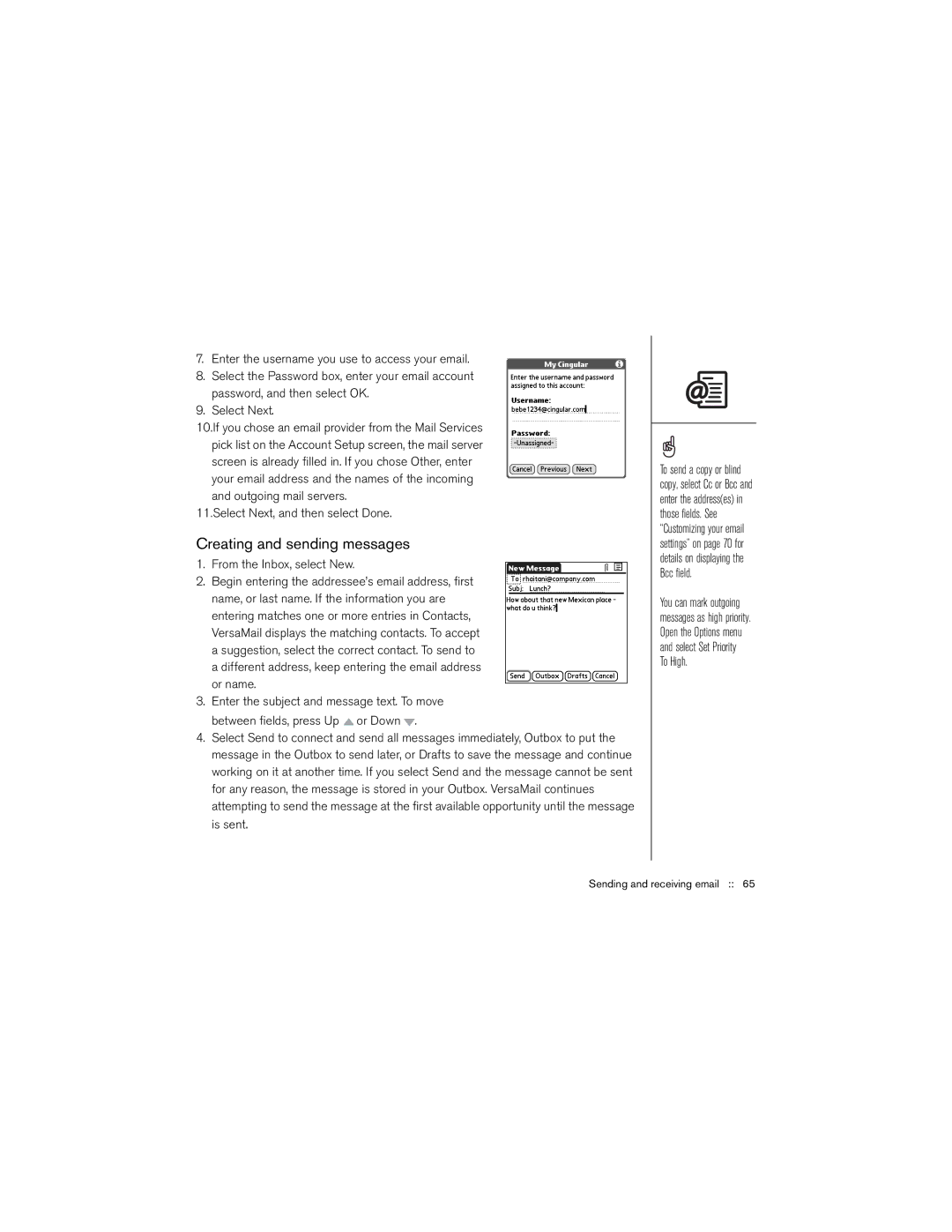7.Enter the username you use to access your email.
8.Select the Password box, enter your email account password, and then select OK.
9.Select Next.
10.If you chose an email provider from the Mail Services pick list on the Account Setup screen, the mail server screen is already filled in. If you chose Other, enter your email address and the names of the incoming and outgoing mail servers.
11.Select Next, and then select Done.
Creating and sending messages
1.From the Inbox, select New.
2.Begin entering the addressee’s email address, first name, or last name. If the information you are entering matches one or more entries in Contacts, VersaMail displays the matching contacts. To accept a suggestion, select the correct contact. To send to a different address, keep entering the email address or name.
3.Enter the subject and message text. To move between fields, press Up ![]() or Down
or Down ![]() .
.
4.Select Send to connect and send all messages immediately, Outbox to put the message in the Outbox to send later, or Drafts to save the message and continue working on it at another time. If you select Send and the message cannot be sent for any reason, the message is stored in your Outbox. VersaMail continues attempting to send the message at the first available opportunity until the message is sent.
To send a copy or blind copy, select Cc or Bcc and enter the address(es) in those fields. See “Customizing your email settings” on page 70 for details on displaying the Bcc field.
You can mark outgoing messages as high priority. Open the Options menu and select Set Priority To High.