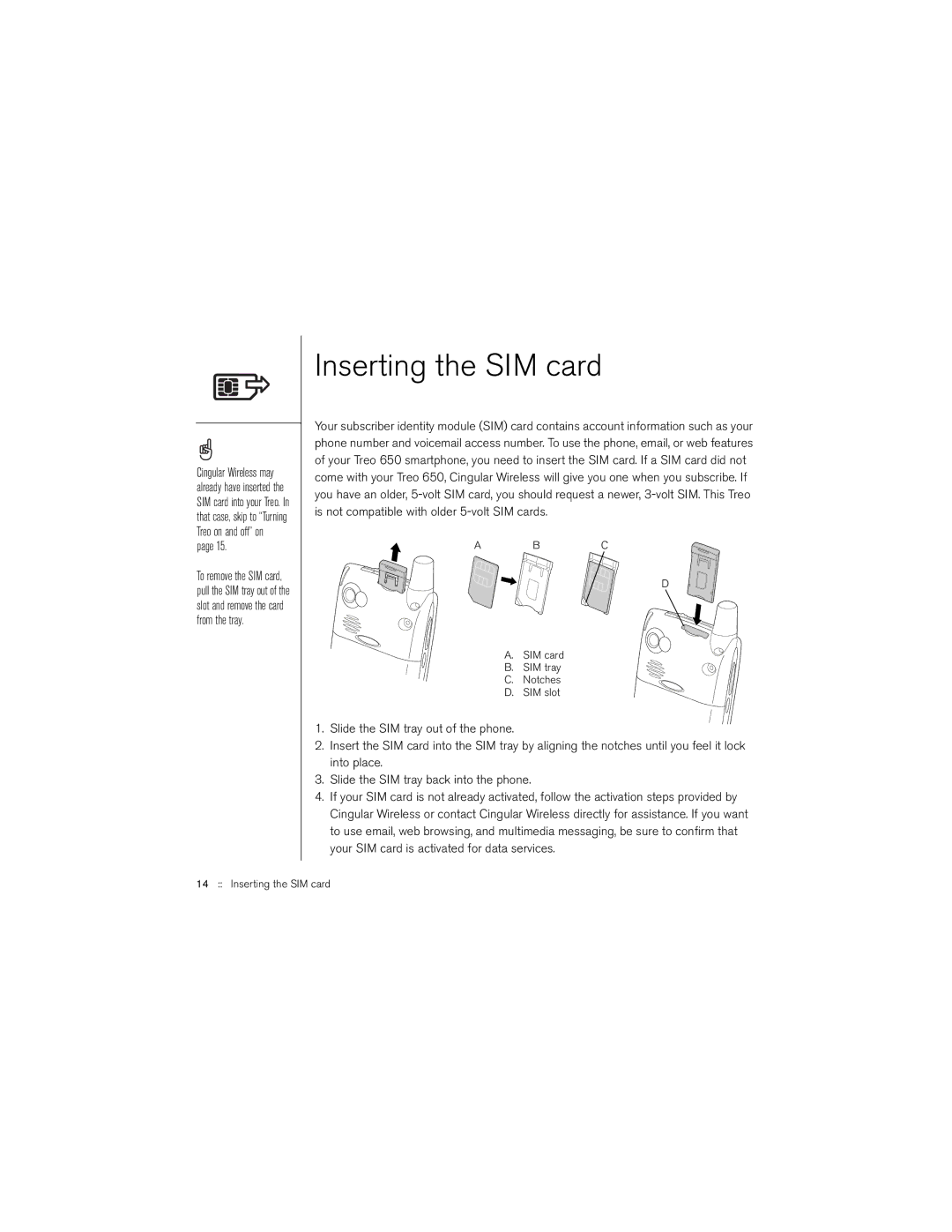Cingular Wireless may already have inserted the SIM card into your Treo. In that case, skip to “Turning Treo on and off” on page 15.
To remove the SIM card, pull the SIM tray out of the slot and remove the card from the tray.
Inserting the SIM card
Your subscriber identity module (SIM) card contains account information such as your phone number and voicemail access number. To use the phone, email, or web features of your Treo 650 smartphone, you need to insert the SIM card. If a SIM card did not come with your Treo 650, Cingular Wireless will give you one when you subscribe. If you have an older,
A BC
D
A. SIM card
B. SIM tray
C.Notches
D.SIM slot
1.Slide the SIM tray out of the phone.
2.Insert the SIM card into the SIM tray by aligning the notches until you feel it lock into place.
3.Slide the SIM tray back into the phone.
4.If your SIM card is not already activated, follow the activation steps provided by Cingular Wireless or contact Cingular Wireless directly for assistance. If you want to use email, web browsing, and multimedia messaging, be sure to confirm that your SIM card is activated for data services.