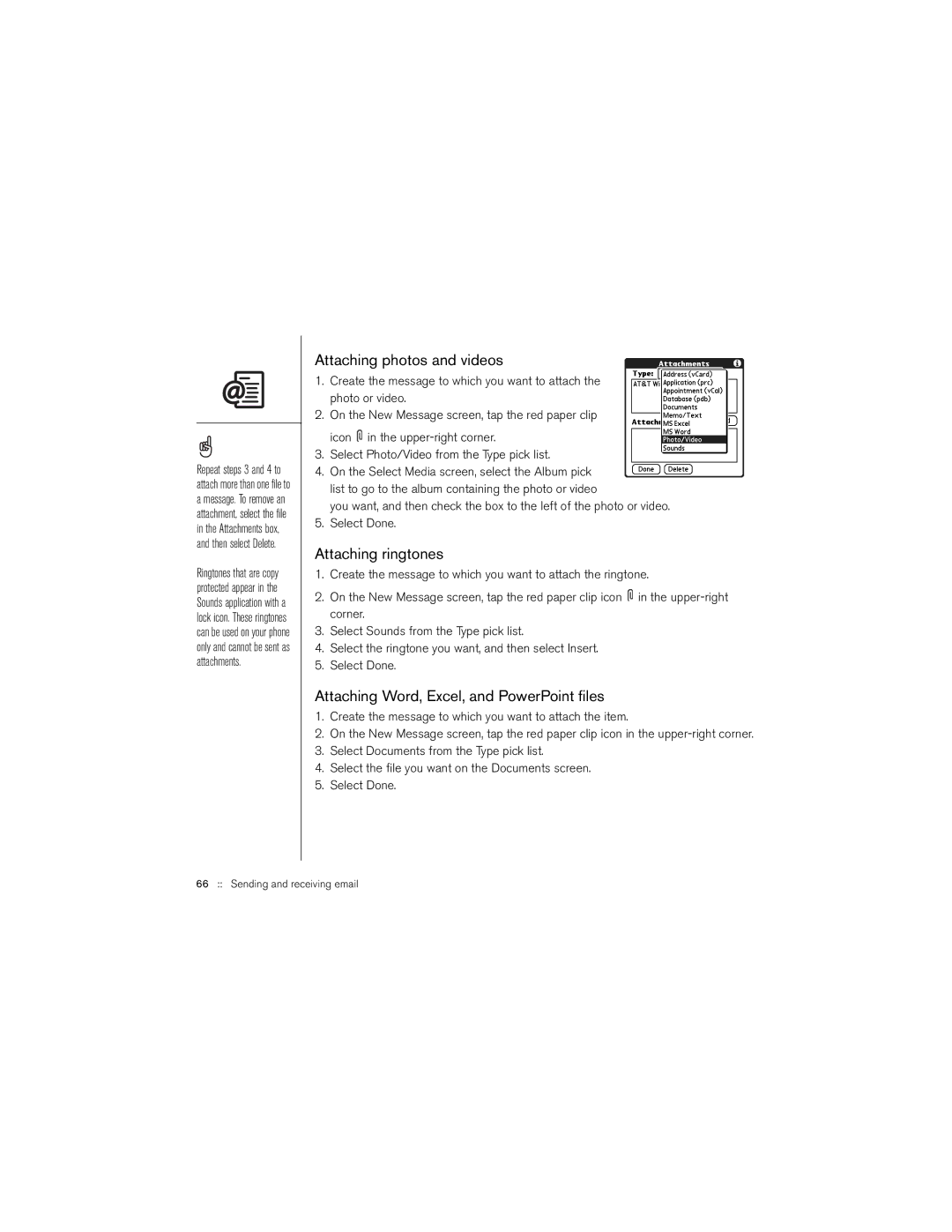Repeat steps 3 and 4 to attach more than one file to a message. To remove an attachment, select the file in the Attachments box, and then select Delete.
Ringtones that are copy protected appear in the Sounds application with a lock icon. These ringtones can be used on your phone only and cannot be sent as attachments.
Attaching photos and videos
1.Create the message to which you want to attach the photo or video.
2.On the New Message screen, tap the red paper clip icon ![]() in the
in the
3.Select Photo/Video from the Type pick list.
4.On the Select Media screen, select the Album pick list to go to the album containing the photo or video
you want, and then check the box to the left of the photo or video.
5.Select Done.
Attaching ringtones
1.Create the message to which you want to attach the ringtone.
2.On the New Message screen, tap the red paper clip icon ![]() in the
in the
3.Select Sounds from the Type pick list.
4.Select the ringtone you want, and then select Insert.
5.Select Done.
Attaching Word, Excel, and PowerPoint files
1.Create the message to which you want to attach the item.
2.On the New Message screen, tap the red paper clip icon in the
3.Select Documents from the Type pick list.
4.Select the file you want on the Documents screen.
5.Select Done.