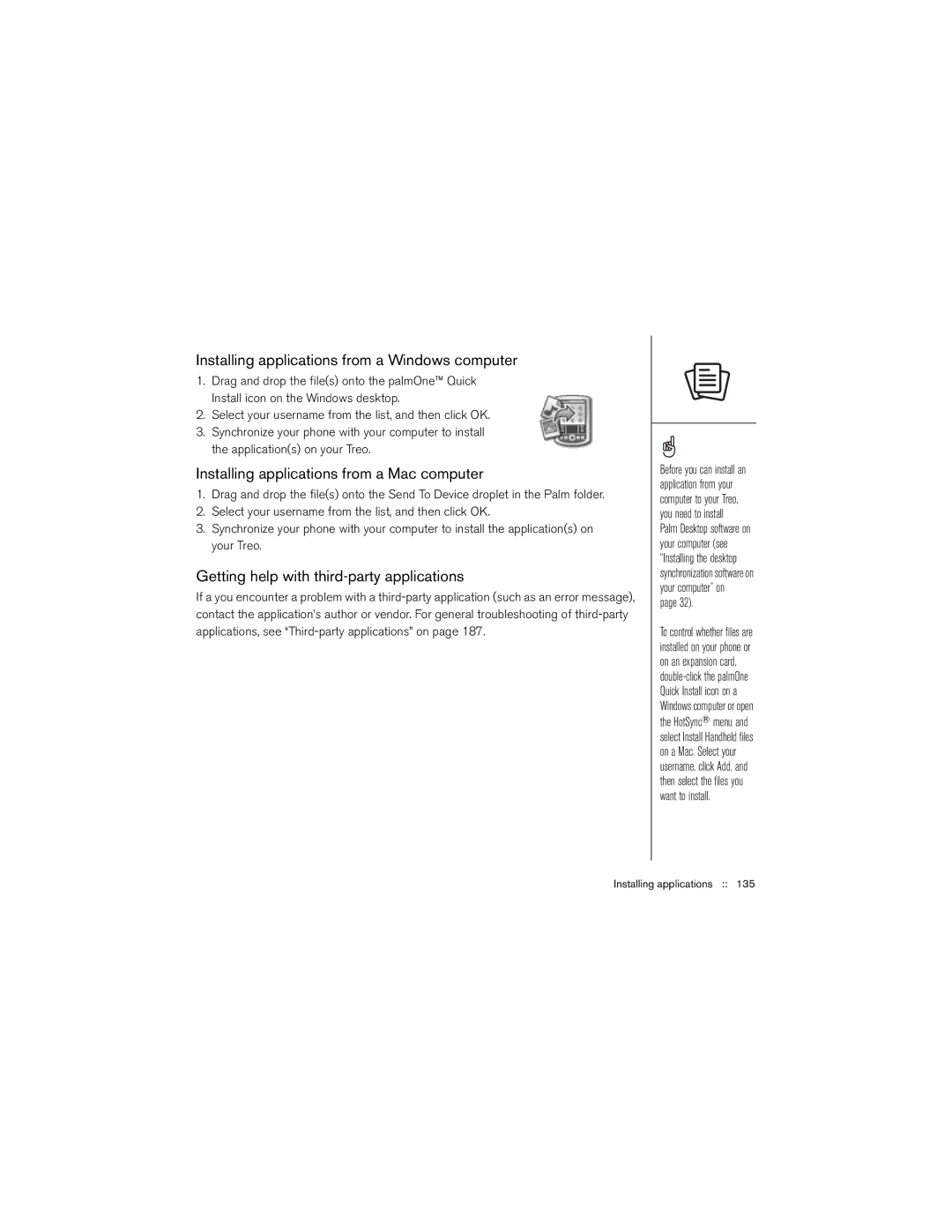Installing applications from a Windows computer
1.Drag and drop the file(s) onto the palmOne™ Quick Install icon on the Windows desktop.
2.Select your username from the list, and then click OK.
3.Synchronize your phone with your computer to install the application(s) on your Treo.
Installing applications from a Mac computer
1.Drag and drop the file(s) onto the Send To Device droplet in the Palm folder.
2.Select your username from the list, and then click OK.
3.Synchronize your phone with your computer to install the application(s) on your Treo.
Getting help with third-party applications
If a you encounter a problem with a
Before you can install an application from your computer to your Treo, you need to install Palm Desktop software on your computer (see “Installing the desktop synchronization software on your computer” on
page 32).
To control whether files are installed on your phone or on an expansion card,