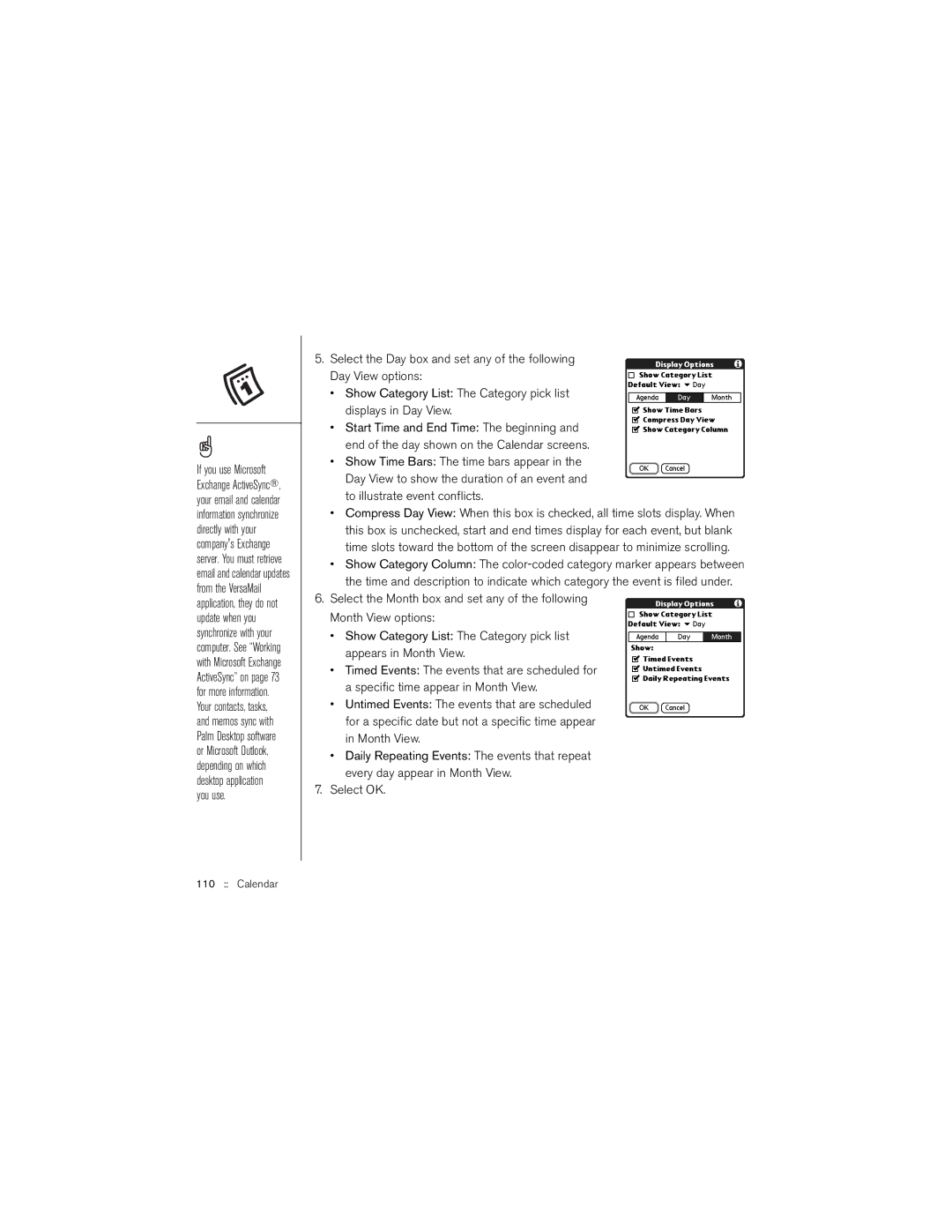If you use Microsoft Exchange ActiveSync®, your email and calendar information synchronize directly with your company's Exchange server. You must retrieve email and calendar updates from the VersaMail application, they do not update when you synchronize with your computer. See “Working with Microsoft Exchange ActiveSync” on page 73 for more information.
Your contacts, tasks, and memos sync with Palm Desktop software or Microsoft Outlook, depending on which desktop application you use.
5.Select the Day box and set any of the following Day View options:
•Show Category List: The Category pick list displays in Day View.
•Start Time and End Time: The beginning and end of the day shown on the Calendar screens.
•Show Time Bars: The time bars appear in the Day View to show the duration of an event and to illustrate event conflicts.
•Compress Day View: When this box is checked, all time slots display. When this box is unchecked, start and end times display for each event, but blank time slots toward the bottom of the screen disappear to minimize scrolling.
•Show Category Column: The
6.Select the Month box and set any of the following Month View options:
•Show Category List: The Category pick list appears in Month View.
•Timed Events: The events that are scheduled for a specific time appear in Month View.
•Untimed Events: The events that are scheduled for a specific date but not a specific time appear in Month View.
•Daily Repeating Events: The events that repeat every day appear in Month View.