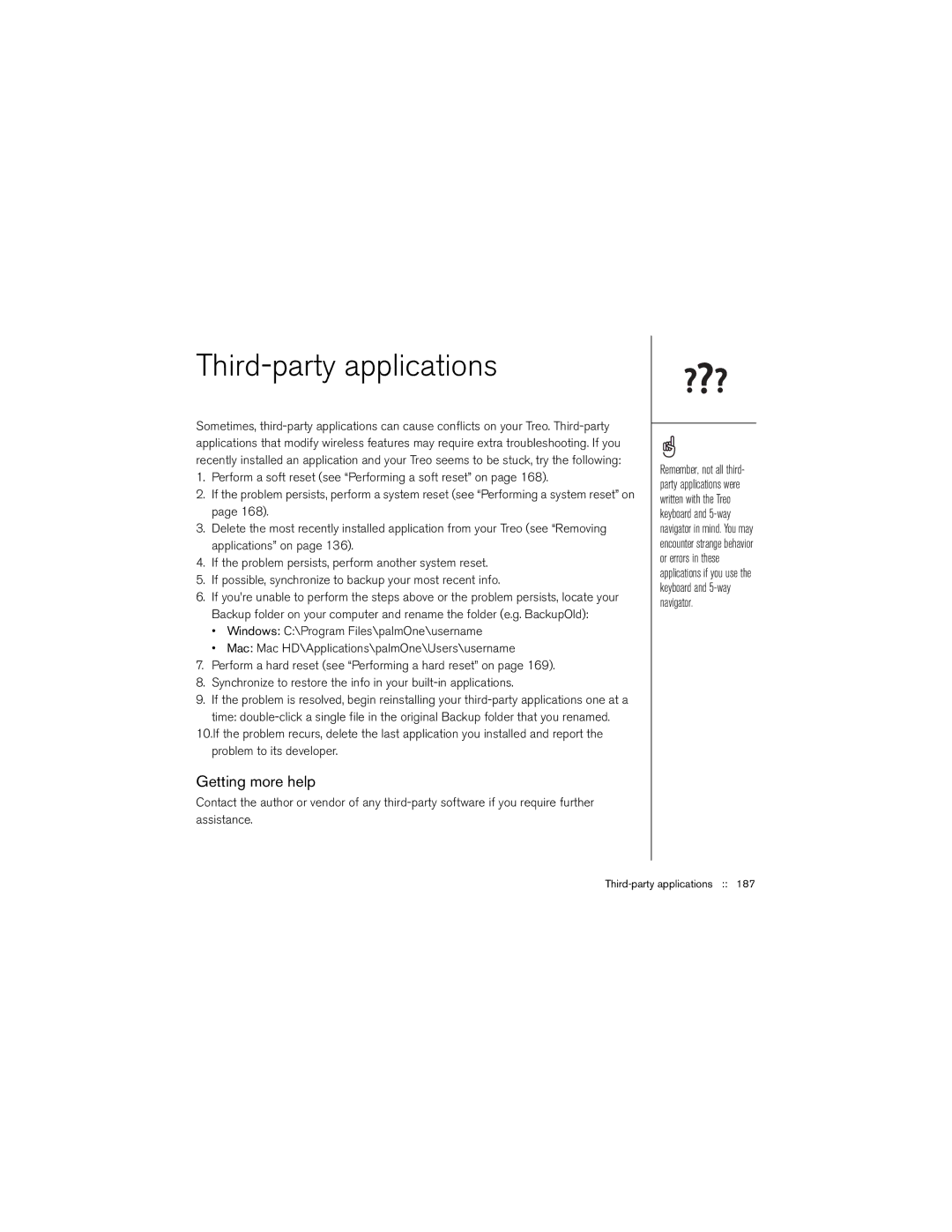Third-party applications
Sometimes,
1.Perform a soft reset (see “Performing a soft reset” on page 168).
2.If the problem persists, perform a system reset (see “Performing a system reset” on page 168).
3.Delete the most recently installed application from your Treo (see “Removing applications” on page 136).
4.If the problem persists, perform another system reset.
5.If possible, synchronize to backup your most recent info.
6.If you’re unable to perform the steps above or the problem persists, locate your Backup folder on your computer and rename the folder (e.g. BackupOld):
•Windows: C:\Program Files\palmOne\username
•Mac: Mac HD\Applications\palmOne\Users\username
7.Perform a hard reset (see “Performing a hard reset” on page 169).
8.Synchronize to restore the info in your
9.If the problem is resolved, begin reinstalling your
time:
problem to its developer.
Getting more help
Contact the author or vendor of any
Remember, not all third- party applications were written with the Treo keyboard and