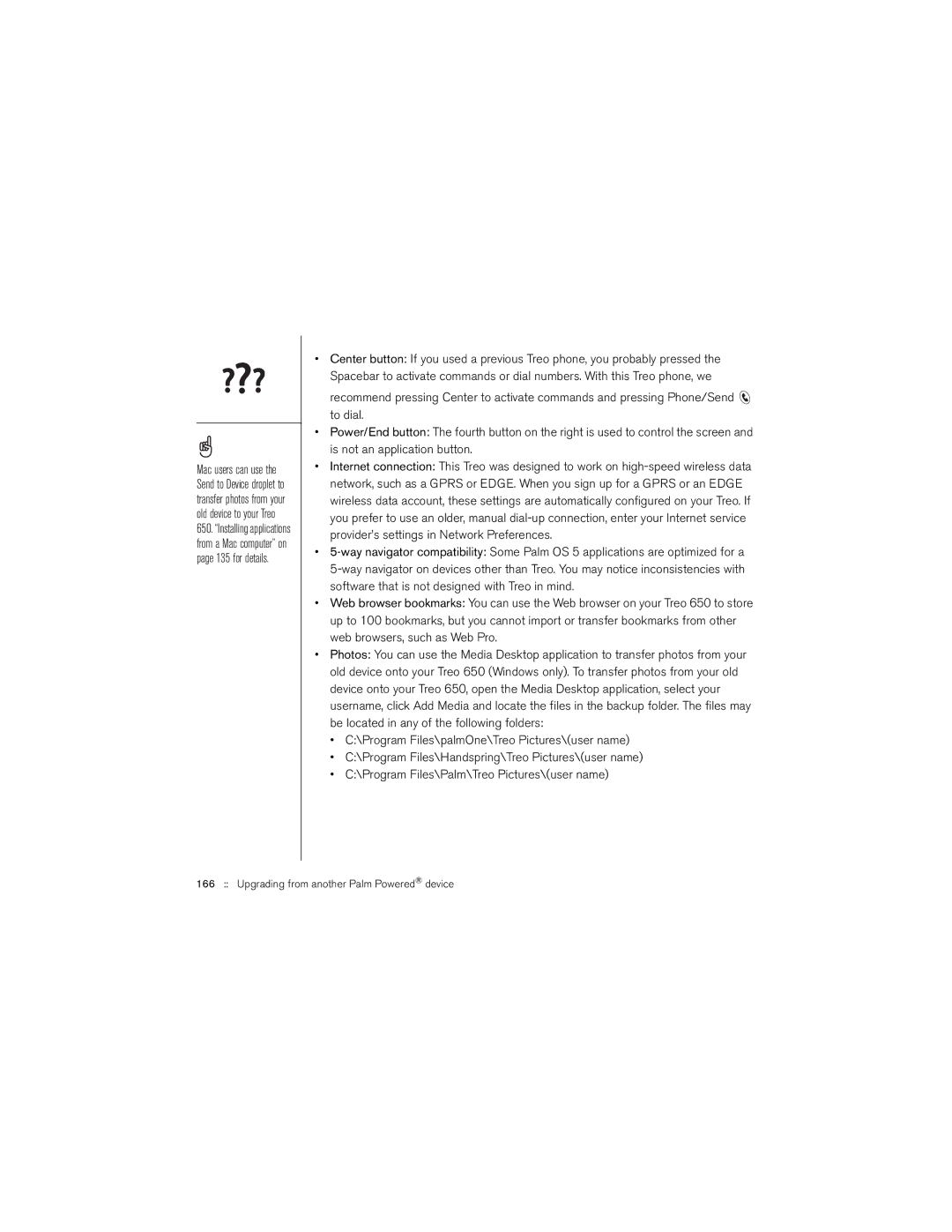Mac users can use the Send to Device droplet to transfer photos from your old device to your Treo
650.“Installing applications from a Mac computer” on page 135 for details.
•Center button: If you used a previous Treo phone, you probably pressed the Spacebar to activate commands or dial numbers. With this Treo phone, we
recommend pressing Center to activate commands and pressing Phone/Send ![]() to dial.
to dial.
•Power/End button: The fourth button on the right is used to control the screen and is not an application button.
•Internet connection: This Treo was designed to work on
•
•Web browser bookmarks: You can use the Web browser on your Treo 650 to store up to 100 bookmarks, but you cannot import or transfer bookmarks from other web browsers, such as Web Pro.
•Photos: You can use the Media Desktop application to transfer photos from your old device onto your Treo 650 (Windows only). To transfer photos from your old device onto your Treo 650, open the Media Desktop application, select your username, click Add Media and locate the files in the backup folder. The files may be located in any of the following folders:
•C:\Program Files\palmOne\Treo Pictures\(user name)
•C:\Program Files\Handspring\Treo Pictures\(user name)
•C:\Program Files\Palm\Treo Pictures\(user name)