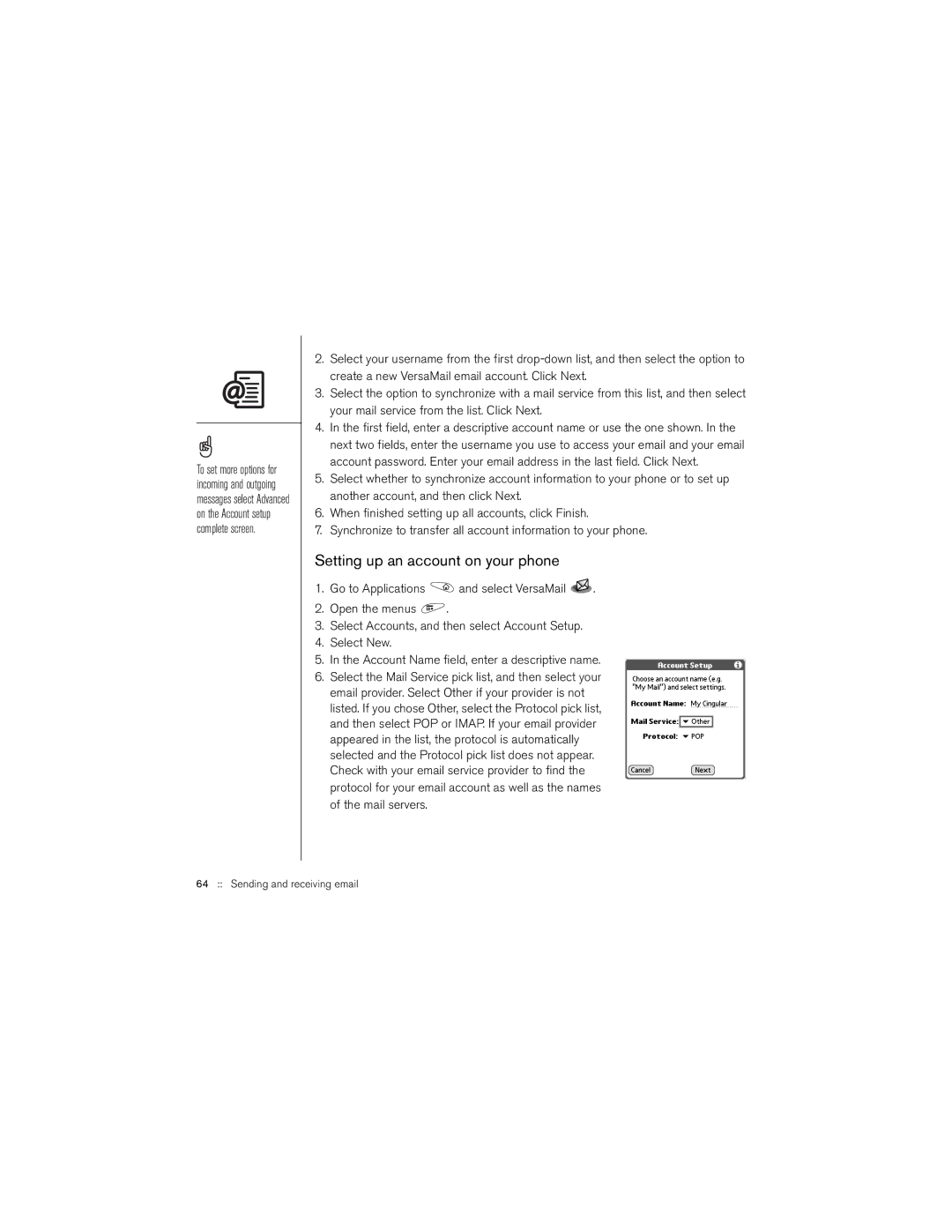To set more options for incoming and outgoing messages select Advanced on the Account setup complete screen.
2.Select your username from the first
3.Select the option to synchronize with a mail service from this list, and then select your mail service from the list. Click Next.
4.In the first field, enter a descriptive account name or use the one shown. In the next two fields, enter the username you use to access your email and your email account password. Enter your email address in the last field. Click Next.
5.Select whether to synchronize account information to your phone or to set up another account, and then click Next.
6.When finished setting up all accounts, click Finish.
7.Synchronize to transfer all account information to your phone.
Setting up an account on your phone
1.Go to Applications ![]() and select VersaMail
and select VersaMail ![]() .
.
2.Open the menus ![]() .
.
3.Select Accounts, and then select Account Setup.
4.Select New.
5.In the Account Name field, enter a descriptive name.
6.Select the Mail Service pick list, and then select your email provider. Select Other if your provider is not listed. If you chose Other, select the Protocol pick list, and then select POP or IMAP. If your email provider appeared in the list, the protocol is automatically selected and the Protocol pick list does not appear. Check with your email service provider to find the protocol for your email account as well as the names of the mail servers.