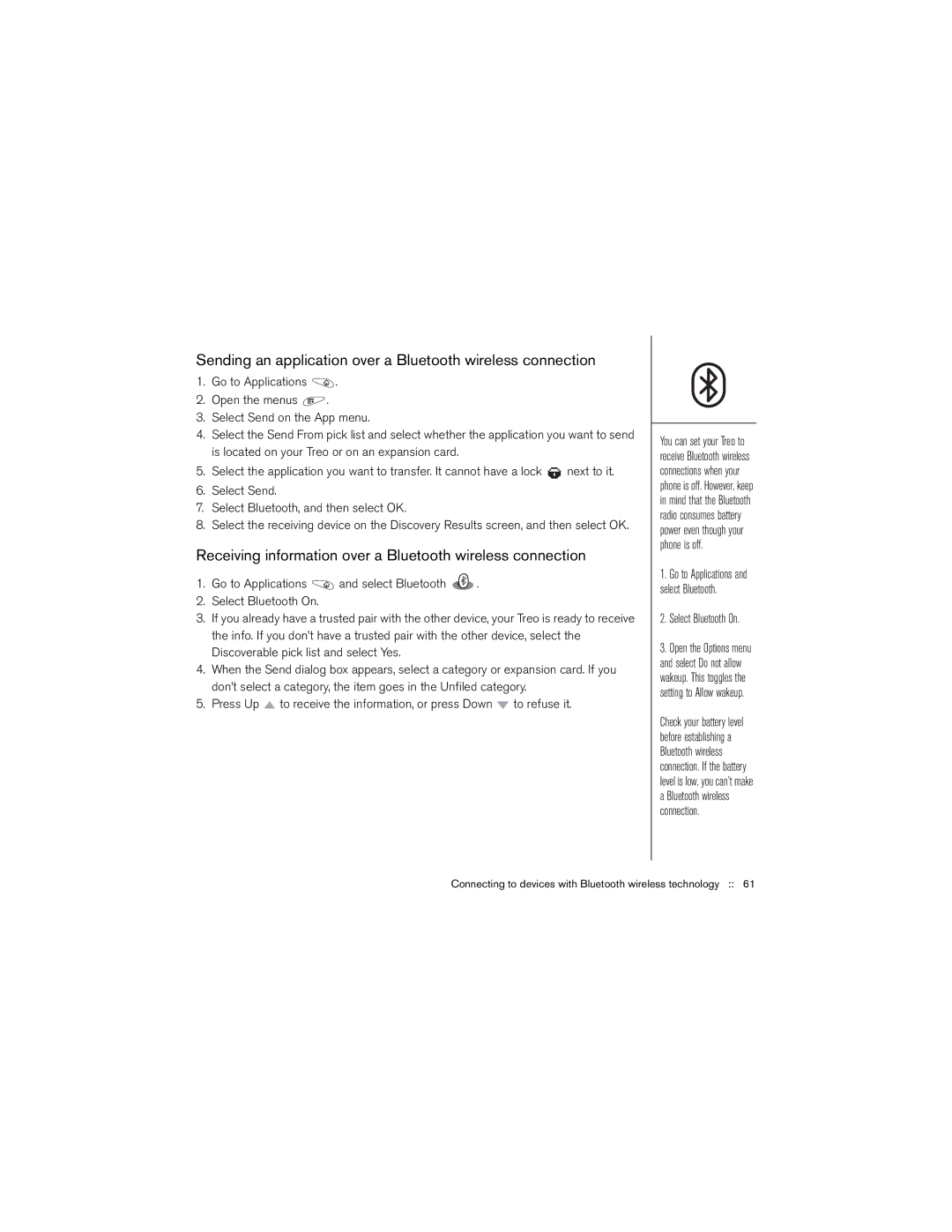Sending an application over a Bluetooth wireless connection
1.Go to Applications ![]() .
.
2.Open the menus ![]() .
.
3.Select Send on the App menu.
4.Select the Send From pick list and select whether the application you want to send is located on your Treo or on an expansion card.
5.Select the application you want to transfer. It cannot have a lock ![]() next to it.
next to it.
6.Select Send.
7.Select Bluetooth, and then select OK.
8.Select the receiving device on the Discovery Results screen, and then select OK.
Receiving information over a Bluetooth wireless connection
1.Go to Applications ![]() and select Bluetooth
and select Bluetooth ![]() .
.
2.Select Bluetooth On.
3.If you already have a trusted pair with the other device, your Treo is ready to receive the info. If you don’t have a trusted pair with the other device, select the Discoverable pick list and select Yes.
4.When the Send dialog box appears, select a category or expansion card. If you don’t select a category, the item goes in the Unfiled category.
5.Press Up ![]() to receive the information, or press Down
to receive the information, or press Down ![]() to refuse it.
to refuse it.
You can set your Treo to receive Bluetooth wireless connections when your phone is off. However, keep in mind that the Bluetooth radio consumes battery power even though your phone is off.
1.Go to Applications and select Bluetooth.
2.Select Bluetooth On.
3.Open the Options menu and select Do not allow wakeup. This toggles the setting to Allow wakeup.
Check your battery level before establishing a Bluetooth wireless connection. If the battery level is low, you can’t make a Bluetooth wireless connection.