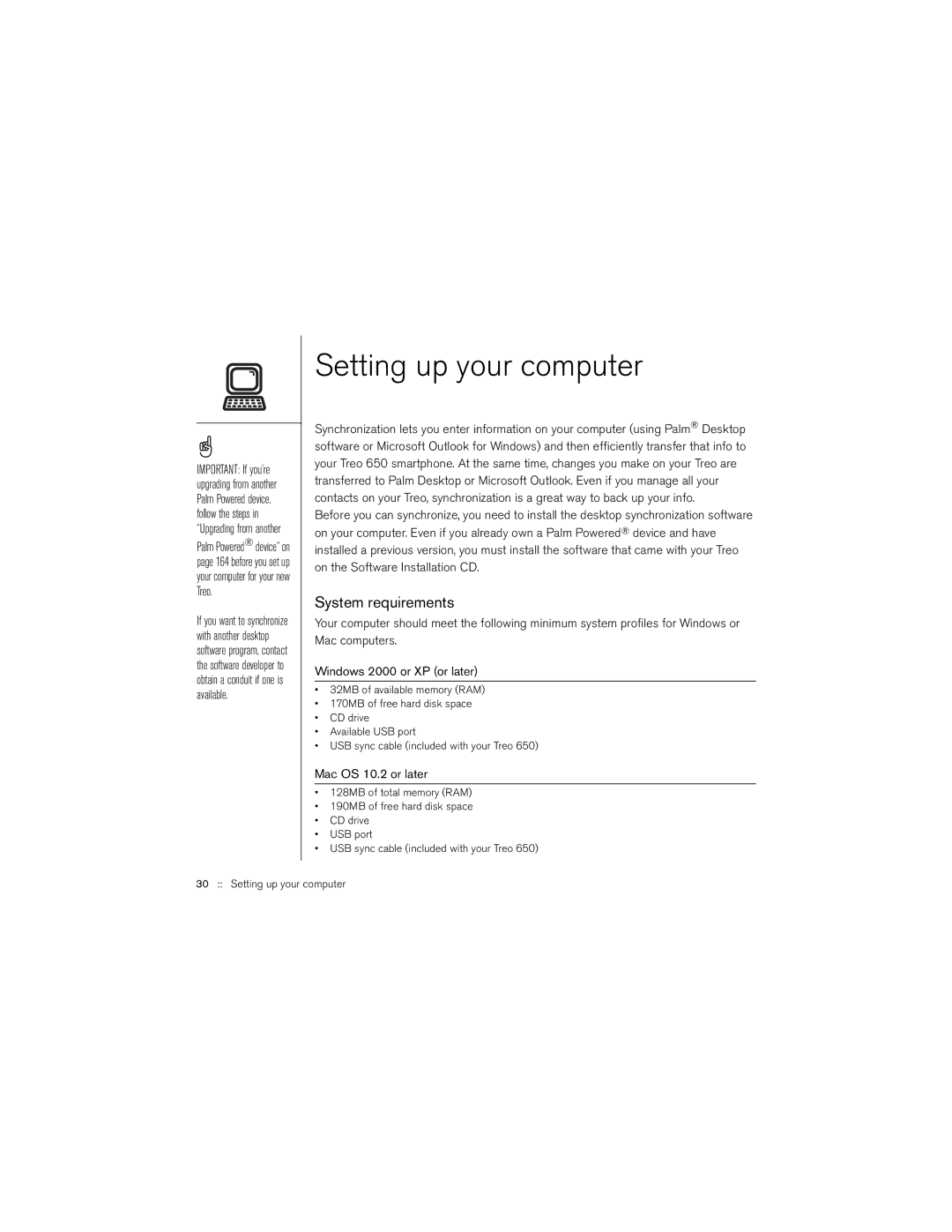IMPORTANT: If you’re upgrading from another Palm Powered device, follow the steps in “Upgrading from another
Palm Powered® device” on page 164 before you set up your computer for your new Treo.
If you want to synchronize with another desktop software program, contact the software developer to obtain a conduit if one is available.
Setting up your computer
Synchronization lets you enter information on your computer (using Palm® Desktop software or Microsoft Outlook for Windows) and then efficiently transfer that info to your Treo 650 smartphone. At the same time, changes you make on your Treo are transferred to Palm Desktop or Microsoft Outlook. Even if you manage all your contacts on your Treo, synchronization is a great way to back up your info.
Before you can synchronize, you need to install the desktop synchronization software on your computer. Even if you already own a Palm Powered® device and have installed a previous version, you must install the software that came with your Treo on the Software Installation CD.
System requirements
Your computer should meet the following minimum system profiles for Windows or Mac computers.
Windows 2000 or XP (or later)
•32MB of available memory (RAM)
•170MB of free hard disk space
•CD drive
•Available USB port
•USB sync cable (included with your Treo 650)
Mac OS 10.2 or later
•128MB of total memory (RAM)
•190MB of free hard disk space
•CD drive
•USB port
•USB sync cable (included with your Treo 650)
30 :: Setting up your computer