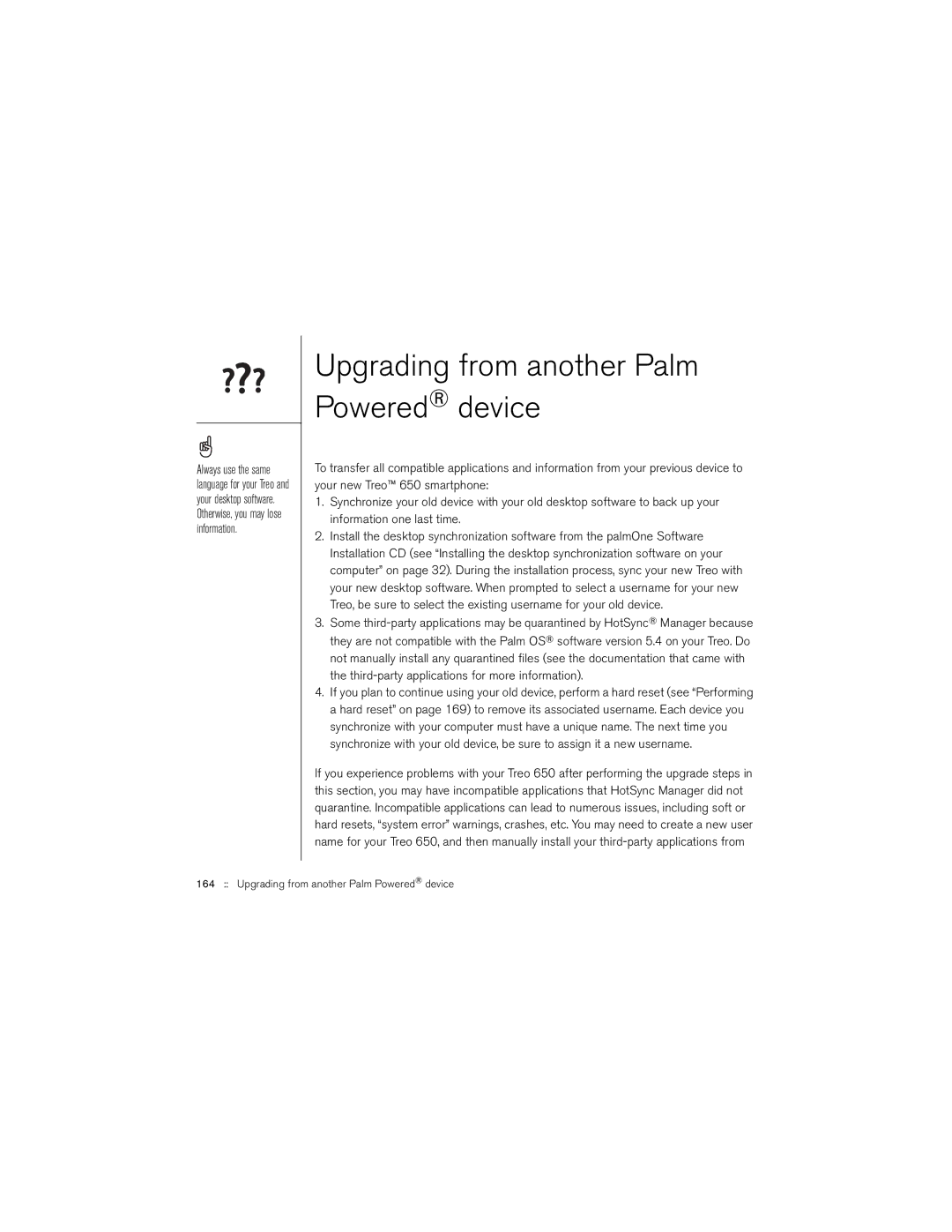Always use the same language for your Treo and your desktop software. Otherwise, you may lose information.
Upgrading from another Palm Powered® device
To transfer all compatible applications and information from your previous device to your new Treo™ 650 smartphone:
1.Synchronize your old device with your old desktop software to back up your information one last time.
2.Install the desktop synchronization software from the palmOne Software Installation CD (see “Installing the desktop synchronization software on your computer” on page 32). During the installation process, sync your new Treo with your new desktop software. When prompted to select a username for your new Treo, be sure to select the existing username for your old device.
3.Some
4.If you plan to continue using your old device, perform a hard reset (see “Performing a hard reset” on page 169) to remove its associated username. Each device you synchronize with your computer must have a unique name. The next time you synchronize with your old device, be sure to assign it a new username.
If you experience problems with your Treo 650 after performing the upgrade steps in this section, you may have incompatible applications that HotSync Manager did not quarantine. Incompatible applications can lead to numerous issues, including soft or hard resets, “system error” warnings, crashes, etc. You may need to create a new user name for your Treo 650, and then manually install your
164 :: Upgrading from another Palm Powered® device