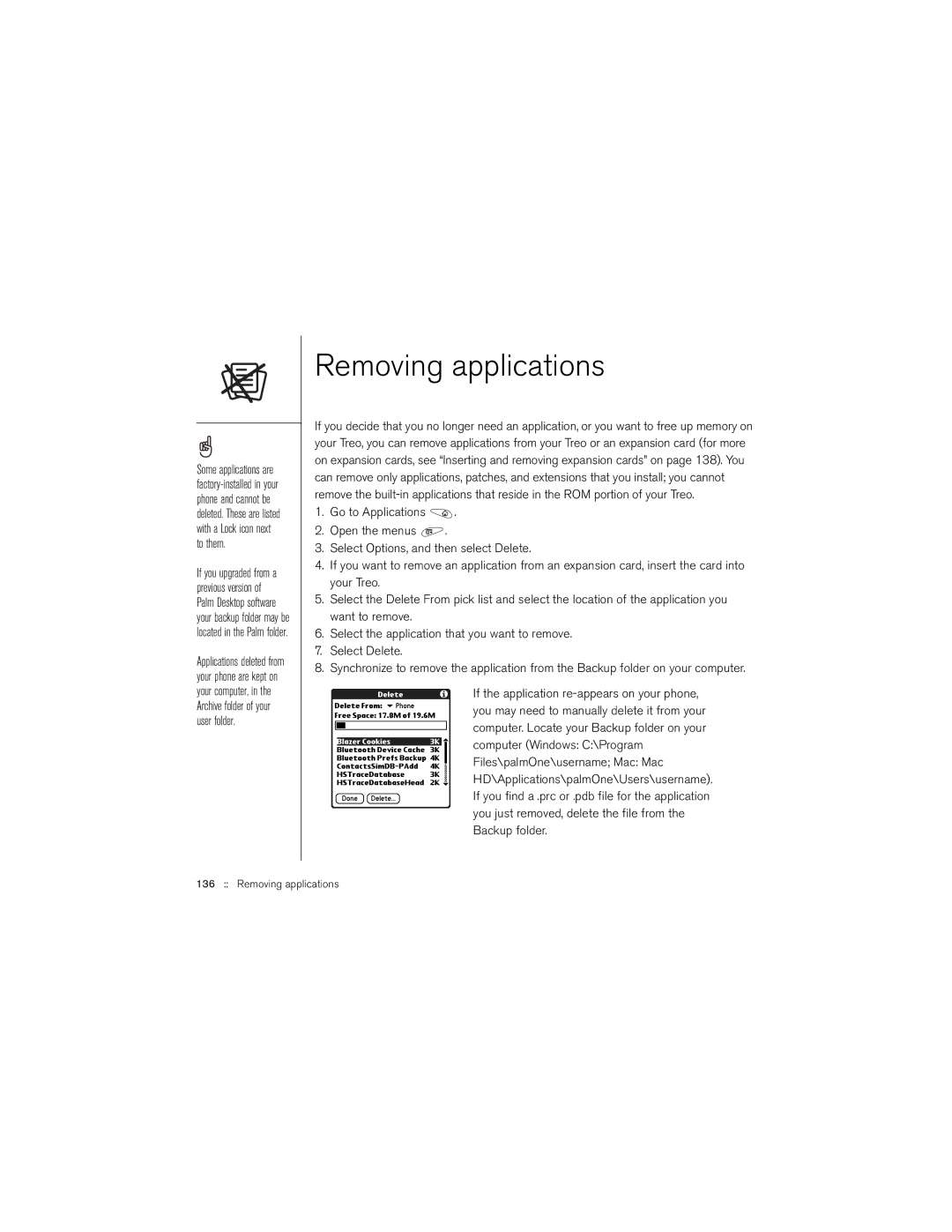Some applications are
If you upgraded from a previous version of Palm Desktop software your backup folder may be located in the Palm folder.
Applications deleted from your phone are kept on your computer, in the Archive folder of your user folder.
Removing applications
If you decide that you no longer need an application, or you want to free up memory on your Treo, you can remove applications from your Treo or an expansion card (for more on expansion cards, see “Inserting and removing expansion cards” on page 138). You can remove only applications, patches, and extensions that you install; you cannot remove the
1.Go to Applications ![]() .
.
2.Open the menus ![]() .
.
3.Select Options, and then select Delete.
4.If you want to remove an application from an expansion card, insert the card into your Treo.
5.Select the Delete From pick list and select the location of the application you want to remove.
6.Select the application that you want to remove.
7.Select Delete.
8.Synchronize to remove the application from the Backup folder on your computer.
If the application