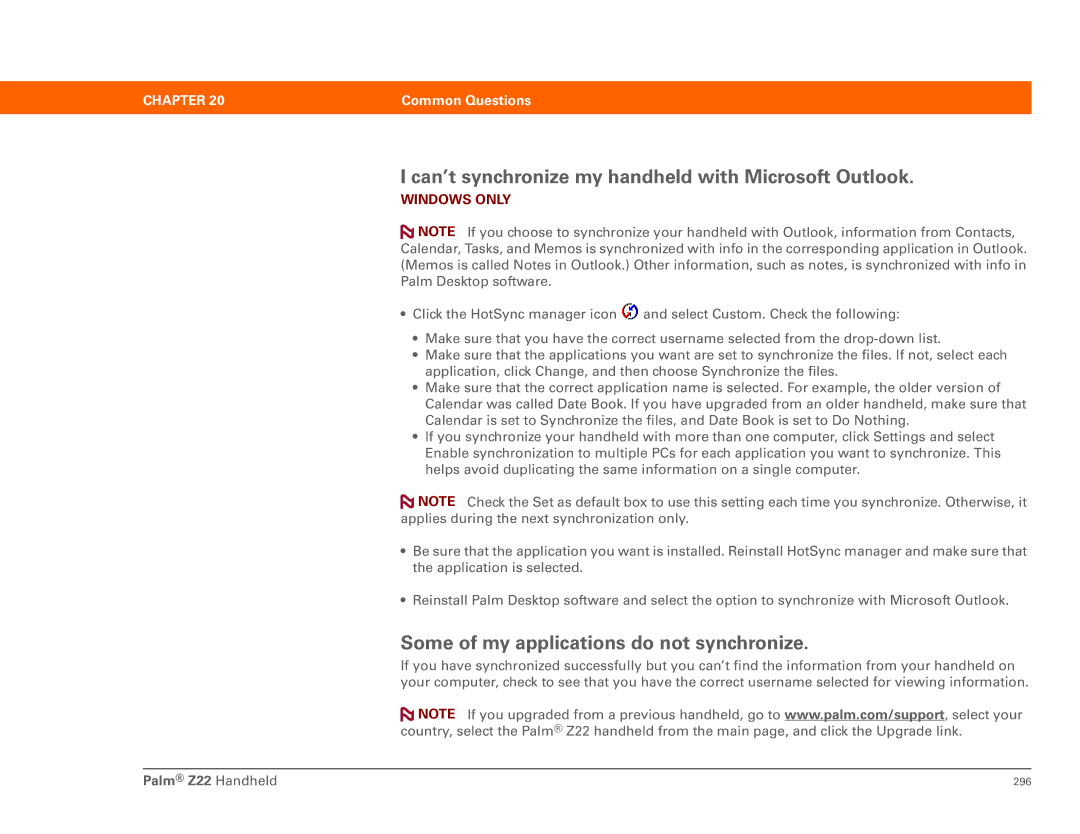CHAPTER 20 | Common Questions |
|
|
I can’t synchronize my handheld with Microsoft Outlook.
WINDOWS ONLY
![]() NOTE If you choose to synchronize your handheld with Outlook, information from Contacts, Calendar, Tasks, and Memos is synchronized with info in the corresponding application in Outlook. (Memos is called Notes in Outlook.) Other information, such as notes, is synchronized with info in Palm Desktop software.
NOTE If you choose to synchronize your handheld with Outlook, information from Contacts, Calendar, Tasks, and Memos is synchronized with info in the corresponding application in Outlook. (Memos is called Notes in Outlook.) Other information, such as notes, is synchronized with info in Palm Desktop software.
•Click the HotSync manager icon ![]() and select Custom. Check the following:
and select Custom. Check the following:
•Make sure that you have the correct username selected from the
•Make sure that the applications you want are set to synchronize the files. If not, select each application, click Change, and then choose Synchronize the files.
•Make sure that the correct application name is selected. For example, the older version of Calendar was called Date Book. If you have upgraded from an older handheld, make sure that Calendar is set to Synchronize the files, and Date Book is set to Do Nothing.
•If you synchronize your handheld with more than one computer, click Settings and select Enable synchronization to multiple PCs for each application you want to synchronize. This helps avoid duplicating the same information on a single computer.
![]() NOTE Check the Set as default box to use this setting each time you synchronize. Otherwise, it applies during the next synchronization only.
NOTE Check the Set as default box to use this setting each time you synchronize. Otherwise, it applies during the next synchronization only.
•Be sure that the application you want is installed. Reinstall HotSync manager and make sure that the application is selected.
•Reinstall Palm Desktop software and select the option to synchronize with Microsoft Outlook.
Some of my applications do not synchronize.
If you have synchronized successfully but you can’t find the information from your handheld on your computer, check to see that you have the correct username selected for viewing information.
![]() NOTE If you upgraded from a previous handheld, go to www.palm.com/support, select your country, select the Palm® Z22 handheld from the main page, and click the Upgrade link.
NOTE If you upgraded from a previous handheld, go to www.palm.com/support, select your country, select the Palm® Z22 handheld from the main page, and click the Upgrade link.
Palm® Z22 Handheld | 296 |