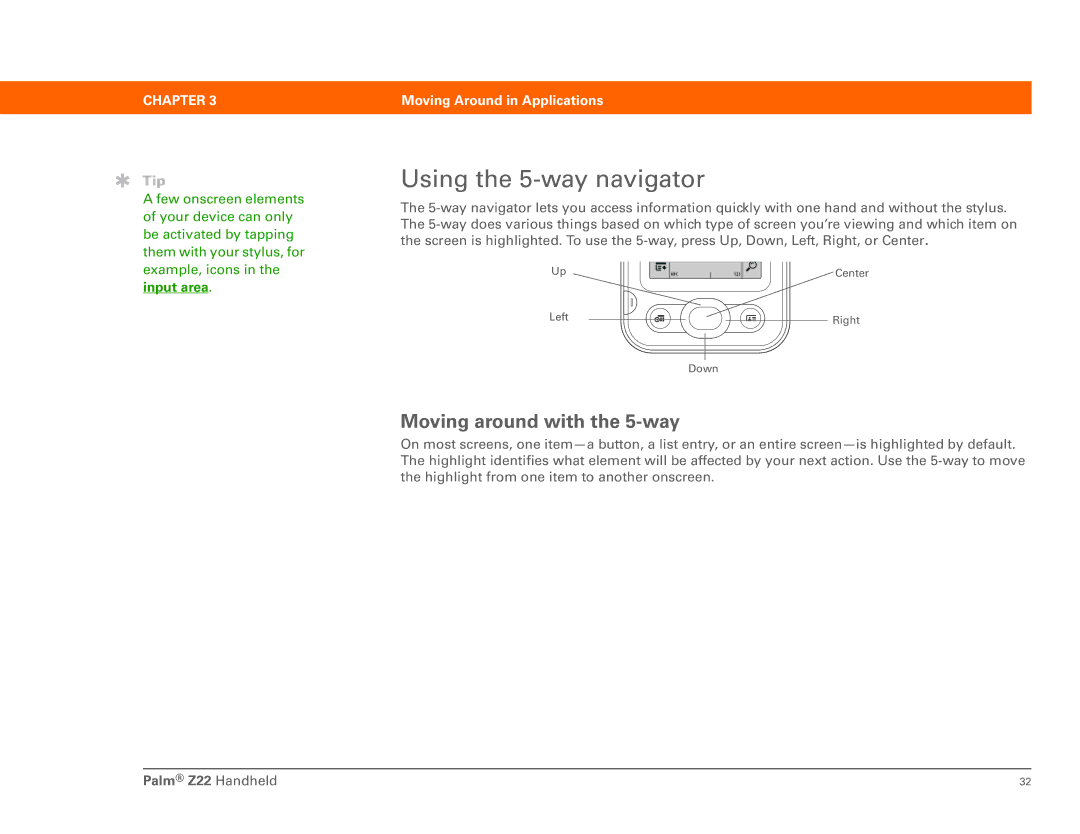User Guide
Copyright and Trademark
Palm Z22 Handheld
Table of Contents
Moving Around in Applications
Managing Your Contacts
Managing Your Calendar
Your Photo Viewer and Organizer
Writing Notes in Note Pad
Keeping Your Information Private
Customizing Your Handheld
Getting Help
About This Guide
Tips for viewing this guide
Step-by-step instructions
What’s in this guide?
Links
Sidebars
Before You Begin
Setting Up Your Handheld and Your Computer
Benefits
What’s in the box?
System requirements
MAC only
Charging your handheld
Done Palm Z22 Handheld
What you should know about your handheld’s battery
Turning on your handheld for the first time
Installing your software
Connecting your handheld to your computer
Third-party application
Done Palm Z22 Handheld
Switching to another desktop software application
Using user profiles
Creating a user profile
MAC only
Synchronizing with a user profile
Chapter
MAC only
Customizing
Related topics
Moving Info
Common
Your Handheld
What’s on my handheld?
Front
Chapter
Top and back
What’s on the screen?
Input area
Application controls
Tips icon
Command
Button
Entry box
What software do I have?
Personal information
Math and finance
Media and entertainment
Addit
Productivity and customization
Prefs
Handmark
Windows only
Quick Install
Desktop
Photos desktop
Information
Setup
Entering
Moving
Moving Around in Applications
Switching between applications
Opening applications
Using the 5-way navigator
Moving around with the 5-way
Reverse type white text on a dark background
Moving around in list screens and entry screens
Moving around on the Home screen
Moving around in dialog boxes
Right, or Left
Moving around in menus
Up, Down
Center Selects the highlighted menu item Palm Z22 Handheld
Using menus
Open an application
Using the command stroke
Using the command toolbar
Finding information
Privacy
Your
Handheld
Categories
Entering Information on Your Handheld
For your situation
Entering information with Graffiti 2 writing
How can I enter information on my handheld?
Graffiti 2 writing Onscreen keyboard Phone Lookup
Using full-screen writing
Writing in the Graffiti 2 input area
Writing Graffiti 2 characters
Keys to success with Graffiti 2 writing
Lift the stylus at the end of the stroke
Graffiti 2 alphabet
Graffiti 2 numbers
Graffiti 2 punctuation marks
Write these marks on the Left side of the input area
Write these marks on the Right side of the input area
Graffiti 2 accented characters
Graffiti 2 gestures
Writing Graffiti 2 symbols and other special characters
Graffiti 2 symbols and special characters
Writing Graffiti 2 shortcuts
Graffiti 2 shortcuts
Entering information with the onscreen keyboard
Open an application
Optional Select from among three different keyboards
Entering info from Contacts into another application
Optional To add another contact, repeat step
Selecting text
Editing information
Selecting information
Selecting a word
Copying and pasting information
Deleting information
Moving Around
Managing Your Contacts
Benefits of Contacts
Adding a contact
Optional Add a photo
Optional Add a
Entering additional contact information
Selecting contact field types
Defining custom fields
Selecting a contact as your business card
Copying contact information into multiple contacts
Locating a contact on your list
Deleting a contact
Customizing the Contacts list
Customize the appearance of the Contacts list
Working with Contacts on your computer
Organizing contacts by type and sorting them
Moving Info Between Your Handheld and Your Computer
Why synchronize information?
What information is synchronized?
Conduit
How to synchronize
Synchronize my handheld
Customizing your synchronization settings
Done Palm Z22 Handheld
Setting synchronization options
Choosing whether application information is updated
Select the application you want to customize
Tip
MAC only
Or computer is updated in the other during synchronization
Done Palm Z22 Handheld
Installing applications to your handheld
Using Quick Install
Installing applications from a Mac computer
Using the Send To Handheld droplet
Using commands in the HotSync menu
Synchronize your handheld with your computer
Entering information using desktop software
Do one of the following
Do one of the following
Other ways of managing information
Importing information from other applications
Click File, and then click
Restoring archived items on your computer
Installing the additional software from the CD
104
Checking space and version numbers
Removing information
Removing an application from your handheld
Removing Palm Desktop software from your computer
108
Setting Up
Managing Your Calendar
Benefits of Calendar
Scheduling events
Scheduling an appointment
You can color-code your
Scheduling an event without a start time
114
Scheduling a repeating event-standard interval
Scheduling a repeating event-unusual interval
117
Scheduling an event that is longer than a day
Entering a location or a note for an event
Optional Enter the location
Optional Enter the note
Scheduling an event with a time zone
Enter the event
Color-coding your schedule
Managing your color-codes
Open the Edit Categories dialog box
Select the color code for the category
Assigning a color code to an event
Setting an alarm
If you set your alarms
Rescheduling an event
If you’re changing a repeating
Deleting events
Deleting a specific event
131
Deleting all your old events
Checking your schedule
Viewing your appointments and tasks together
Do one of the following to view your schedule
Viewing your daily schedule
Do any of the following to view your daily schedule
Viewing your weekly schedule
Viewing your monthly schedule
Customizing your calendar
Finding events that overlap
Customizing display options for your calendar
Select Day and set any
Untimed Events Show events
Setting alarm and time options
Set any of the following alarm settings
Working with Calendar on your computer
146
Your Photo Viewer and Organizer
Copying photos to your handheld
Viewing photos
Optional
Help from the menu bar
Organizing photos into categories
152
153
Managing Your Tasks
Benefits of Tasks
Creating a task
Assign a priority and due date
Setting an alarm
Scheduling a repeating task-standard interval
Scheduling a repeating task-unusual interval
Select the task description,
Scheduling a repeating task-unusual interval
160
Organizing your tasks
Marking a task as complete
Deleting tasks
Deleting a specific task
Deleting all your completed tasks
Customizing your Tasks list
Change any of the following settings, and then select OK
Working with Tasks on your computer
168
Writing Memos
Benefits of Memos
Creating a memo
Viewing and editing a memo
Moving memos in your memos list
Deleting a memo
Working with Memos on your computer
175
Writing Notes in Note Pad
Benefits of Note Pad
Creating a note
Marking them as private
Choosing the pen and paper background colors
By opening the Options
Open the menus
Viewing and editing a note
Deleting a note
Working with Note Pad on your computer
184
Beaming Information
Benefits of sharing
Beaming information from within an application
Card by opening Record Menu
Beaming a category
Beaming an application
190
191
Managing Your Expenses
Benefits of Expense
Adding an expense
This symbol
Expense information to a Spreadsheet on your
Choosing currency options
Customizing the currency pick list
Presetting the currency symbol
Creating a currency symbol
Create the custom symbol
Deleting expenses
Deleting an individual expense
Deleting an entire category of expenses
Customizing the expense list
You can change the appearance of the expense list
Working with Expense on your computer
Adding contacts to the attendees list with Lookup
Performing Calculations
Benefits of Calculator
Calculator buttons
Viewing recent calculations
Accessing different calculators
Information Palm Z22 Handheld
Keeping Your Information Private
Benefits of privacy
Choosing a security level
Marking information as private
Setting the level of privacy
Hiding or masking private entries
Using a password
Viewing an entry that is masked
Creating a password
Changing a password
216
Deleting a password
Deleting a forgotten password
Optional Create a new password Done Palm Z22 Handheld
Locking your handheld
Locking your handheld automatically
Select OK, and then select Done
Locking your handheld manually
223
Using Categories to Organize Information
Benefits of categories
Adding a category
That application
Renaming a category
Deleting a category
Placing information in a category
Placing an entry in a category
All other applications Select Details
Placing an application in a category
Viewing information by category
Color-coding your events in Calendar
Managing Clock Settings
Benefits of World Clock
Checking the current date and time
Setting the primary location
Setting the date and time for the primary location
237
Choosing secondary locations for other time zones
Modifying the locations list
Adding new locations
240
Deleting a location
Setting the alarm clock
Responding to the alarm clock
Changing the clock display
Setting an alarm outside of the next 24 hours
Customizing Your Handheld
Benefits of customizing
Customizing the Home screen
Select a photo for the background
Customizing the display
Changing the screen fonts
Open the Select Font dialog box
Adjusting the brightness and contrast
Changing screen colors
Assigning a button to your frequently used applications
Full-screen pen stroke
Setting the date and time
Selecting a location
Select the location
Resetting the date and time
Set the date Select the Set Date box
Selecting formats for dates, times, and numbers
Go to Date & Time Preferences or to World Clock
Customizing the way you enter information
Choosing the input area
Using the full-screen writing area
Following
Customizing Graffiti 2 strokes
Setting up shortcuts
Changing shortcuts
After you create a shortcut, you can modify it at any time
Correcting problems with tapping
Selecting sound settings
Entering your owner information
If you use Security
Conserving battery power
Selecting power-saving settings
271
Preventing your handheld from turning on by accident
Connecting your handheld to other devices
Changing the preset connection settings
Change the speed setting
Creating your own connection settings
Enter the basic settings
278
Handheld Moving
Handheld do’s and don’ts
Keep the battery charged
Maintaining Your Handheld
Handheld do’s
Doing a soft reset
Resetting your handheld
Handheld don’ts
Doing a hard reset
283
Restoring your information after a hard reset
285
My Handheld
Cannot install Palm Desktop software
Setup
Nothing happens when I insert the CD
Common Questions
Common Questions
My battery is drained
Want to see how much battery life I have left
’m not sure when I need to recharge my handheld
My battery drains too quickly
My handheld is not responding
Don’t see anything on my handheld’s screen
Moving around
My handheld doesn’t respond to taps correctly
When I tap Menu in the input area, nothing happens
Entering information
Can’t get my handheld to recognize my handwriting
Don’t know how to save the info I entered in an application
Info I entered does not appear in an application
Synchronizing
Can’t synchronize my handheld with my computer
Perform a soft reset
Can’t synchronize my handheld with Microsoft Outlook
Some of my applications do not synchronize
My files didn’t install during synchronization
Can’t open HotSync manager
Calendar
Can’t add more files to the Quick Install list
Want to synchronize my computer with more than one handheld
Created an event, but it doesn’t appear in Week View
Time zones don’t appear on my Palm Desktop software
Memos
’m having problems listing memos the way I want to see them
’m having problems listing notes the way I want to see them
Photos
Tasks
Privacy
Beaming
Forgot the password, and my handheld is locked
Can’t beam information to another handheld or other device
Problems with incompatible applications
Finding a third-party application that is causing a problem
305
Getting Help
Self-help resources
Technical support
Open the menus
Product Regulatory Information
FCC Statement
CE Compliance Statement
Intrinsic Safety Warning
Precautions against ESD
Symbols
313
314
315
316
317
See also specific
319
See also help
321
See also notes
323
324
See also alarms
326
327
See also clock
329

![]()
![]()
![]() Right
Right