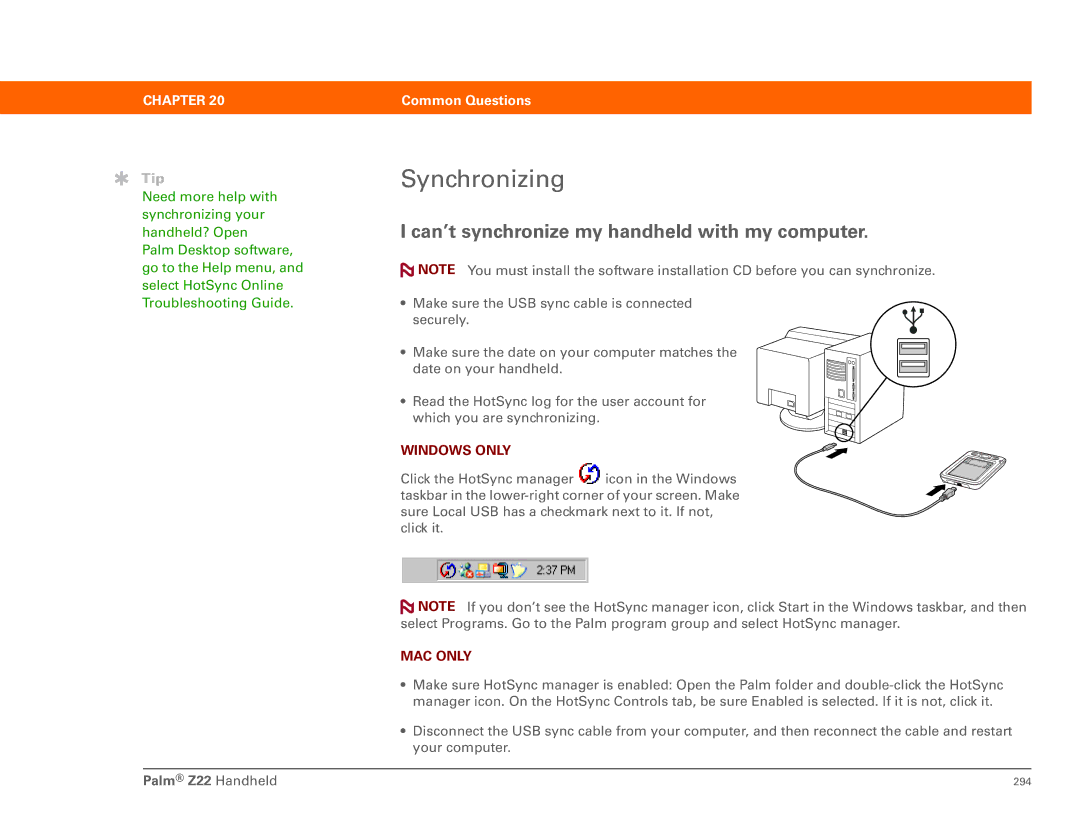CHAPTER 20 | Common Questions |
|
|
Tip
Need more help with synchronizing your handheld? Open Palm Desktop software, go to the Help menu, and select HotSync Online Troubleshooting Guide.
Synchronizing
I can’t synchronize my handheld with my computer.
![]() NOTE You must install the software installation CD before you can synchronize.
NOTE You must install the software installation CD before you can synchronize.
•Make sure the USB sync cable is connected securely.
• Make sure the date on your computer matches the date on your handheld.
• Read the HotSync log for the user account for which you are synchronizing.
WINDOWS ONLY
Click the HotSync manager ![]() icon in the Windows taskbar in the
icon in the Windows taskbar in the
![]() NOTE If you don’t see the HotSync manager icon, click Start in the Windows taskbar, and then select Programs. Go to the Palm program group and select HotSync manager.
NOTE If you don’t see the HotSync manager icon, click Start in the Windows taskbar, and then select Programs. Go to the Palm program group and select HotSync manager.
MAC ONLY
•Make sure HotSync manager is enabled: Open the Palm folder and
•Disconnect the USB sync cable from your computer, and then reconnect the cable and restart your computer.
Palm® Z22 Handheld | 294 |