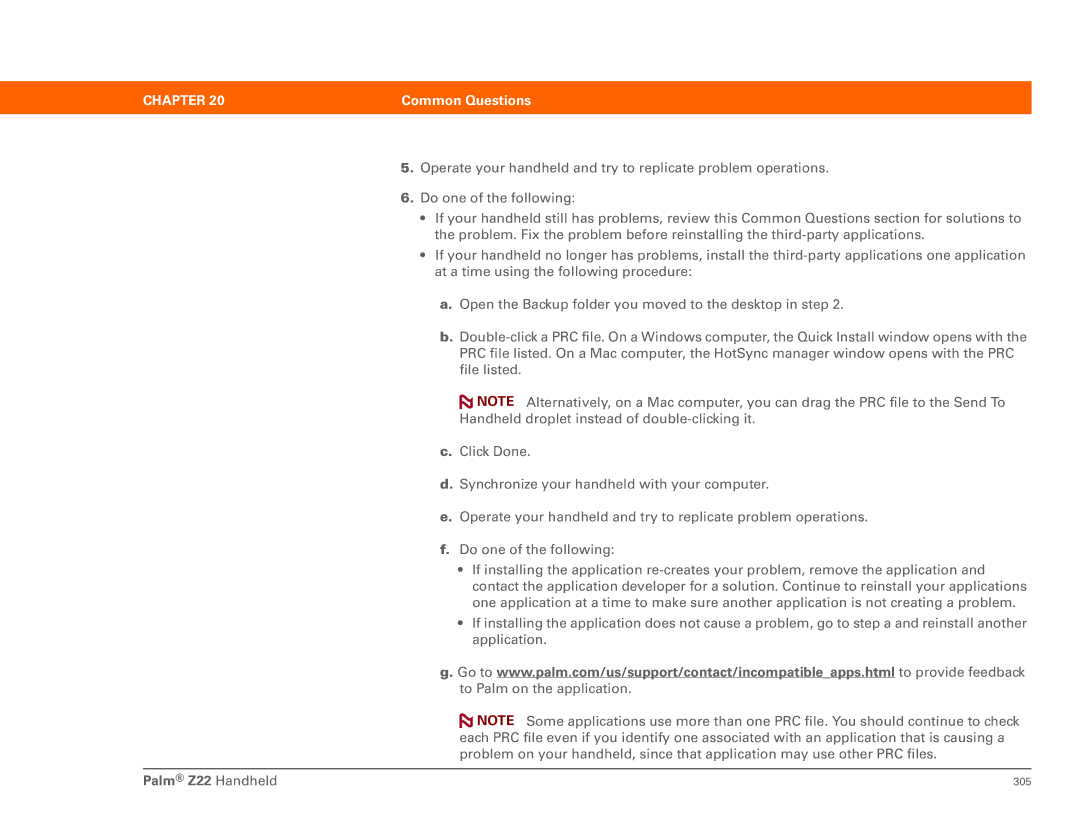CHAPTER 20 | Common Questions |
|
|
5.Operate your handheld and try to replicate problem operations.
6.Do one of the following:
•If your handheld still has problems, review this Common Questions section for solutions to the problem. Fix the problem before reinstalling the
•If your handheld no longer has problems, install the
a.Open the Backup folder you moved to the desktop in step 2.
b.
![]() NOTE Alternatively, on a Mac computer, you can drag the PRC file to the Send To Handheld droplet instead of
NOTE Alternatively, on a Mac computer, you can drag the PRC file to the Send To Handheld droplet instead of
c.Click Done.
d.Synchronize your handheld with your computer.
e.Operate your handheld and try to replicate problem operations.
f.Do one of the following:
•If installing the application
•If installing the application does not cause a problem, go to step a and reinstall another application.
g.Go to www.palm.com/us/support/contact/incompatible_apps.html to provide feedback to Palm on the application.
![]() NOTE Some applications use more than one PRC file. You should continue to check each PRC file even if you identify one associated with an application that is causing a problem on your handheld, since that application may use other PRC files.
NOTE Some applications use more than one PRC file. You should continue to check each PRC file even if you identify one associated with an application that is causing a problem on your handheld, since that application may use other PRC files.
Palm® Z22 Handheld | 305 |