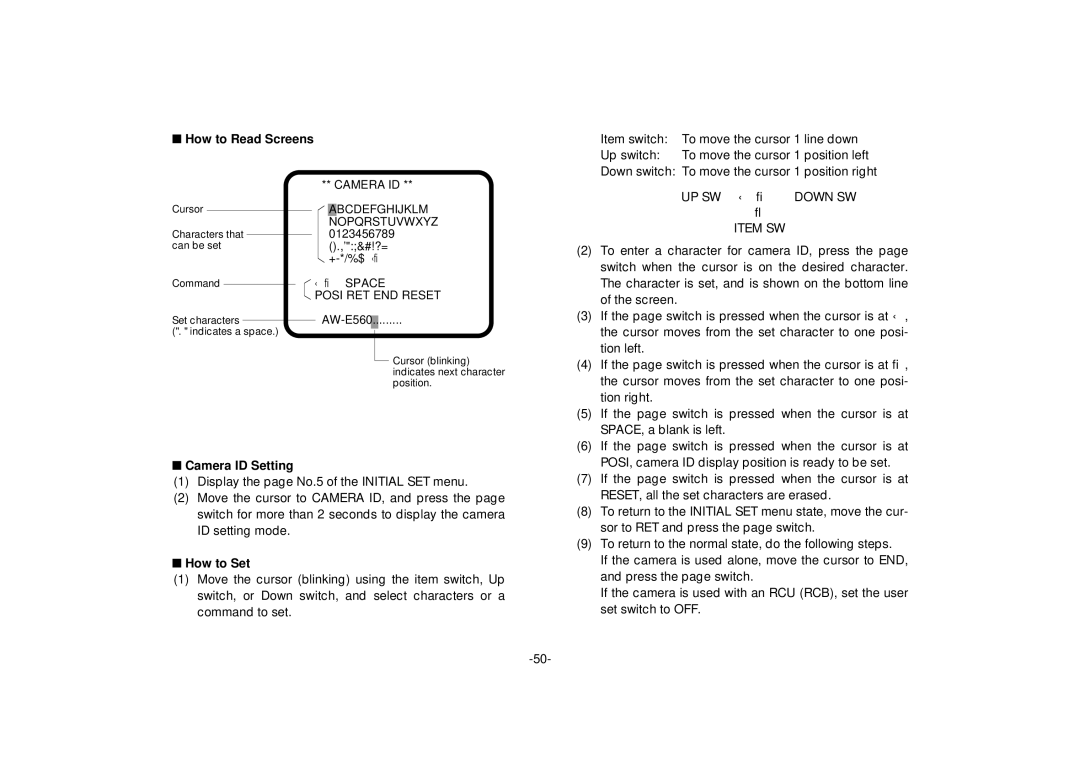■How to Read Screens
Cursor
Characters that can be set
** CAMERA ID **
ABCDEFGHIJKLM NOPQRSTUVWXYZ 0123456789
().,'":;&#!?=
Item switch: To move the cursor 1 line down
Up switch: To move the cursor 1 position left
Down switch: To move the cursor 1 position right
UP SW ← → DOWN SW
↓
ITEM SW
(2) To enter a character for camera ID, press the page |
switch when the cursor is on the desired character. |
Command
Set characters
(". " indicates a space.)
←→ SPACE
POSI RET END RESET
Cursor (blinking) indicates next character position.
| The character is set, and is shown on the bottom line |
| of the screen. |
(3) | If the page switch is pressed when the cursor is at ←, |
| the cursor moves from the set character to one posi- |
| tion left. |
(4) | If the page switch is pressed when the cursor is at →, |
| the cursor moves from the set character to one posi- |
| tion right. |
(5) | If the page switch is pressed when the cursor is at |
| SPACE, a blank is left. |
(6) | If the page switch is pressed when the cursor is at |
■Camera ID Setting
(1)Display the page No.5 of the INITIAL SET menu.
(2)Move the cursor to CAMERA ID, and press the page switch for more than 2 seconds to display the camera ID setting mode.
■How to Set
(1)Move the cursor (blinking) using the item switch, Up switch, or Down switch, and select characters or a command to set.
| POSI, camera ID display position is ready to be set. |
(7) | If the page switch is pressed when the cursor is at |
| RESET, all the set characters are erased. |
(8) | To return to the INITIAL SET menu state, move the cur- |
| sor to RET and press the page switch. |
(9) | To return to the normal state, do the following steps. |
| If the camera is used alone, move the cursor to END, |
| and press the page switch. |
| If the camera is used with an RCU (RCB), set the user |
| set switch to OFF. |