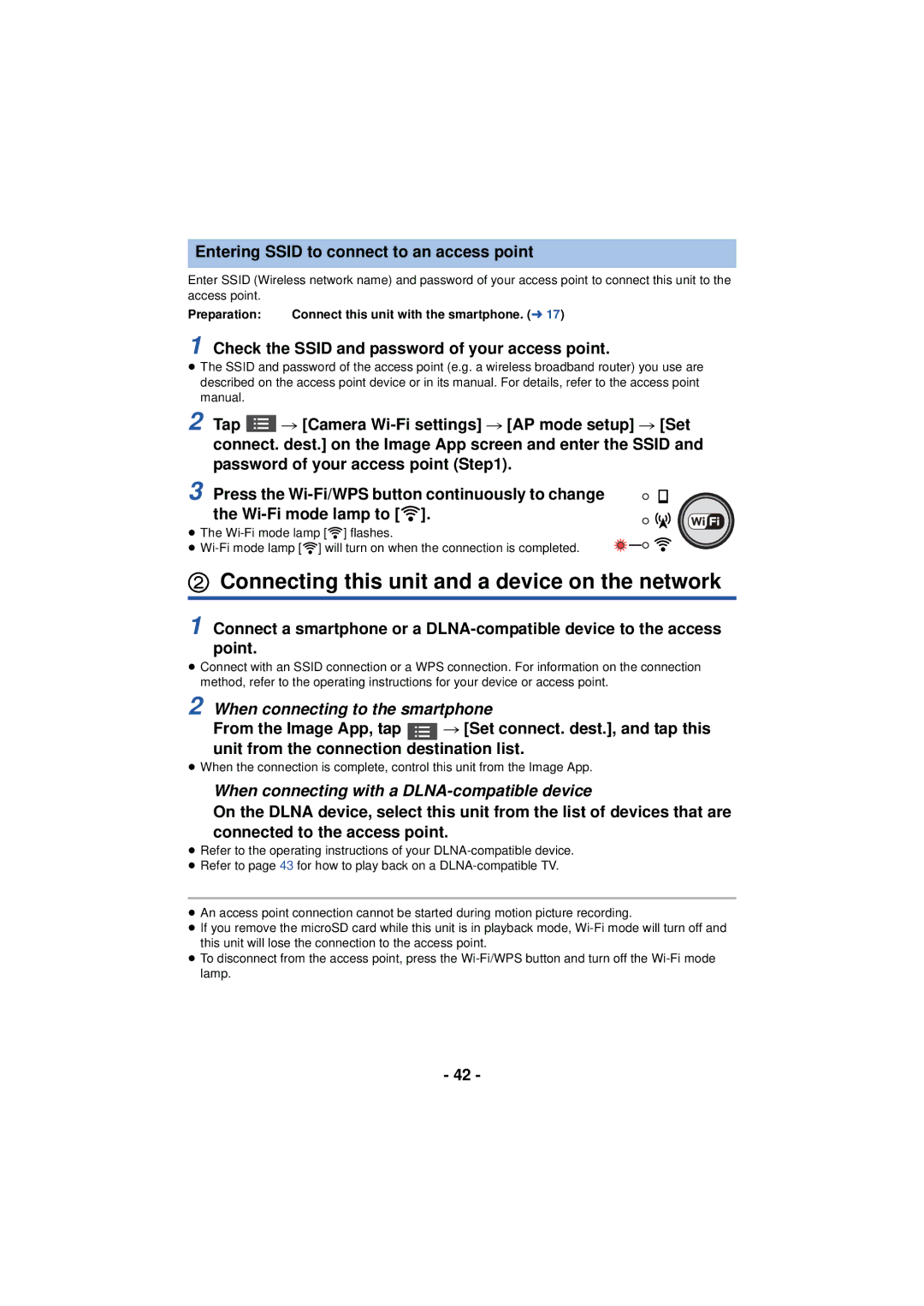Entering SSID to connect to an access point
Enter SSID (Wireless network name) and password of your access point to connect this unit to the access point.
Preparation: | Connect this unit with the smartphone. (l 17) |
1 Check the SSID and password of your access point.
≥The SSID and password of the access point (e.g. a wireless broadband router) you use are described on the access point device or in its manual. For details, refer to the access point manual.
2 Tap ![]() # [Camera
# [Camera
3 Press the ![]() ].
].
≥The ![]() ] flashes.
] flashes.
≥ ![]() ] will turn on when the connection is completed.
] will turn on when the connection is completed.
2Connecting this unit and a device on the network
1 Connect a smartphone or a
≥Connect with an SSID connection or a WPS connection. For information on the connection method, refer to the operating instructions for your device or access point.
2 When connecting to the smartphone
From the Image App, tap ![]() # [Set connect. dest.], and tap this unit from the connection destination list.
# [Set connect. dest.], and tap this unit from the connection destination list.
≥When the connection is complete, control this unit from the Image App.
When connecting with a DLNA-compatible device
On the DLNA device, select this unit from the list of devices that are connected to the access point.
≥Refer to the operating instructions of your
≥Refer to page 43 for how to play back on a
≥An access point connection cannot be started during motion picture recording.
≥If you remove the microSD card while this unit is in playback mode,
≥To disconnect from the access point, press the
- 42 -