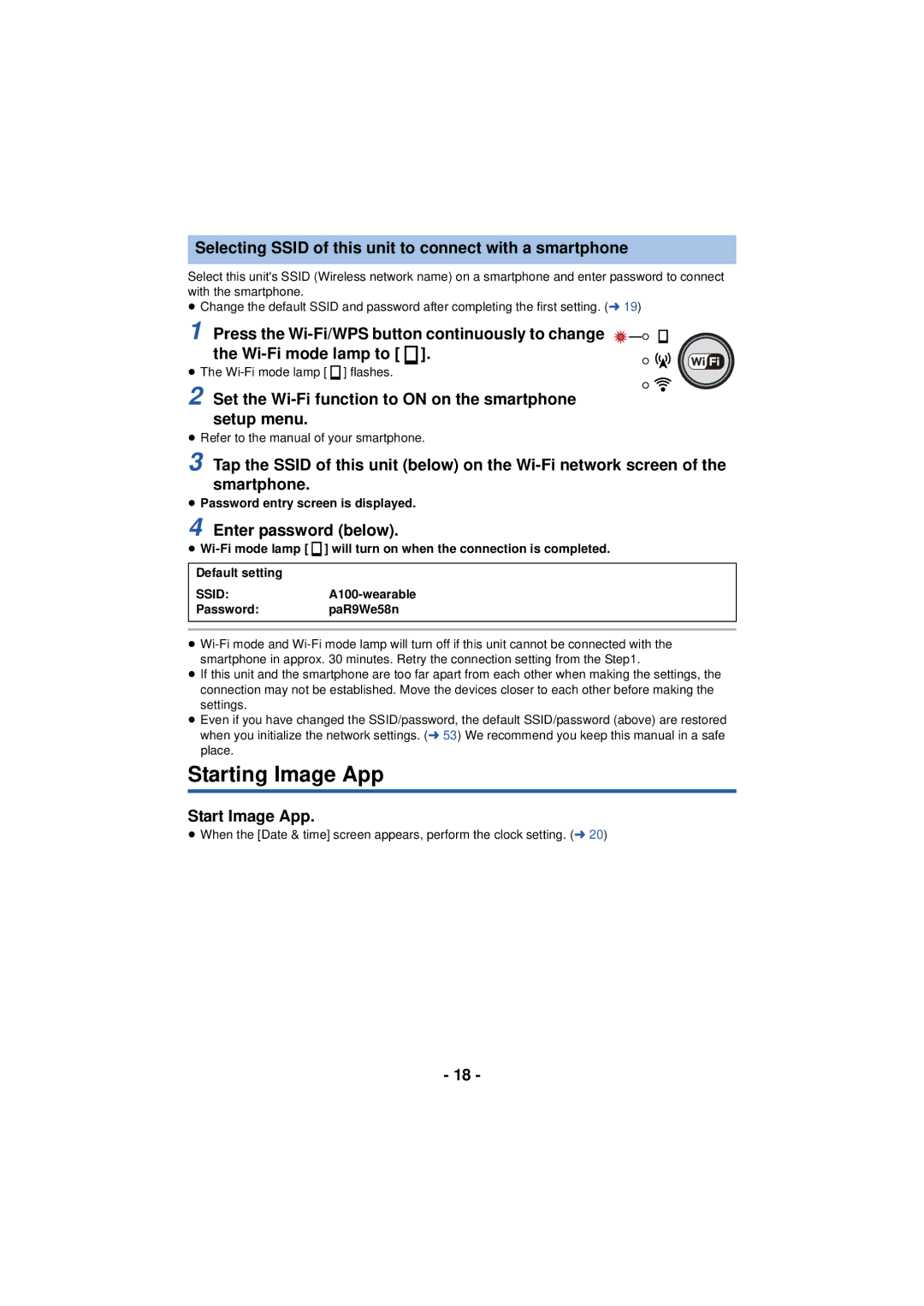Selecting SSID of this unit to connect with a smartphone
Select this unit's SSID (Wireless network name) on a smartphone and enter password to connect with the smartphone.
≥Change the default SSID and password after completing the first setting. (l 19)
1 Press the ![]()
![]()
![]()
![]()
![]()
![]() the
the ![]() ].
].![]()
![]()
![]()
![]()
≥The ![]() ] flashes.
] flashes.
2 Set the Wi-Fi function to ON on the smartphone setup menu.
≥Refer to the manual of your smartphone.
3 Tap the SSID of this unit (below) on the
≥Password entry screen is displayed.
4 Enter password (below).
≥![]() ] will turn on when the connection is completed.
] will turn on when the connection is completed.
Default setting
SSID:A100-wearable
Password:paR9We58n
≥
≥If this unit and the smartphone are too far apart from each other when making the settings, the connection may not be established. Move the devices closer to each other before making the settings.
≥Even if you have changed the SSID/password, the default SSID/password (above) are restored when you initialize the network settings. (l 53) We recommend you keep this manual in a safe place.
Starting Image App
Start Image App.
≥When the [Date & time] screen appears, perform the clock setting. (l 20)
- 18 -