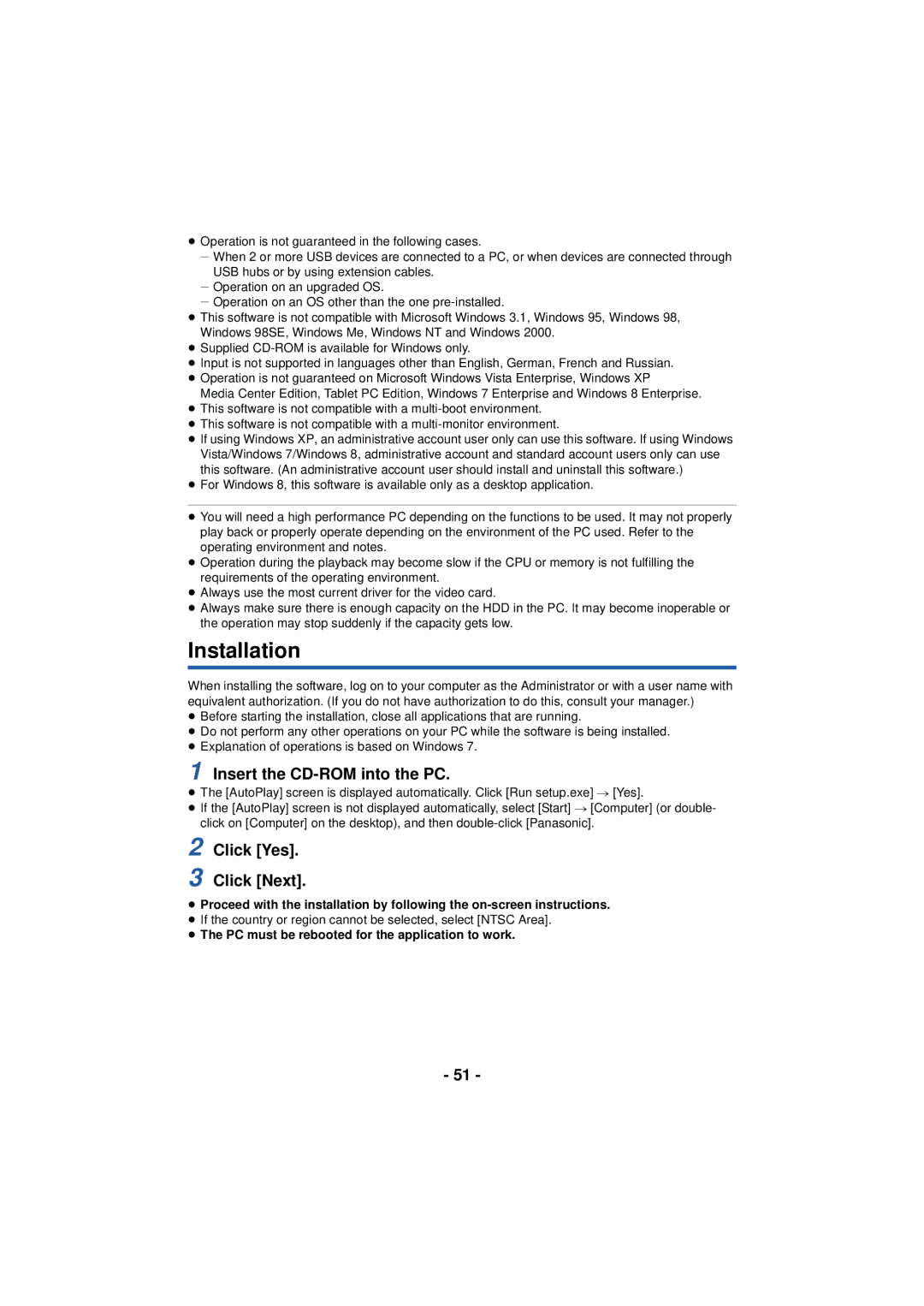≥Operation is not guaranteed in the following cases.
j When 2 or more USB devices are connected to a PC, or when devices are connected through USB hubs or by using extension cables.
j Operation on an upgraded OS.
j Operation on an OS other than the one
≥This software is not compatible with Microsoft Windows 3.1, Windows 95, Windows 98, Windows 98SE, Windows Me, Windows NT and Windows 2000.
≥Supplied
≥Input is not supported in languages other than English, German, French and Russian.
≥Operation is not guaranteed on Microsoft Windows Vista Enterprise, Windows XP
Media Center Edition, Tablet PC Edition, Windows 7 Enterprise and Windows 8 Enterprise.
≥This software is not compatible with a
≥This software is not compatible with a
≥If using Windows XP, an administrative account user only can use this software. If using Windows Vista/Windows 7/Windows 8, administrative account and standard account users only can use this software. (An administrative account user should install and uninstall this software.)
≥For Windows 8, this software is available only as a desktop application.
≥You will need a high performance PC depending on the functions to be used. It may not properly play back or properly operate depending on the environment of the PC used. Refer to the operating environment and notes.
≥Operation during the playback may become slow if the CPU or memory is not fulfilling the requirements of the operating environment.
≥Always use the most current driver for the video card.
≥Always make sure there is enough capacity on the HDD in the PC. It may become inoperable or the operation may stop suddenly if the capacity gets low.
Installation
When installing the software, log on to your computer as the Administrator or with a user name with equivalent authorization. (If you do not have authorization to do this, consult your manager.)
≥Before starting the installation, close all applications that are running.
≥Do not perform any other operations on your PC while the software is being installed.
≥Explanation of operations is based on Windows 7.
1 Insert the CD-ROM into the PC.
≥The [AutoPlay] screen is displayed automatically. Click [Run setup.exe] # [Yes].
≥If the [AutoPlay] screen is not displayed automatically, select [Start] # [Computer] (or double- click on [Computer] on the desktop), and then
2 Click [Yes].
3 Click [Next].
≥Proceed with the installation by following the
≥If the country or region cannot be selected, select [NTSC Area].
≥The PC must be rebooted for the application to work.
- 51 -