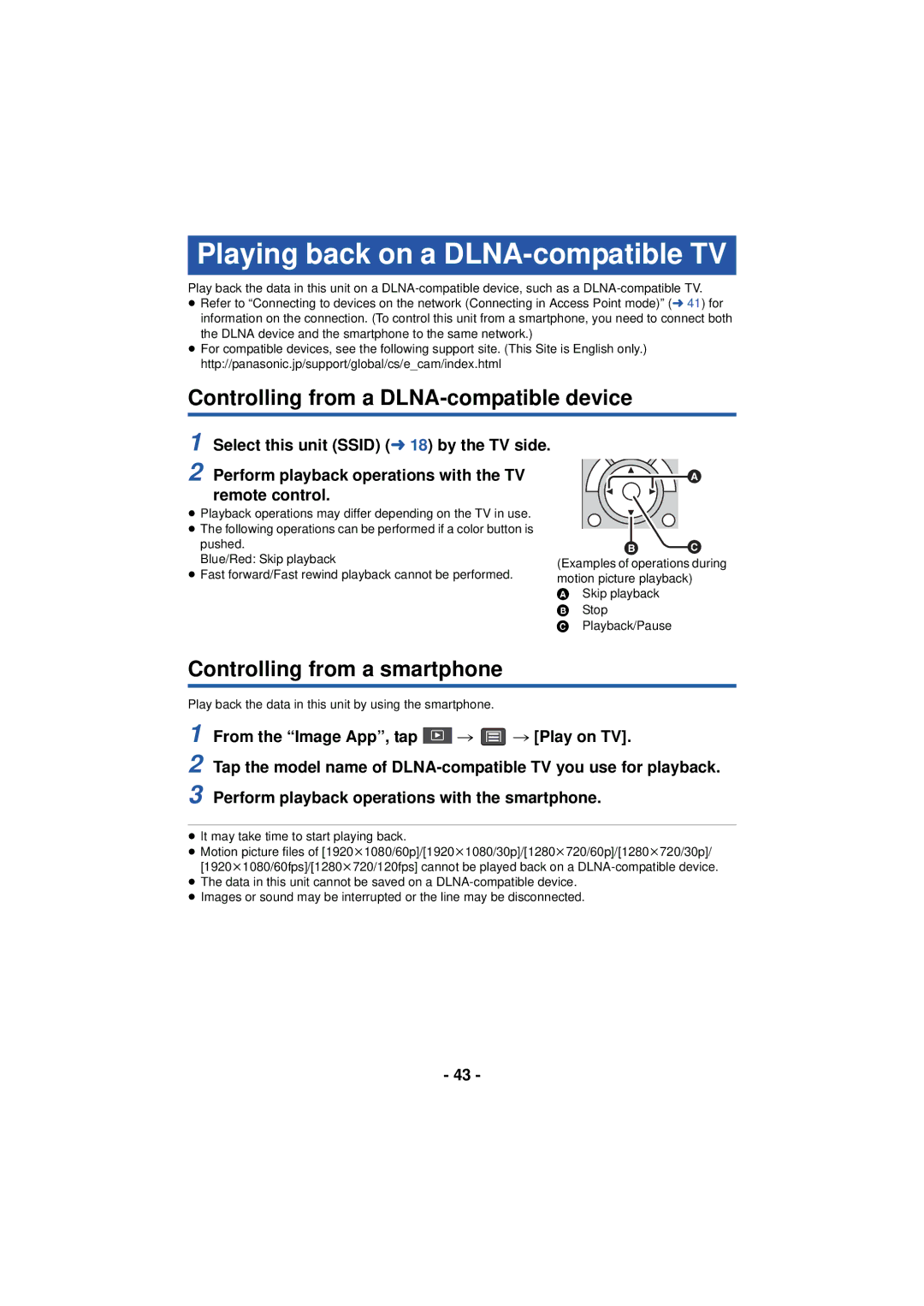Playing back on a DLNA-compatible TV
Play back the data in this unit on a
≥Refer to “Connecting to devices on the network (Connecting in Access Point mode)” (l 41) for information on the connection. (To control this unit from a smartphone, you need to connect both the DLNA device and the smartphone to the same network.)
≥For compatible devices, see the following support site. (This Site is English only.) http://panasonic.jp/support/global/cs/e_cam/index.html
Controlling from a DLNA-compatible device
1
2 Perform playback operations with the TV remote control.
≥Playback operations may differ depending on the TV in use.
≥The following operations can be performed if a color button is pushed.
Blue/Red: Skip playback
≥Fast forward/Fast rewind playback cannot be performed.
![]()
![]()
![]()
(Examples of operations during motion picture playback)
A Skip playback B Stop
C Playback/Pause
Controlling from a smartphone
Play back the data in this unit by using the smartphone.
1 | From the “Image App”, tap |
| # | # [Play on TV]. |
| ||||
2 | Tap the model name of | |||
3 | Perform playback operations with the smartphone. | |||
≥It may take time to start playing back.
≥Motion picture files of [1920k1080/60p]/[1920k1080/30p]/[1280k720/60p]/[1280k720/30p]/ [1920k1080/60fps]/[1280k720/120fps] cannot be played back on a
≥The data in this unit cannot be saved on a
≥Images or sound may be interrupted or the line may be disconnected.
- 43 -