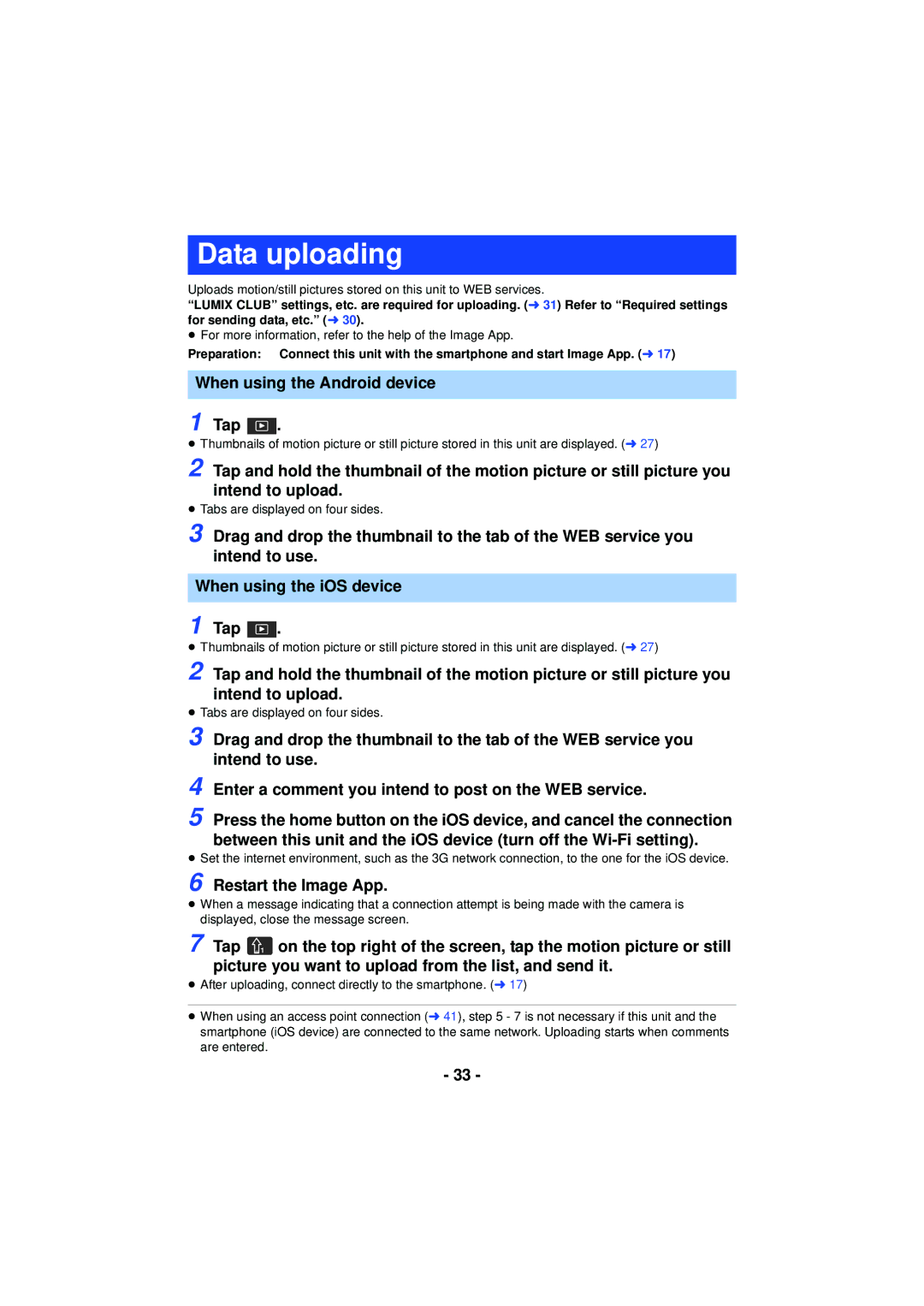Data uploading
Uploads motion/still pictures stored on this unit to WEB services.
“LUMIX CLUB” settings, etc. are required for uploading. (l 31) Refer to “Required settings for sending data, etc.” (l 30).
≥For more information, refer to the help of the Image App.
Preparation: Connect this unit with the smartphone and start Image App. (l 17)
When using the Android device
1 Tap  .
.
≥Thumbnails of motion picture or still picture stored in this unit are displayed. (l 27)
2 Tap and hold the thumbnail of the motion picture or still picture you intend to upload.
≥Tabs are displayed on four sides.
3 Drag and drop the thumbnail to the tab of the WEB service you intend to use.
When using the iOS device
1 Tap ![]() .
.
≥Thumbnails of motion picture or still picture stored in this unit are displayed. (l 27)
2 Tap and hold the thumbnail of the motion picture or still picture you intend to upload.
≥Tabs are displayed on four sides.
3 Drag and drop the thumbnail to the tab of the WEB service you intend to use.
4
5 Press the home button on the iOS device, and cancel the connection between this unit and the iOS device (turn off the
≥Set the internet environment, such as the 3G network connection, to the one for the iOS device.
6 Restart the Image App.
≥When a message indicating that a connection attempt is being made with the camera is displayed, close the message screen.
7 Tap 1 on the top right of the screen, tap the motion picture or still picture you want to upload from the list, and send it.
≥After uploading, connect directly to the smartphone. (l 17)
≥When using an access point connection (l 41), step 5 - 7 is not necessary if this unit and the smartphone (iOS device) are connected to the same network. Uploading starts when comments are entered.
- 33 -