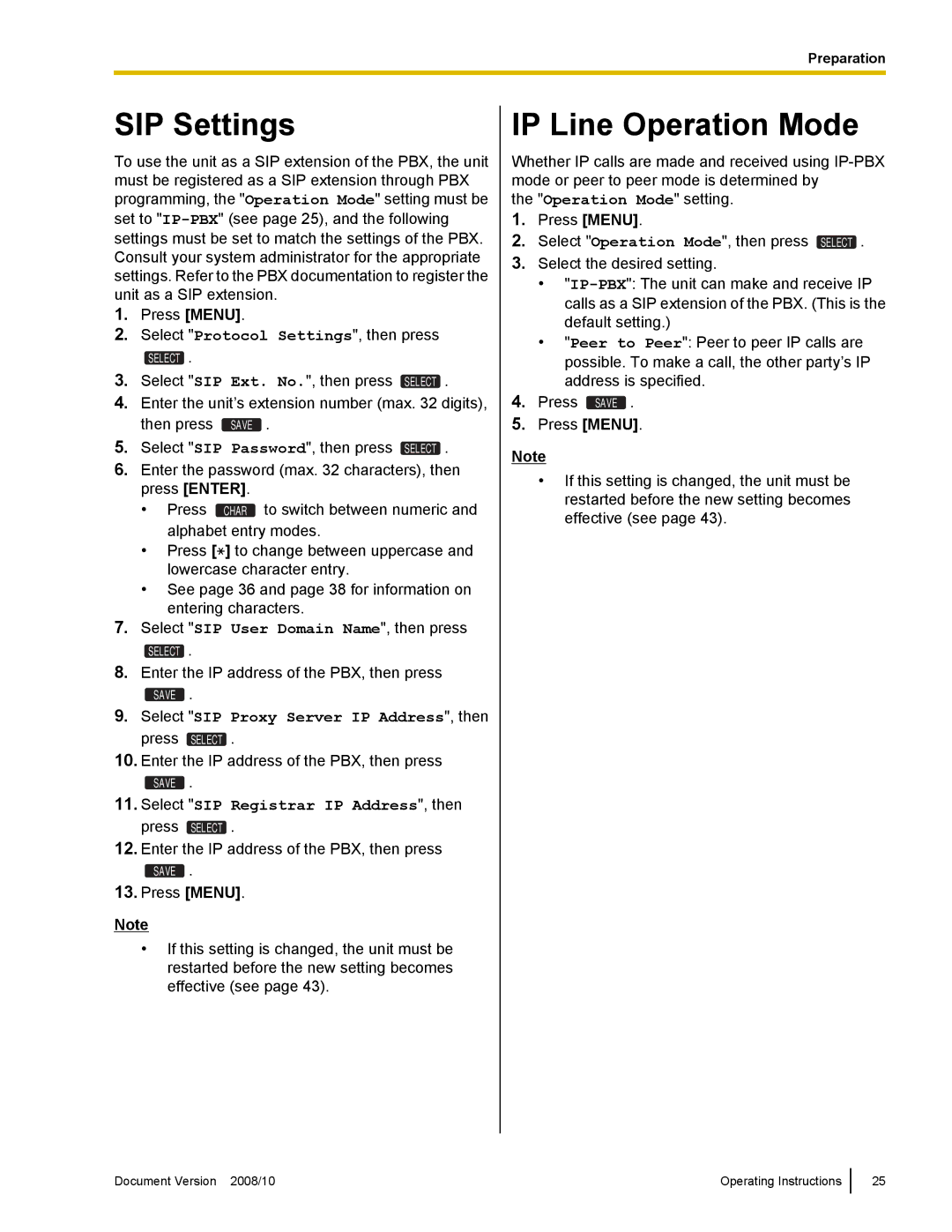Preparation
SIP Settings
To use the unit as a SIP extension of the PBX, the unit must be registered as a SIP extension through PBX programming, the "Operation Mode" setting must be set to
1.Press [MENU].
2.Select "Protocol Settings", then press
SELECT .
3.Select "SIP Ext. No.", then press SELECT .
4.Enter the unit’s extension number (max. 32 digits), then press SAVE .
5.Select "SIP Password", then press SELECT .
6.Enter the password (max. 32 characters), then press [ENTER].
• Press CHAR to switch between numeric and alphabet entry modes.
•Press [![]() ] to change between uppercase and lowercase character entry.
] to change between uppercase and lowercase character entry.
•See page 36 and page 38 for information on entering characters.
7.Select "SIP User Domain Name", then press
SELECT .
8.Enter the IP address of the PBX, then press
SAVE .
9.Select "SIP Proxy Server IP Address", then press SELECT .
10.Enter the IP address of the PBX, then press
SAVE .
11.Select "SIP Registrar IP Address", then press SELECT .
12.Enter the IP address of the PBX, then press
SAVE .
13.Press [MENU].
Note
•If this setting is changed, the unit must be restarted before the new setting becomes effective (see page 43).
IP Line Operation Mode
Whether IP calls are made and received using
the "Operation Mode" setting.
1.Press [MENU].
2.Select "Operation Mode", then press SELECT .
3.Select the desired setting.
•
•"Peer to Peer": Peer to peer IP calls are possible. To make a call, the other party’s IP address is specified.
4.Press SAVE .
5.Press [MENU].
Note
•If this setting is changed, the unit must be restarted before the new setting becomes effective (see page 43).
Document Version 2008/10 | Operating Instructions |
25