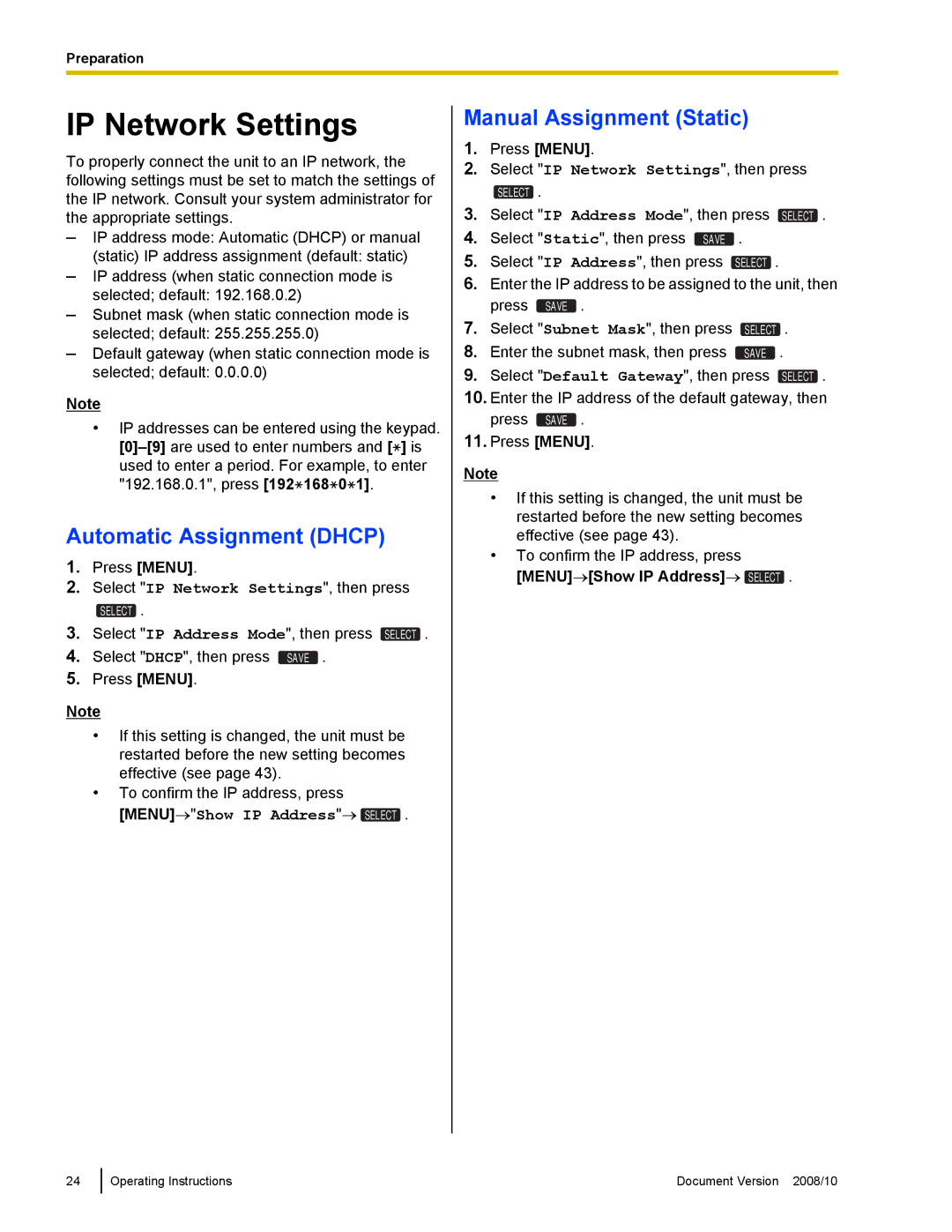Preparation
IP Network Settings
To properly connect the unit to an IP network, the following settings must be set to match the settings of the IP network. Consult your system administrator for the appropriate settings.
–IP address mode: Automatic (DHCP) or manual
(static) IP address assignment (default: static)
–IP address (when static connection mode is selected; default: 192.168.0.2)
–Subnet mask (when static connection mode is selected; default: 255.255.255.0)
–Default gateway (when static connection mode is selected; default: 0.0.0.0)
Note
•IP addresses can be entered using the keypad. ![]() ] is used to enter a period. For example, to enter "192.168.0.1", press [192
] is used to enter a period. For example, to enter "192.168.0.1", press [192![]() 168
168![]() 0
0![]() 1].
1].
Automatic Assignment (DHCP)
1.Press [MENU].
2.Select "IP Network Settings", then press
SELECT .
3.Select "IP Address Mode", then press SELECT .
4.Select "DHCP", then press SAVE .
5.Press [MENU].
Note
•If this setting is changed, the unit must be restarted before the new setting becomes effective (see page 43).
•To confirm the IP address, press
[MENU]→"Show IP Address"→ SELECT .
Manual Assignment (Static)
1.Press [MENU].
2.Select "IP Network Settings", then press
SELECT .
3.Select "IP Address Mode", then press SELECT .
4.Select "Static", then press SAVE .
5.Select "IP Address", then press SELECT .
6.Enter the IP address to be assigned to the unit, then press SAVE .
7.Select "Subnet Mask", then press SELECT .
8. Enter the subnet mask, then press SAVE .
9.Select "Default Gateway", then press SELECT .
10.Enter the IP address of the default gateway, then press SAVE .
11.Press [MENU].
Note
•If this setting is changed, the unit must be restarted before the new setting becomes effective (see page 43).
•To confirm the IP address, press [MENU]→[Show IP Address]→ SELECT .
24
Operating Instructions | Document Version 2008/10 |