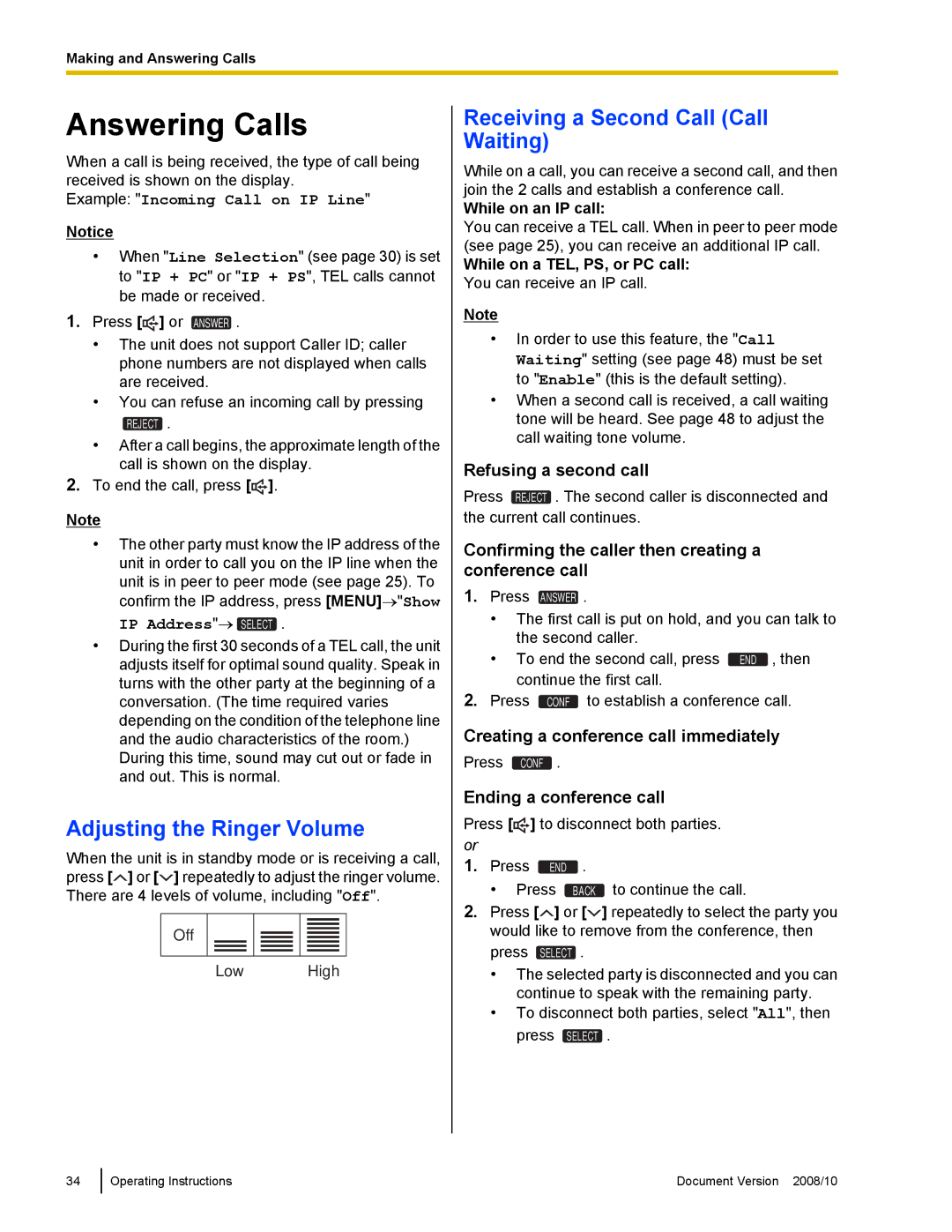Making and Answering Calls
Answering Calls
When a call is being received, the type of call being received is shown on the display.
Example: "Incoming Call on IP Line"
Notice
•When "Line Selection" (see page 30) is set to "IP + PC" or "IP + PS", TEL calls cannot be made or received.
1.Press [![]()
![]() ] or ANSWER .
] or ANSWER .
•The unit does not support Caller ID; caller phone numbers are not displayed when calls are received.
•You can refuse an incoming call by pressing
REJECT .
•After a call begins, the approximate length of the call is shown on the display.
2.To end the call, press [![]()
![]() ].
].
Note
•The other party must know the IP address of the unit in order to call you on the IP line when the unit is in peer to peer mode (see page 25). To confirm the IP address, press [MENU]→"Show IP Address"→ SELECT .
•During the first 30 seconds of a TEL call, the unit adjusts itself for optimal sound quality. Speak in turns with the other party at the beginning of a conversation. (The time required varies depending on the condition of the telephone line and the audio characteristics of the room.) During this time, sound may cut out or fade in and out. This is normal.
Adjusting the Ringer Volume
When the unit is in standby mode or is receiving a call, press [![]() ] or [
] or [![]() ] repeatedly to adjust the ringer volume. There are 4 levels of volume, including "Off".
] repeatedly to adjust the ringer volume. There are 4 levels of volume, including "Off".
Off
Low High
Receiving a Second Call (Call Waiting)
While on a call, you can receive a second call, and then join the 2 calls and establish a conference call.
While on an IP call:
You can receive a TEL call. When in peer to peer mode (see page 25), you can receive an additional IP call.
While on a TEL, PS, or PC call:
You can receive an IP call.
Note
•In order to use this feature, the "Call Waiting" setting (see page 48) must be set to "Enable" (this is the default setting).
•When a second call is received, a call waiting tone will be heard. See page 48 to adjust the call waiting tone volume.
Refusing a second call
Press REJECT . The second caller is disconnected and the current call continues.
Confirming the caller then creating a conference call
1.Press ANSWER .
•The first call is put on hold, and you can talk to the second caller.
• To end the second call, press END , then continue the first call.
2. Press CONF to establish a conference call.
Creating a conference call immediately
Press CONF .
Ending a conference call
Press [![]()
![]() ] to disconnect both parties. or
] to disconnect both parties. or
1. Press END .
• Press BACK to continue the call.
2.Press [![]() ] or [
] or [![]() ] repeatedly to select the party you would like to remove from the conference, then press SELECT .
] repeatedly to select the party you would like to remove from the conference, then press SELECT .
•The selected party is disconnected and you can continue to speak with the remaining party.
•To disconnect both parties, select "All", then press SELECT .
34
Operating Instructions | Document Version 2008/10 |