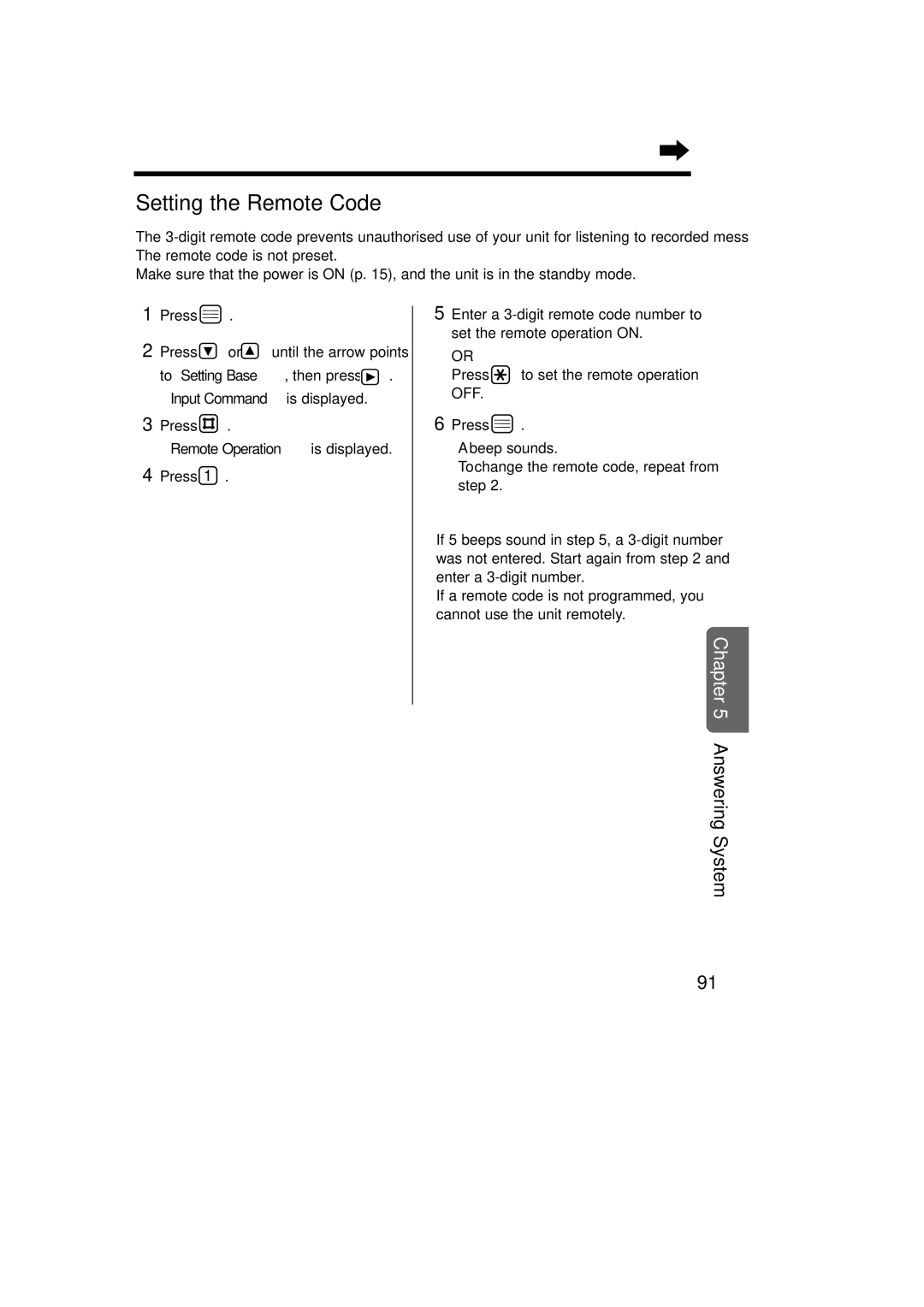Charge the batteries for about 15 hours before initial use
Operating Instructions
Dear purchaser
Instructions to customer
Replace socket cover and tighten screw A. See Fig
PQLV1AL power supply
Service difficulties
Ringer Equivalence Number REN
Included with this unit
Optional accessories
Before Initial Use
For your future reference
Operating range
Base Unit Location
Noise
Contents
Programmable Functions On the Handset
Contents
Multi-Unit User Operations Useful Information
Recall Button Receiver
Location of Controls
Handset
Back side
Base Unit
Icons
Display
Handset Display
Base Unit Display
Getting Started
Installing the Batteries in the Handset
Connections
Handset display only
Getting Started Battery Charge
Battery information
Recharge Handset display only
Basic Start-up Operations
With the Handset Turning the Power ON/OFF
To turn the power on
To turn the power OFF
With the Base Unit Making a call Digital Speakerphone
Basic Start-up Operations With the Handset Making a Call
Answering a Call
Terminating a Call
To set the answering system OFF
Basic Answering System Operations
Pre-Recorded Greeting Message
To set the answering system on
Date and Time
Setting the Current Time
Setting the Current Date
To Setting Base, then press
Redial Call
Making Calls
To make a hands-free phone conversation
Digital Speakerphone
Storing a Dialled Number into the Handset Phonebook
With the Handset Auto Talk
Redial Call
Making Calls With the Base Unit
Calling Back with the Caller List
Display Backlight
Answering Calls
Temporary Ringer/Monitor OFF
Auto Talk p
Paging the Handset from the Base Unit Individual Paging
Selecting the Receiver Volume 8 levels During Conversation
Paging/Intercom
Answering Calls With the Base Unit
Selecting the Ringer Type for Paging
With the Handset Transferring a Call Using the Intercom
Checking the number of new calls
Caller ID Service
How caller information is displayed when a call is received
Caller ID
With the Base Unit
Caller List
Viewing the Caller List
With the Handset
Base unit display
When viewing long telephone numbers
Caller List
What means
Press to call back
With the Handset Editing the Caller’s Phone Number
With the Base Unit Editing the Caller’s Phone Number
Or C
To All Clear, then press
To clear a selected caller information in the caller list
To clear all caller information in the caller list
To Clear, then press
Then press
Press While Save Phonebook is at Arrow, press
Keypad, , or C
Press twice
Then press While Save is at the arrow, press
With the Handset
Keypad, , or C
Enter a phone number, up to 24 digits
Press or to select the display backlight colour
With the Handset Private Category Feature
To select the ringer type for the private category
Category, then press
Private Category Table
Phonebook
If you make a mistake while entering a name
To change the character mode
Greek AÄÅ Extended
C d e e l l l n n r r s s s t z z z
Character Table
Extended Russian
Press Press or until the arrow points To Clear, then press
Clearing an Item in the Handset Phonebook
Keypad, , or C p Press
Press While Save is at the arrow, press
Making a Call with the Handset Phonebook
With the Handset Finding an Item in the Handset Phonebook
To find a name by initial
Counting as one digit p
Phonebook Audible Caller Ring Feature
Hold C Press
Press Or wait for 60 seconds
Clearing an Item in the Base Unit Phonebook
With the Handset Editing an Item in the Base Unit Phonebook
Recording, press
Press or until the arrow points To Audible Call, then press
Phonebook With the Handset Playback an Audible Caller Ring
Finding an Item in the Base Unit Phonebook
Making a Call with the Base Unit Phonebook
To exit the phonebook, press C
To clear a caller information in the hot key dial
Phonebook With the Handset Hot Key Dial
To store an item as hot key dial
To make a call with hot key dial
Phonebook is displayed
To copy a selected item in the handset phonebook
Handset 1 Receiver During an intercom call, press
Handset 2 Sender Press
Displayed
Phonebook With the Handset
To copy all items in the handset phonebook
Phonebook is copied
To the item you desire to copy is Displayed, then press
Press INT then
Copy to Base is displayed
First item in the handset phonebook is displayed
To set the key lock
Pause Feature
To cancel the key lock
Key Lock
Call Waiting and Caller ID Compatible
Recall Feature
To clear the handset
Access p
Settings p
To select the base unit
To select the display language p
To set the direct call mode ON/OFF p
Enter the new 4-digit handset PIN Twice
To Setting Handset, then press
Handset PIN
With the Handset Changing the 4-digit Handset PIN
With the Handset Setting the Alarm Time
Time Alarm
Setting the Time Alarm OFF
Ringer type
To stop the time alarm
Press or to select the desired type
With the Handset Selecting the Handset Ringer Volume/Type
To select the handset ringer volume
Ringer Option
OFF
Press or to select on or OFF
With the Handset Setting the Key Tone ON/OFF
Setting the Call Waiting Tone ON/OFF
Tone Option
Factory preset is on
Setting the Battery Low Alarm ON/OFF
Factory preset is OFF
To Range Alarm, then press
Press or to select Base
With the Handset Selecting the Standby Mode Display
Display Option
While Standby Display is at Arrow, press
During a conversation, the display will be as follows
Or Phone No., then press
Language, then press
Factory preset is green
With the Handset Selecting the Display Language
Selecting the Display Backlight Colour
Enter the 4-digit handset PIN p
To set the call prohibition mode ON/OFF
With the Handset Call Prohibition
Call Option, then press
To dial the stored number
To set the direct call mode
With the Handset Direct Call
To set the direct call number
Press or to select Ni-Cd or Ni-MH, then press
To Battery Type, then press
Current battery type is at the arrow
Other Option
Enter the 4-digit handset PIN p
Reset Handset Settings
Function Initial setting
Function
Summary of Programmable Function on the Base Unit
Input Command is displayed Direct command
Base Unit PIN
With the Handset Setting the 4-digit Base Unit PIN
With the Handset Selecting the All Handsets Ringer Mode
Ringer Mode Selection
Selecting the Selected Handsets Ringer Mode
Press 1 for on Press 0 for OFF
Current setting is displayed on 0 OFF
Key Tones
Press 2 then
Press 2 Twice
Selecting the Base Unit Ringer Volume
To Setting Base, then press
Selecting the Base Unit Ringer Type
Beep sounds To return to the standby mode, press
Other Feature
Other Feature With the Handset Selecting the Pause Timing
When you dial a restricted number
With the Handset Setting the Call Restriction
Call Restriction
To cancel the call restriction numbers
To cancel the call restricted handsets
Call Restriction With the Handset
Press 0 , then enter the 4-digit base unit PIN p
Reset Base Unit Settings
Lights and voice guidance is heard from the speaker
See corresponding pages for function details
Msg * ········To erase one recorded message
To set the answering system on p
To playback a greeting message p
To record a memo message p
To record a greeting message p
Greeting Message
To record your own greeting message with direct command
To record your own greeting message with function menu
Press INT then Press 8 to set ON, or press 0 to set OFF
To playback your own greeting message
To set the answering system
To Play OGM, then press Press
During playback of a recorded message, press then
To playback new recorded messages
To playback all recorded messages
To Play New Msg, then press Press
Press INT then Press then
To erase all recorded messages with direct command
Quick Play New Message
To erase all recorded messages with function menu
During Playback of a Recorded Message
Answering System Operations with the Handset
Continue your conversation When finished, press then
Recording Your Telephone Conversation Using the Handset
You can record a telephone conversation
Press Press keypad 0 , or 2 to 7 to set the number of rings
Each time you press or , the volume level will change
Toll Saver When set to Auto
Selecting the Number of Rings
To set to ON, press To set to OFF, press
Setting the Monitor Function ON/OFF
Selecting the Caller’s Recording Time
Press 1 , 2 or 3 to select the recording time
Press to set the answering system on
Setting the Unit to Answer Calls
Answering System Buttons on the base unit
Press the following button for the operation you desire
Recording a Greeting/Memo Message
Monitoring Incoming Calls
Playback Recorded Messages
To playback the most recent message
Answering System Operations with the Base Unit
During Playback of a Recorded Message
To erase all recorded messages
Erasing Recorded Messages
To erase one recorded message
Unit erases the message
Summary of remote operation
Remote Operation from a Touch Tone Phone
Enter a 3-digit number
Setting the Remote Code
Press to set the remote operation OFF
Beep sounds To change the remote code, repeat from step
Remote Operation from a Touch Tone Phone Voice Menu
Stop During playback
Direct Remote Operation
Repeat During playback
Skip During playback
Operating More than One Handset
Optional Multi-Unit User Operations
Operating More than One Base Unit
Registration tone sounds Handset
Registration
Registering a Handset in the Base Unit
Handset Press
To Select Base, then press
Registration Selecting the Base Unit Access
Automatic base unit access Auto
Specified base unit access
To Cancel Base, then press
Cancelling a Handset Registration in the Base Unit
Cancelling a Base Unit
Enter the handset numbers you desire to cancel
Intercom between Handsets
Intercom
To transfer a call without using the intercom
To transfer a call using the intercom
Transferring a Call from One Handset to Another
Intercom Conference
Replace the batteries with new ones as shown
Battery Replacement
To attach the belt clip
Using the Belt Clip
While using the headset, press or
Using the Optional Headset
Connecting the headset to the handset
To adjust the headset receiver volume HIGH, Medium or LOW
Connect the AC adaptor
To charge the handset battery
Wall Mounting
Wall Template
Option Covers
Install the batteries and close the battery cover
Before Requesting Help
Problem Remedy
You cannot register the handset in the base unit
While using the intercom, two tones sound
Unit does not display the caller’s phone numbers
Does not function
Before Requesting Help
Answering System Problem Remedy
For Customers
General Remedy Problem
Safety Instructions
111
Telephone Line Cord Standard Telephone
Adding Another Phone
Dect
Term Definitions
N52

![]() .
.![]()
![]()
![]() or
or ![]()
![]()
![]() until the arrow points
until the arrow points![]()
![]() .
.![]() .
. to set the remote operation OFF.
to set the remote operation OFF.![]() .
.