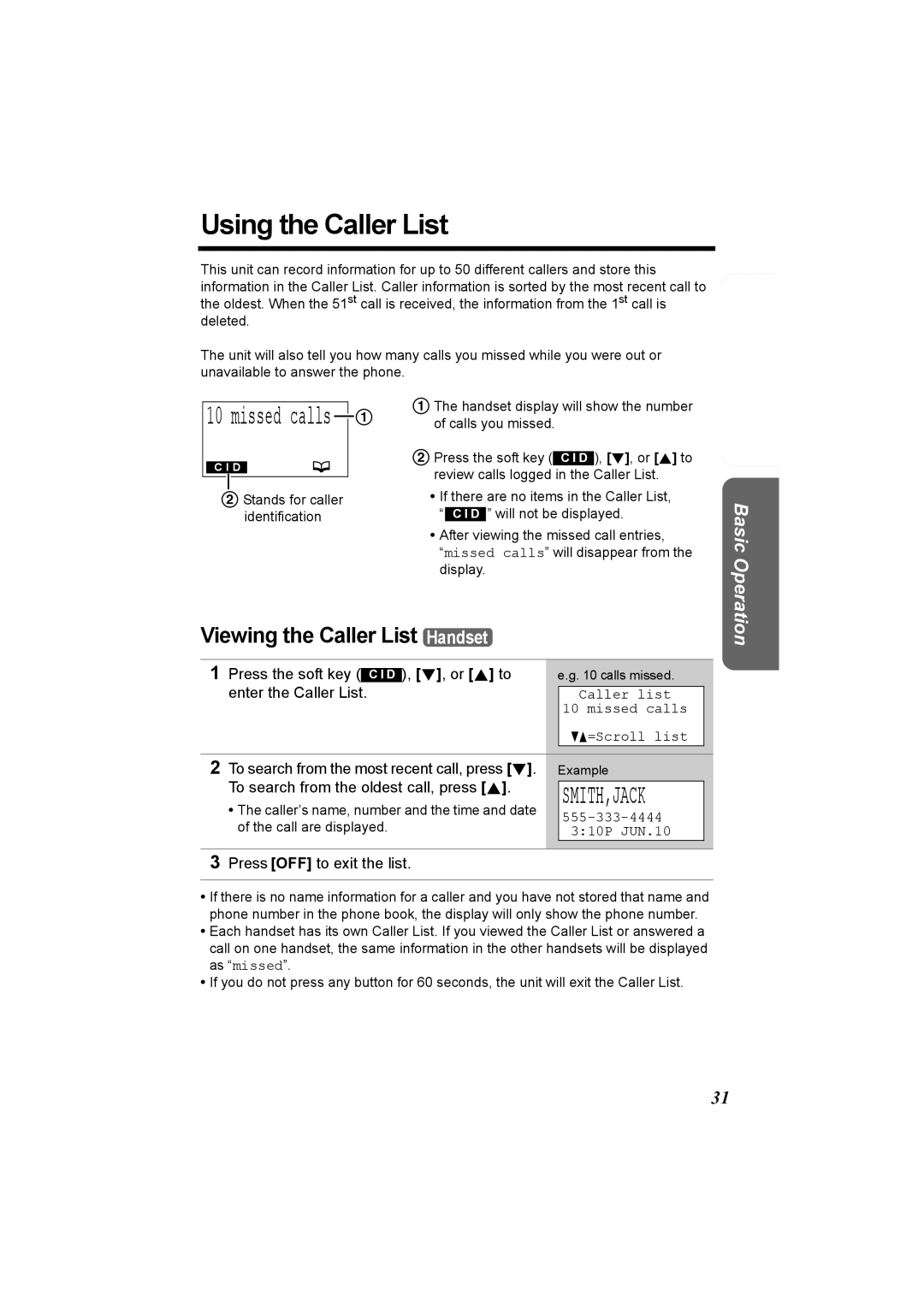GHz Expandable Cordless Phone System
Charge the battery for 6 hours before initial use
Model No. KX-TG5230C Pulse-or-tone dialing capability
Accessories included
KX-TG5230C
Expanding Your Phone
Contents
Contents
For Best Performance
Battery charge
Base unit location/Noise
Base unit
Location of Controls
Auto Button Program Button
Handset
Location of Controls
FLASH/CALL Wait Button
Base unit navigator key
How to use the soft keys/navigator keys
Handset soft keys
Handset navigator key
Missed calls
Display
D01
Connections
Installation
To replace the battery
Installation Installing the Battery in the Handset
Battery Charge
Battery strength
Recharge
Installation
Battery information
Battery replacement
Programming Guidelines Handset
Programmable Settings
How to select a function item from the menu
Press OFF to exit programming mode
Deregistration Display Voice prompt
Programmable Settings Function Menu Table Handset
Talking Call Display Language Handset
Programmable Settings Display Language Handset
Display
English
Line Mode Handset
Programmable Settings Dialing Mode Handset
Tone
Off
Programmable Settings Auto Talk Handset
Ringer Volume
Handset ringer volume Handset
Temporary ringer off
Programmable Settings
Base unit ringer volume Base Unit
Press the soft key Save
1Tone
Programmable Settings Ringer Tone
Handset ringer tone Handset
Scroll to Set base unit by pressing d
Selecting the base unit ringer tone by using the Handset
Press f or g
Press f or g repeatedly to select the desired tone
Low
Programmable Settings LCD Contrast Handset
Message Alert Handset
System capabilities Operating more than one handset, p
Using the Handset Handset
Making Calls
To have a hands-free phone conversation
Low High
3334444
Making Calls
Backlit LCD display/Lighted handset keypad
To turn this feature on, press the soft key
Voice Enhancer Technology
Clarity Booster
Press SP-PHONE, then press REDIAL/PAUSE
Making Calls Using the Base Unit Base Unit
To adjust the speaker volume
Press SP-PHONE
To transfer the call to another extension, see
Answering Calls
Auto Talk
Speak into the MIC To hang up, press SP-PHONE
Display Meaning
Call Display Service
How caller information is displayed and announced
Personalized Name Display
Call Display Service Talking Call Display Handset Base Unit
Base unit Talking Call Display feature Handset
Call Display Service
To turn the Talking Call Display feature on or off
Handset Talking Call Display feature Handset
Viewing the Caller List Handset
Using the Caller List
If a caller calls more than once
Using the Caller List
Calling Back from the Caller List Handset
What √ means
321-5555
Or B Press the soft key Repeatedly
Until the number is
Desired Format
Press the soft key YES
To erase a specific caller
To erase all entries
Press the soft key C I D Or B to enter the Caller List
Tom
Phone Book
Storing Names and Numbers Handset
For example, to enter Tom
Phone Book
Selecting characters to enter names
If you make a mistake while entering a name or number
To search for a name by initial
Frank
Index table
Phone Book Chain Dial Handset
Alan
While you are on a call Press Menu
Erased
Jane
456-7890
Erase?
Copy phone book
To copy one phone book item to another handset
Receiving then Phone book Received 01/10
Tom Jones
Copy all items
Scroll to Copy all items by pressing d
To erase a stored number
Speed Dialer
Storing Phone Numbers Base Unit
Dialing a Stored Phone Number Base Unit
Press LOCATOR/INTERCOM/TRANSFER
Intercom
Making Intercom Calls
Press HOLD/INTERCOM
Press SP-PHONE or LOCATOR/INTERCOM/TRANSFER
Intercom
Answering Intercom Calls
Press C, s or HOLD/INTERCOM
Intercom Voice Paging Base Unit
When finished, press SP-PHONE or LOCATOR/INTERCOM/ Transfer
To make a voice announcement to all handsets, press
Handset Press C, s, or HOLD/INTERCOM to answer
Transferring a Call
Handset To complete the transfer, press OFF
During a call, press LOCATOR/INTERCOM/TRANSFER
To complete the transfer, press OFF
When the system has two or more handsets
Transferring a Call
From a Handset to another Handset
Quick call transfer
Call Share
Conference Calls
To join a conversation Call Share
Scroll to Room monitor by pressing d or
Room Monitor
To turn Room Monitor on for the handset Handset
To turn Room Monitor on for the base unit Handset
To end monitoring, press OFF
Room Monitor
To monitor with Handset
To monitor with Base Unit
1234567PPP890
Voice Mail Service
Storing a Voice Mail Access Number Handset
Enter your access number, up to 32 digits
OFF
Voice Mail Service
Setting Voice Mail VM Tone Detection Handset
To erase a stored voice mail access number
Voice Mail
To listen to your voice mail messages
Press the soft key Then press Or s
Press VM
Call Privacy Handset
Special Features
To turn on the Call Privacy feature
Muting Your Conversation
Waiting
Special Features
For Call Waiting Service Users Handset Base Unit
Visual Call Waiting Service Handset
WTG options
Special Features Call Waiting Deluxe Service Handset
To turn the C.WTG Call Waiting options mode on
Scroll to C.WTG options by pressing d
During a conference call, you can choose either
To use Call Waiting Deluxe Service
Press FLASH/CALL Wait
Display Function
After selecting Conf Conference or Conference
After selecting Ans Answer or Hold
Selecting the flash time Handset
Special Features Temporary Tone Dialing
For Rotary or Pulse Service Users Handset Base Unit
700ms
Incoming call
Special Features Incoming Call Tone Handset Base Unit
Handset incoming call tone Handset
Base unit incoming call tone Handset
Key tone
Special Features Key Tone Handset
Key tone
Scroll to Key tone by pressing d or B
Optional Headset
Connecting an optional headset
To switch to the speakerphone while using the headset
Belt Clip
Connect the AC adaptor
Wall Mounting
Wall Mounting
While pushing down the Release Levers a remove the adaptor B
To remove the wall mounting adaptor
Menu item Command Selection items
Direct Commands
During programming
Direct Commands
To exit programming, press OFF
Deregistration
Cancelling Registration/Re-registration
Cancelling the Handset Registration Handset
Re-registering the Handset Handset & Base Unit
Press Locator on base unit for 3 sec Then press OKL
Cancelling Registration/Re-registration
Registration
Press and hold LOCATOR/INTERCOM/TRANSFER for 3 seconds
Display message Cause & Remedy
If the Following Appears on Your Display
Busy
Invalid
No items stored
Denied
If the Following Appears on Your Display
Phone book full
Problem Cause & Remedy
Troubleshooting
Refer to manual
Troubleshooting
Troubleshooting
Recharge battery is
Important Information
Safety Instructions
Safety Instructions
Specifications
Panasonic Canada Inc
Panasonic Canada Inc
Ambler Drive, Mississauga, Ontario L4W 2T3
PQQX14104ZA S0404-0

 1
1