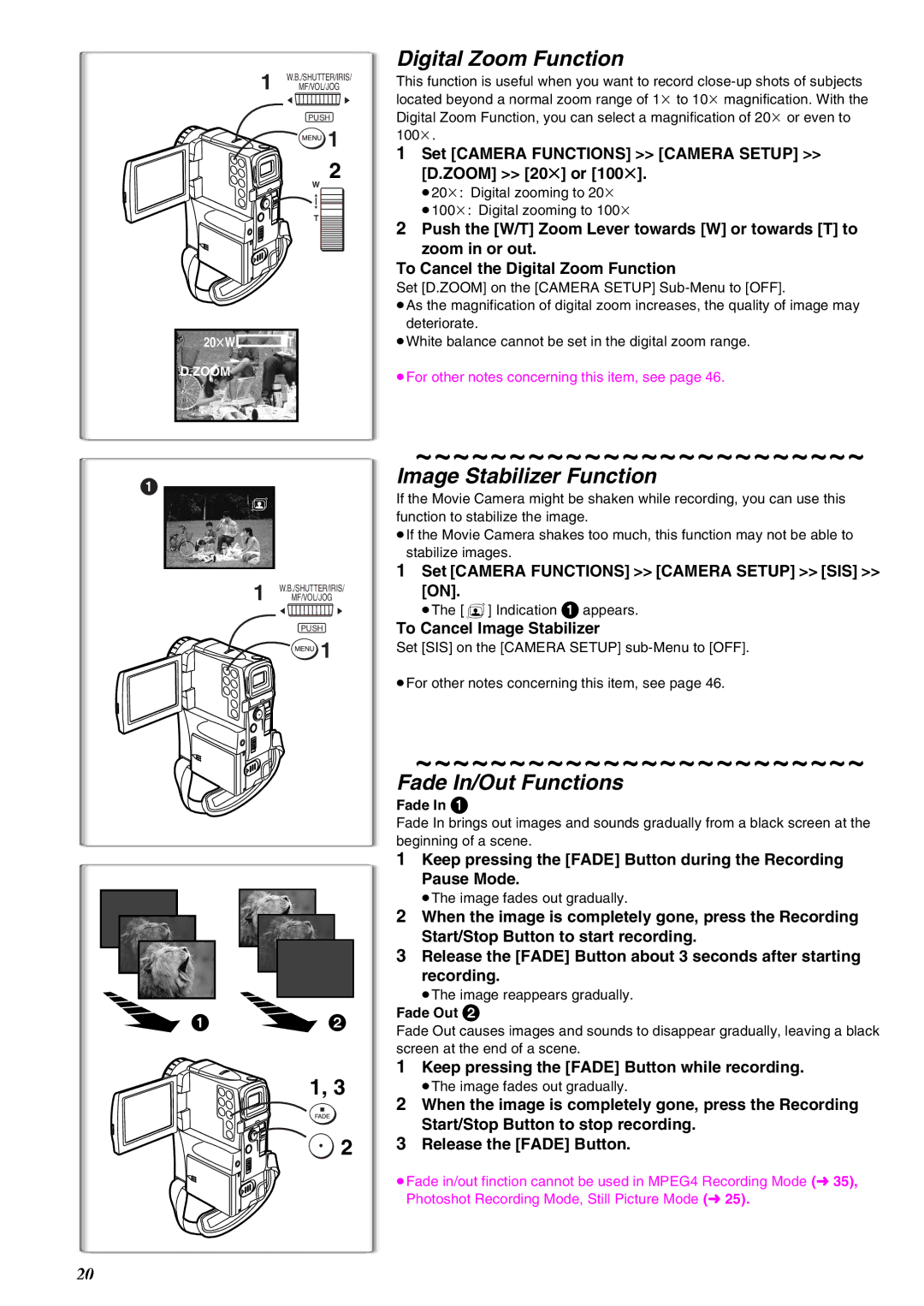1 W.B./SHUTTER/IRIS/ MF/VOL/JOG
2![]() 1
1
PUSH
![]() 1 2
1 2
W
3
4
T
20tW![]()
![]() T
T
D.ZOOM
Digital Zoom Function
This function is useful when you want to record
1Set [CAMERA FUNCTIONS] >> [CAMERA SETUP] >> [D.ZOOM] >> [20t] or [100t].
≥20k: Digital zooming to 20k
≥100k: Digital zooming to 100k
2Push the [W/T] Zoom Lever towards [W] or towards [T] to zoom in or out.
To Cancel the Digital Zoom Function
Set [D.ZOOM] on the [CAMERA SETUP]
≥As the magnification of digital zoom increases, the quality of image may deteriorate.
≥White balance cannot be set in the digital zoom range.
≥For other notes concerning this item, see page 46.
1
1 W.B./SHUTTER/IRIS/ MF/VOL/JOG
2![]() 1
1
PUSH
![]() 1
1
1 | 2 |
1, 3
![]() 2
2
~~~~~~~~~~~~~~~~~~~~~~~~
Image Stabilizer Function
If the Movie Camera might be shaken while recording, you can use this function to stabilize the image.
≥If the Movie Camera shakes too much, this function may not be able to stabilize images.
1Set [CAMERA FUNCTIONS] >> [CAMERA SETUP] >> [SIS] >>
[ON].
≥The [[] Indication 1 appears.
To Cancel Image Stabilizer
Set [SIS] on the [CAMERA SETUP]
≥For other notes concerning this item, see page 46.
~~~~~~~~~~~~~~~~~~~~~~~~
Fade In/Out Functions
Fade In 1
Fade In brings out images and sounds gradually from a black screen at the beginning of a scene.
1Keep pressing the [FADE] Button during the Recording Pause Mode.
≥The image fades out gradually.
2When the image is completely gone, press the Recording Start/Stop Button to start recording.
3Release the [FADE] Button about 3 seconds after starting recording.
≥The image reappears gradually.
Fade Out 2
Fade Out causes images and sounds to disappear gradually, leaving a black screen at the end of a scene.
1Keep pressing the [FADE] Button while recording.
≥The image fades out gradually.
2When the image is completely gone, press the Recording Start/Stop Button to stop recording.
3Release the [FADE] Button.
≥Fade in/out finction cannot be used in MPEG4 Recording Mode (l35), Photoshot Recording Mode, Still Picture Mode (l25).
20