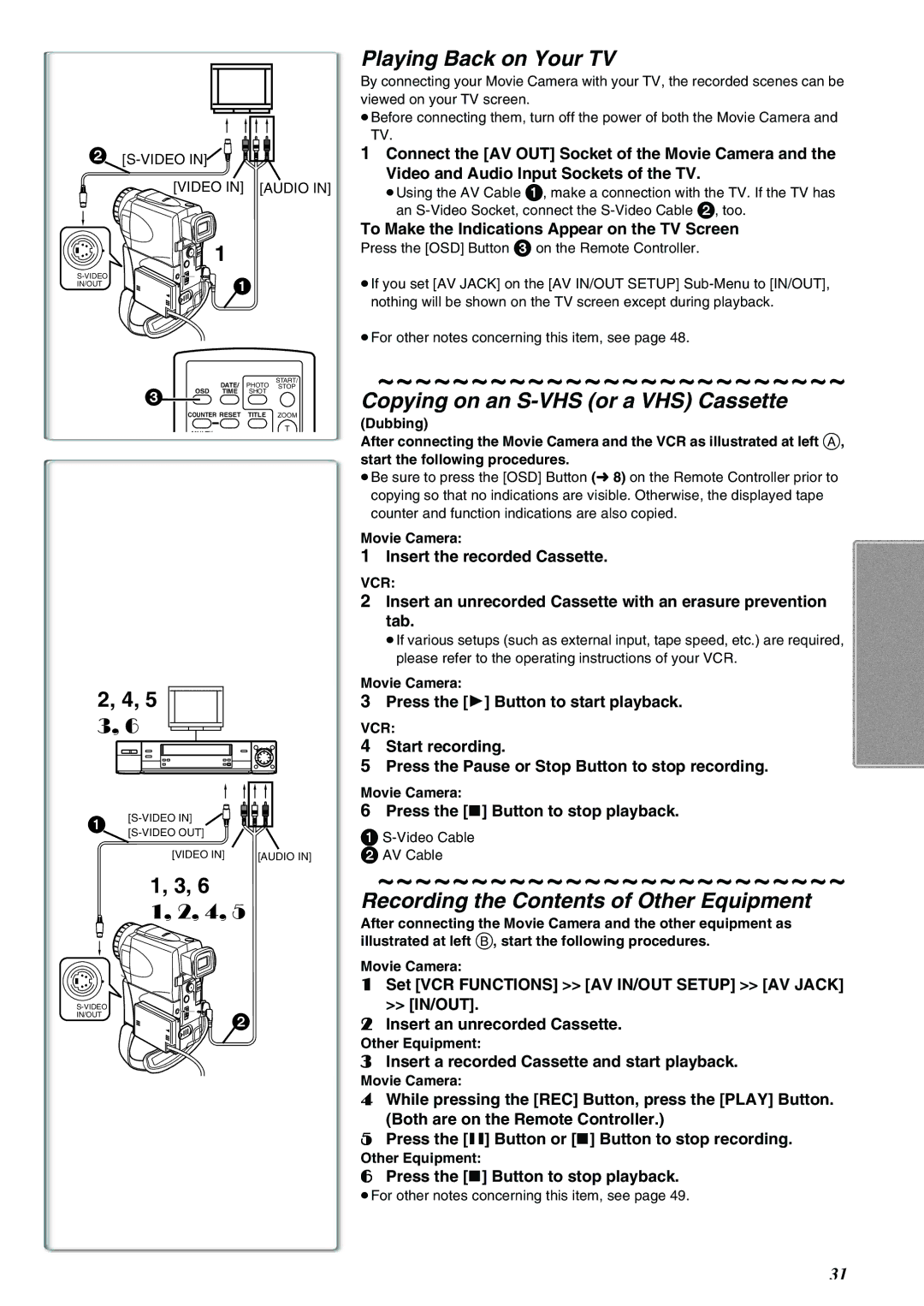2![]()
[VIDEO IN] [AUDIO IN]
1
1 | |
IN/OUT |
| DATE/ | PHOTO | START/ |
3 | STOP | ||
OSD TIME | SHOT |
| |
| COUNTER RESET | TITLE | ZOOM |
T
2, 4, 5
3, 6
![]() [S-VIDEO
[S-VIDEO
[VIDEO IN] | [AUDIO IN] |
1, 3, 6
1, 2, 4, 5
IN/OUT
Playing Back on Your TV
By connecting your Movie Camera with your TV, the recorded scenes can be viewed on your TV screen.
≥Before connecting them, turn off the power of both the Movie Camera and TV.
1Connect the [AV OUT] Socket of the Movie Camera and the
Video and Audio Input Sockets of the TV.
≥Using the AV Cable 1, make a connection with the TV. If the TV has an
To Make the Indications Appear on the TV Screen
Press the [OSD] Button 3 on the Remote Controller.
≥If you set [AV JACK] on the [AV IN/OUT SETUP]
≥For other notes concerning this item, see page 48.
~~~~~~~~~~~~~~~~~~~~~~~~~
Copying on an S-VHS (or a VHS) Cassette
(Dubbing)
After connecting the Movie Camera and the VCR as illustrated at left A, start the following procedures.
≥Be sure to press the [OSD] Button (l8) on the Remote Controller prior to copying so that no indications are visible. Otherwise, the displayed tape counter and function indications are also copied.
Movie Camera:
1Insert the recorded Cassette.
VCR:
2Insert an unrecorded Cassette with an erasure prevention tab.
≥If various setups (such as external input, tape speed, etc.) are required, please refer to the operating instructions of your VCR.
Movie Camera:
3Press the [1] Button to start playback.
VCR:
4Start recording.
5Press the Pause or Stop Button to stop recording.
Movie Camera:
6Press the [∫] Button to stop playback.
1
2 AV Cable
~~~~~~~~~~~~~~~~~~~~~~~~~
Recording the Contents of Other Equipment
After connecting the Movie Camera and the other equipment as illustrated at left B, start the following procedures.
Movie Camera:
1Set [VCR FUNCTIONS] >> [AV IN/OUT SETUP] >> [AV JACK] >> [IN/OUT].
2Insert an unrecorded Cassette.
Other Equipment:
3Insert a recorded Cassette and start playback.
Movie Camera:
4While pressing the [REC] Button, press the [PLAY] Button. (Both are on the Remote Controller.)
5Press the [;] Button or [∫] Button to stop recording.
Other Equipment:
6Press the [∫] Button to stop playback.
≥For other notes concerning this item, see page 49.
31