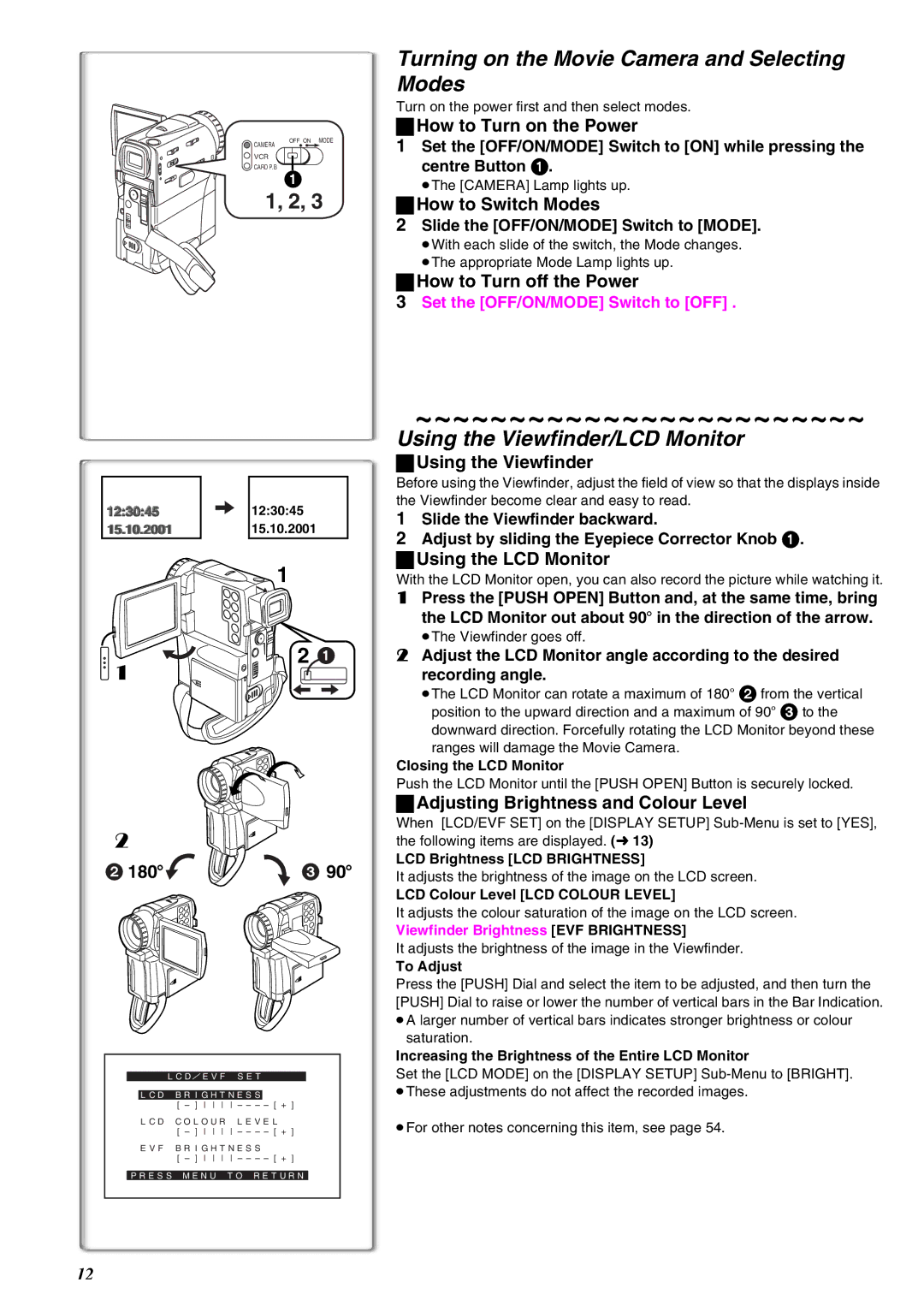CAMERA
VCR
OFF ON MODE
Turning on the Movie Camera and Selecting Modes
Turn on the power first and then select modes.
ªHow to Turn on the Power
1 Set the [OFF/ON/MODE] Switch to [ON] while pressing the |
CARD P. B
1
1, 2, 3
12:30:45 | 12:30:45 |
15.10.2001 | 15.10.2001 |
| 1 |
2 | 2 | 1 |
1 |
| |
2 180x | 3 90x | |
LCD/EVF SET
LCD BRIGHTNESS
LCD COLOUR LEVEL
EVF BRIGHTNESS
PRESS MENU TO RETURN
centre Button 1. |
≥The [CAMERA] Lamp lights up. |
ªHow to Switch Modes
2Slide the [OFF/ON/MODE] Switch to [MODE].
≥With each slide of the switch, the Mode changes. ≥The appropriate Mode Lamp lights up.
ªHow to Turn off the Power
3Set the [OFF/ON/MODE] Switch to [OFF] .
~~~~~~~~~~~~~~~~~~~~~~~~
Using the Viewfinder/LCD Monitor
ªUsing the Viewfinder
Before using the Viewfinder, adjust the field of view so that the displays inside the Viewfinder become clear and easy to read.
1Slide the Viewfinder backward.
2Adjust by sliding the Eyepiece Corrector Knob 1.
ªUsing the LCD Monitor
With the LCD Monitor open, you can also record the picture while watching it.
1Press the [PUSH OPEN] Button and, at the same time, bring the LCD Monitor out about 90o in the direction of the arrow.
≥The Viewfinder goes off.
2Adjust the LCD Monitor angle according to the desired recording angle.
≥The LCD Monitor can rotate a maximum of 180o 2 from the vertical position to the upward direction and a maximum of 90o 3 to the
downward direction. Forcefully rotating the LCD Monitor beyond these ranges will damage the Movie Camera.
Closing the LCD Monitor
Push the LCD Monitor until the [PUSH OPEN] Button is securely locked.
ªAdjusting Brightness and Colour Level
When [LCD/EVF SET] on the [DISPLAY SETUP]
LCD Brightness [LCD BRIGHTNESS]
It adjusts the brightness of the image on the LCD screen.
LCD Colour Level [LCD COLOUR LEVEL]
It adjusts the colour saturation of the image on the LCD screen.
Viewfinder Brightness [EVF BRIGHTNESS]
It adjusts the brightness of the image in the Viewfinder.
To Adjust
Press the [PUSH] Dial and select the item to be adjusted, and then turn the [PUSH] Dial to raise or lower the number of vertical bars in the Bar Indication. ≥A larger number of vertical bars indicates stronger brightness or colour
saturation.
Increasing the Brightness of the Entire LCD Monitor
Set the [LCD MODE] on the [DISPLAY SETUP]
≥For other notes concerning this item, see page 54.
12