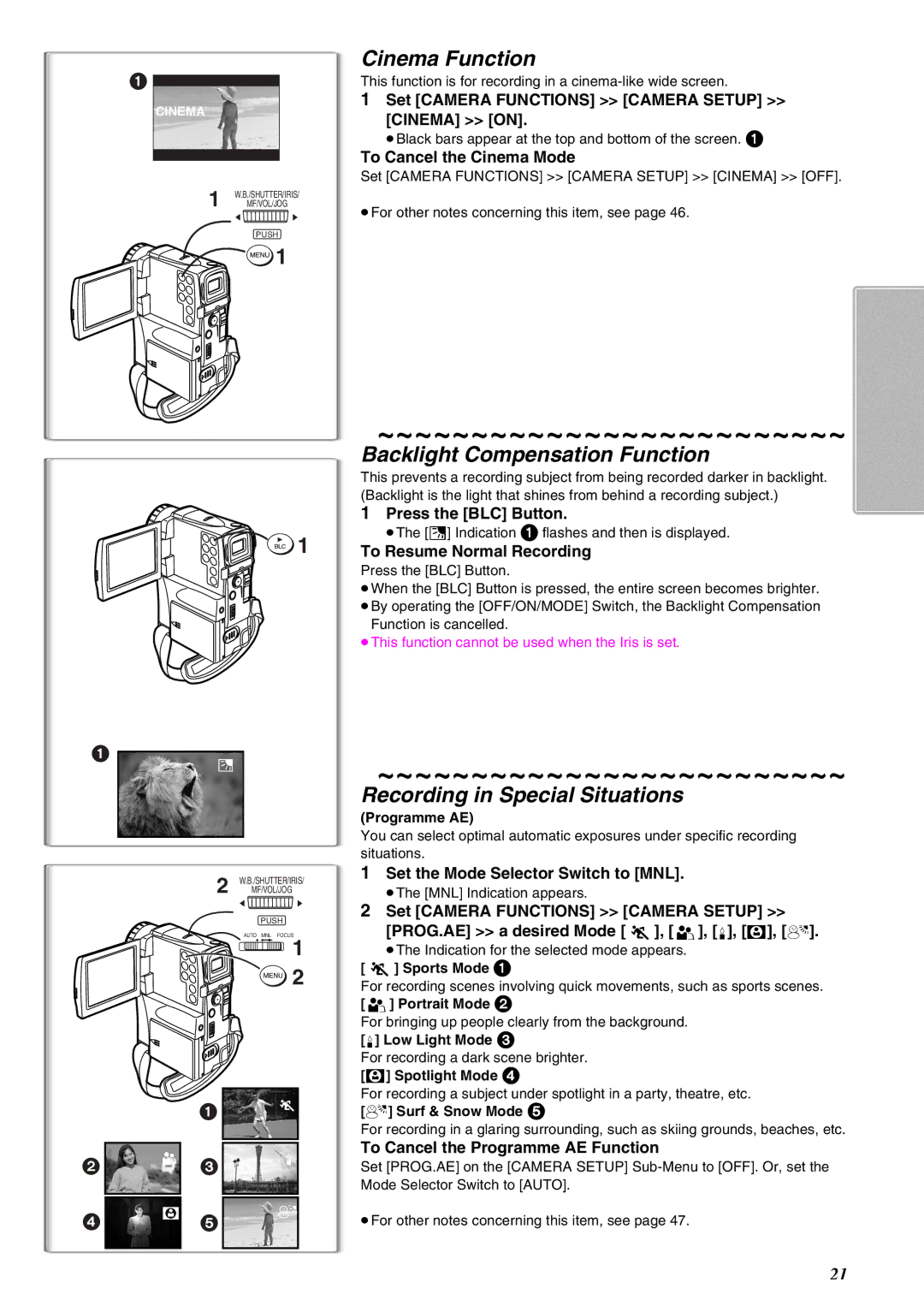1 ![]()
CINEMA
1 W.B./SHUTTER/IRIS/ MF/VOL/JOG
2![]() 1
1
PUSH
![]() 1
1
![]()
![]() 1
1
1
ª
2 W.B./SHUTTER/IRIS/ MF/VOL/JOG
2![]() 1
1
PUSH
AUTO MNL FOCUS
![]() 1
1 ![]() 2
2
| 1 | |
2 |
|
|
| 3 | |
4 |
|
|
| ||
| 5 | |
|
|
|
Cinema Function
This function is for recording in a
1Set [CAMERA FUNCTIONS] >> [CAMERA SETUP] >>
[CINEMA] >> [ON].
≥Black bars appear at the top and bottom of the screen. 1
To Cancel the Cinema Mode
Set [CAMERA FUNCTIONS] >> [CAMERA SETUP] >> [CINEMA] >> [OFF].
≥For other notes concerning this item, see page 46.
~~~~~~~~~~~~~~~~~~~~~~~~~
Backlight Compensation Function
This prevents a recording subject from being recorded darker in backlight. (Backlight is the light that shines from behind a recording subject.)
1Press the [BLC] Button.
≥The [ª] Indication 1 flashes and then is displayed.
To Resume Normal Recording
Press the [BLC] Button.
≥When the [BLC] Button is pressed, the entire screen becomes brighter. ≥By operating the [OFF/ON/MODE] Switch, the Backlight Compensation
Function is cancelled.
≥This function cannot be used when the Iris is set.
~~~~~~~~~~~~~~~~~~~~~~~~~
Recording in Special Situations
(Programme AE)
You can select optimal automatic exposures under specific recording situations.
1Set the Mode Selector Switch to [MNL].
≥The [MNL] Indication appears.
2Set [CAMERA FUNCTIONS] >> [CAMERA SETUP] >> [PROG.AE] >> a desired Mode [5], [7], [4], [Ω], [º].
≥The Indication for the selected mode appears. [5] Sports Mode 1
For recording scenes involving quick movements, such as sports scenes.
[7] Portrait Mode 2
For bringing up people clearly from the background.
[4] Low Light Mode 3
For recording a dark scene brighter.
[Ω] Spotlight Mode 4
For recording a subject under spotlight in a party, theatre, etc.
[º] Surf & Snow Mode 5
For recording in a glaring surrounding, such as skiing grounds, beaches, etc.
To Cancel the Programme AE Function
Set [PROG.AE] on the [CAMERA SETUP]
≥For other notes concerning this item, see page 47.
21