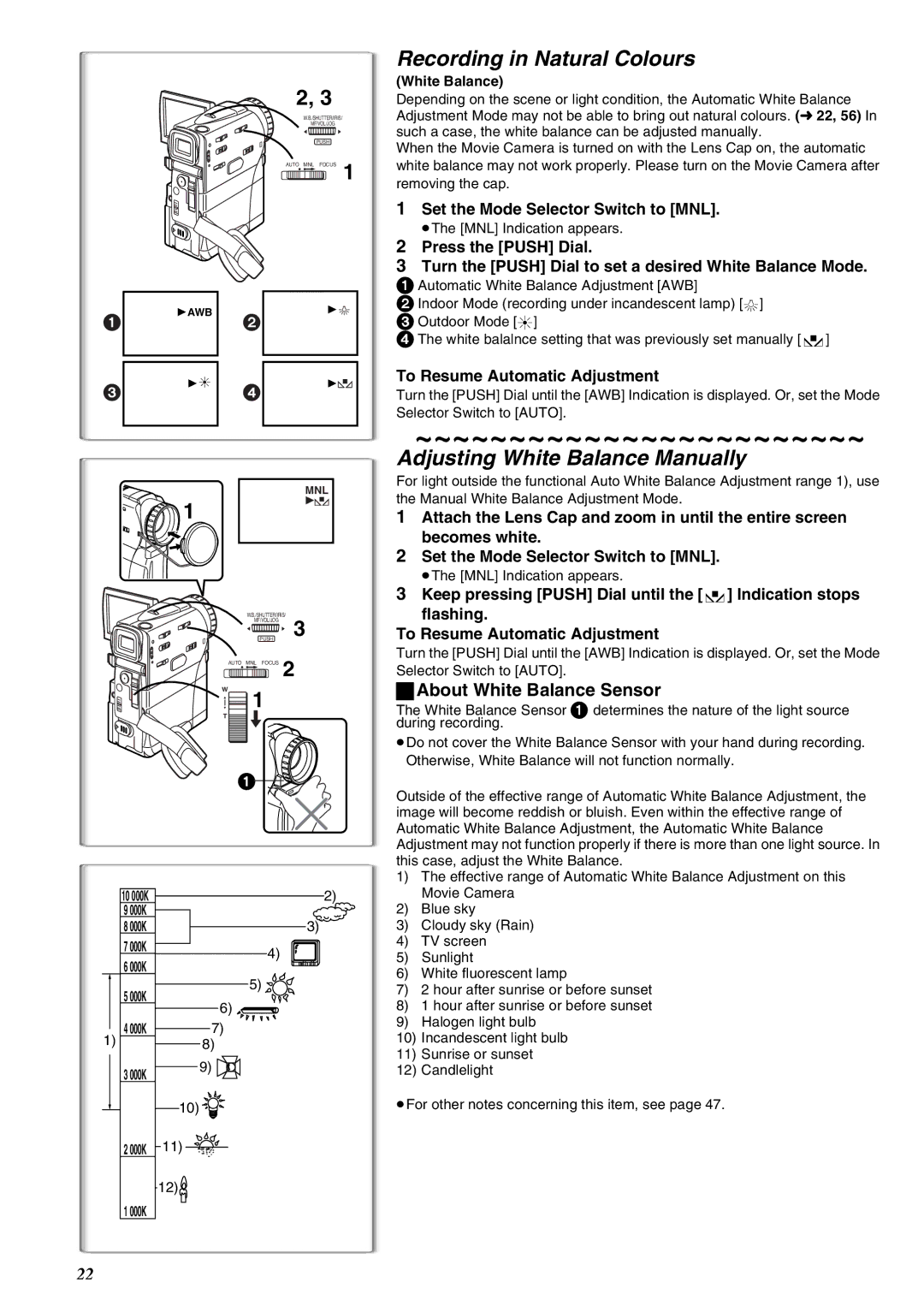1
3
1AWB
1![]()
2
4
2, 3
W.B./SHUTTER/IRIS/
MF/VOL/JOG
2![]() 1
1
PUSH
AUTO MNL FOCUS 1
1![]()
1![]()
Recording in Natural Colours
(White Balance)
Depending on the scene or light condition, the Automatic White Balance Adjustment Mode may not be able to bring out natural colours. (l22, 56) In such a case, the white balance can be adjusted manually.
When the Movie Camera is turned on with the Lens Cap on, the automatic white balance may not work properly. Please turn on the Movie Camera after removing the cap.
1Set the Mode Selector Switch to [MNL].
≥The [MNL] Indication appears.
2Press the [PUSH] Dial.
3Turn the [PUSH] Dial to set a desired White Balance Mode.
1 Automatic White Balance Adjustment [AWB]
2 Indoor Mode (recording under incandescent lamp) [{] 3 Outdoor Mode [z]
4 The white balalnce setting that was previously set manually [1]
To Resume Automatic Adjustment
Turn the [PUSH] Dial until the [AWB] Indication is displayed. Or, set the Mode Selector Switch to [AUTO].
~~~~~~~~~~~~~~~~~~~~~~~~
Adjusting White Balance Manually
4 |
| 1 |
|
| MNL |
1 |
|
|
W.B./SHUTTER/IRIS/ | 3 | |
| MF/VOL/JOG | |
2 | PUSH 1 | |
AUTO MNL FOCUS 2 | ||
W | 1 |
|
4 |
| |
3 |
|
|
T
1
10 000K | 2) | |
9 000K |
| |
8 000K | 3) | |
7 000K | 4) | |
6 000K | ||
| ||
5 000K | 5) | |
6) | ||
| ||
4 000K | 7) |
1)8)
3 000K | 9) |
| |
| 10) |
2 000K | 11) |
| 12) |
1 000K |
|
For light outside the functional Auto White Balance Adjustment range 1), use the Manual White Balance Adjustment Mode.
1Attach the Lens Cap and zoom in until the entire screen becomes white.
2Set the Mode Selector Switch to [MNL].
≥The [MNL] Indication appears.
3Keep pressing [PUSH] Dial until the [1] Indication stops flashing.
To Resume Automatic Adjustment
Turn the [PUSH] Dial until the [AWB] Indication is displayed. Or, set the Mode Selector Switch to [AUTO].
ªAbout White Balance Sensor
The White Balance Sensor 1 determines the nature of the light source during recording.
≥Do not cover the White Balance Sensor with your hand during recording. Otherwise, White Balance will not function normally.
Outside of the effective range of Automatic White Balance Adjustment, the image will become reddish or bluish. Even within the effective range of Automatic White Balance Adjustment, the Automatic White Balance Adjustment may not function properly if there is more than one light source. In this case, adjust the White Balance.
1)The effective range of Automatic White Balance Adjustment on this Movie Camera
2)Blue sky
3)Cloudy sky (Rain)
4)TV screen
5)Sunlight
6)White fluorescent lamp
7)2 hour after sunrise or before sunset
8)1 hour after sunrise or before sunset
9)Halogen light bulb
10)Incandescent light bulb
11)Sunrise or sunset
12)Candlelight
≥For other notes concerning this item, see page 47.
22