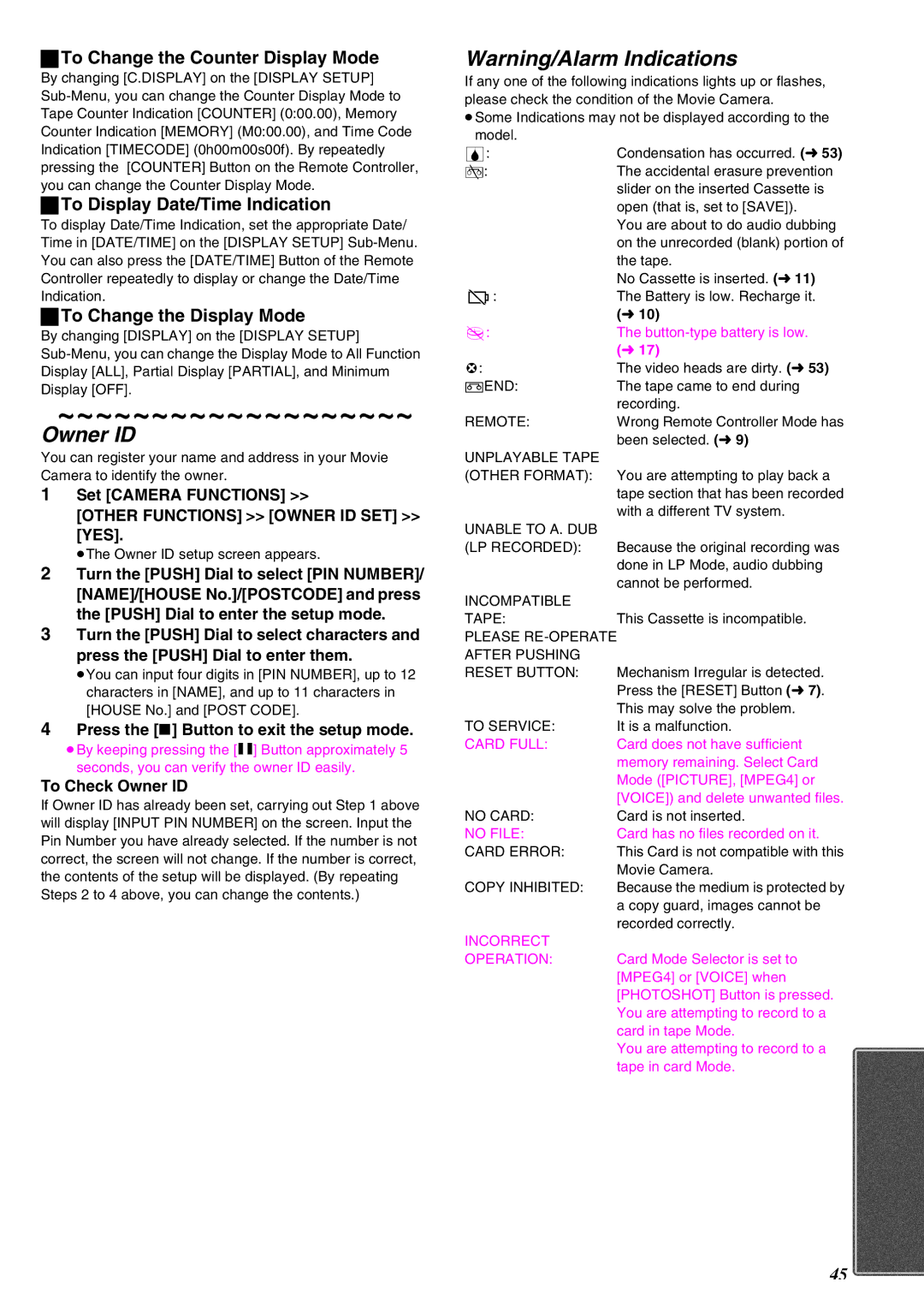ªTo Change the Counter Display Mode
By changing [C.DISPLAY] on the [DISPLAY SETUP]
ªTo Display Date/Time Indication
To display Date/Time Indication, set the appropriate Date/ Time in [DATE/TIME] on the [DISPLAY SETUP]
ªTo Change the Display Mode
By changing [DISPLAY] on the [DISPLAY SETUP]
~~~~~~~~~~~~~~~~~~~
Owner ID
You can register your name and address in your Movie Camera to identify the owner.
1Set [CAMERA FUNCTIONS] >>
[OTHER FUNCTIONS] >> [OWNER ID SET] >> [YES].
≥The Owner ID setup screen appears.
2Turn the [PUSH] Dial to select [PIN NUMBER]/ [NAME]/[HOUSE No.]/[POSTCODE] and press the [PUSH] Dial to enter the setup mode.
3Turn the [PUSH] Dial to select characters and press the [PUSH] Dial to enter them.
≥You can input four digits in [PIN NUMBER], up to 12 characters in [NAME], and up to 11 characters in [HOUSE No.] and [POST CODE].
4Press the [∫] Button to exit the setup mode.
≥By keeping pressing the [;] Button approximately 5 seconds, you can verify the owner ID easily.
To Check Owner ID
If Owner ID has already been set, carrying out Step 1 above will display [INPUT PIN NUMBER] on the screen. Input the Pin Number you have already selected. If the number is not correct, the screen will not change. If the number is correct, the contents of the setup will be displayed. (By repeating Steps 2 to 4 above, you can change the contents.)
Warning/Alarm Indications
If any one of the following indications lights up or flashes, please check the condition of the Movie Camera.
≥Some Indications may not be displayed according to the model.
3: | Condensation has occurred. (l53) |
Y: | The accidental erasure prevention |
| slider on the inserted Cassette is |
| open (that is, set to [SAVE]). |
| You are about to do audio dubbing |
| on the unrecorded (blank) portion of |
| the tape. |
| No Cassette is inserted. (l11) |
6: | The Battery is low. Recharge it. |
| (l10) |
0: | The |
| (l17) |
:: | The video heads are dirty. (l53) |
2END: | The tape came to end during |
| recording. |
REMOTE: | Wrong Remote Controller Mode has |
UNPLAYABLE TAPE | been selected. (l9) |
| |
(OTHER FORMAT): | You are attempting to play back a |
| tape section that has been recorded |
| with a different TV system. |
UNABLE TO A. DUB |
|
(LP RECORDED): | Because the original recording was |
| done in LP Mode, audio dubbing |
| cannot be performed. |
INCOMPATIBLE |
|
TAPE: | This Cassette is incompatible. |
PLEASE | |
AFTER PUSHING |
|
RESET BUTTON: | Mechanism Irregular is detected. |
| Press the [RESET] Button (l7). |
| This may solve the problem. |
TO SERVICE: | It is a malfunction. |
CARD FULL: | Card does not have sufficient |
| memory remaining. Select Card |
| Mode ([PICTURE], [MPEG4] or |
| [VOICE]) and delete unwanted files. |
NO CARD: | Card is not inserted. |
NO FILE: | Card has no files recorded on it. |
CARD ERROR: | This Card is not compatible with this |
| Movie Camera. |
COPY INHIBITED: | Because the medium is protected by |
| a copy guard, images cannot be |
| recorded correctly. |
INCORRECT |
|
OPERATION: | Card Mode Selector is set to |
| [MPEG4] or [VOICE] when |
| [PHOTOSHOT] Button is pressed. |
You are attempting to record to a card in tape Mode.
You are attempting to record to a tape in card Mode.
45