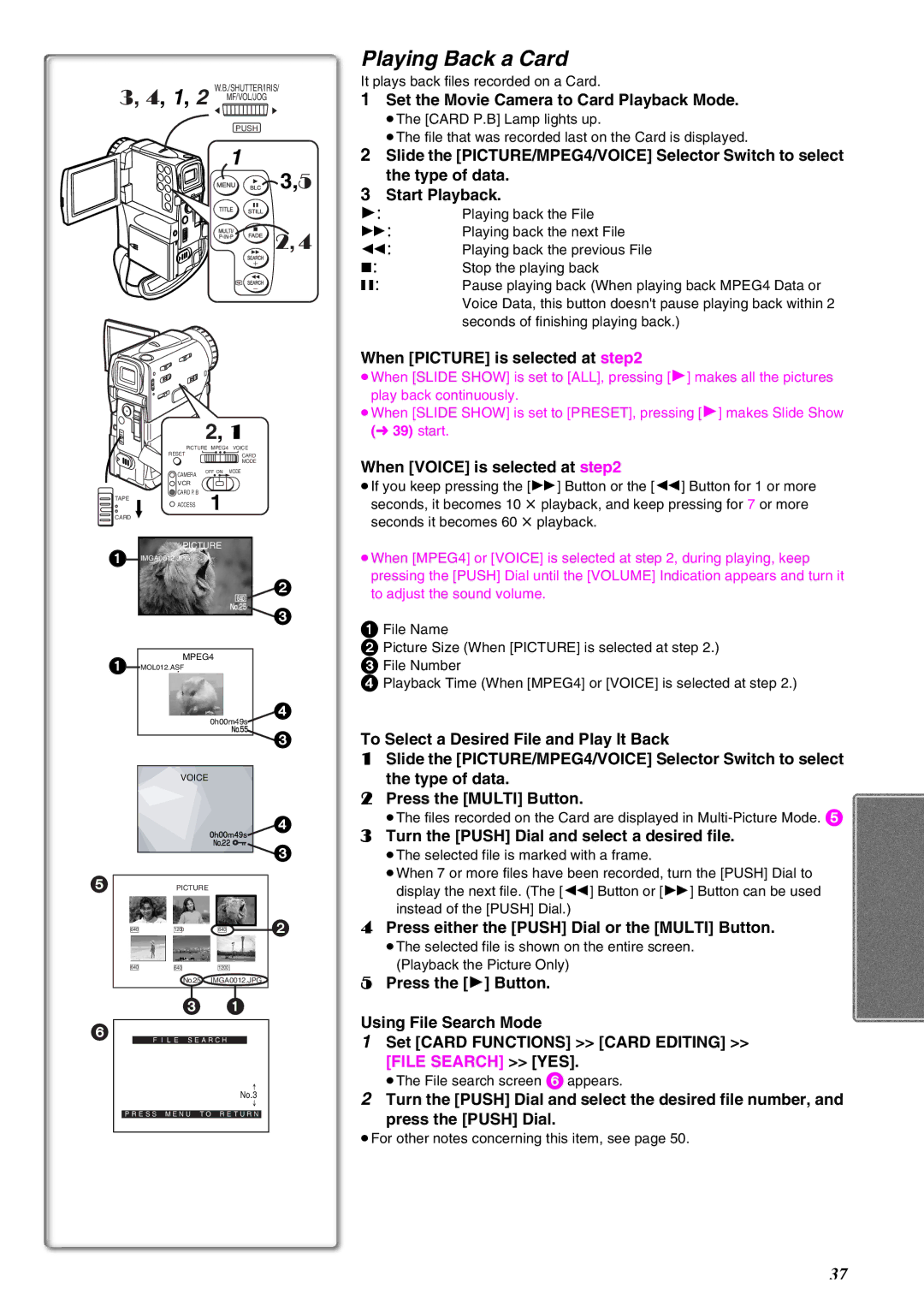W.B./SHUTTER/IRIS/
3, 4, 1, 2 MF/VOL/JOG
2 1
PUSH
1
 23,5
23,5
, 4
2, 1
PICTURE MPEG4 VOICE
| RESET |
|
| CARD |
|
|
|
| MODE |
| CAMERA | OFF ON | MODE | |
|
|
|
| |
| VCR |
|
|
|
TAPE | CARD P. B |
| 1 |
|
ACCESS |
|
| ||
CARD |
|
| ||
|
|
|
| |
| PICTURE |
| ||
1 IMGA0012.JPG |
|
|
| |
|
|
|
| 2 |
|
|
|
| 3 |
1 | MPEG4 |
| ||
MOL012.ASF |
|
|
| |
|
|
|
| 4 |
|
|
| 0h00m49s | |
|
|
|
| 3 |
| VOICE |
|
| |
|
|
|
| 4 |
|
|
|
| 3 |
5 | PICTURE |
|
| |
640 | 1200 |
| 640 | 2 |
|
|
|
| |
640 | 640 |
| 1200 | |
| No.25 |
| IMGA0012.JPG | |
| 3 |
|
| 1 |
6 |
|
|
|
|
FILE SEARCH
No.3
PRESS MENU TO RETURN
Playing Back a Card
It plays back files recorded on a Card.
1Set the Movie Camera to Card Playback Mode.
≥The [CARD P.B] Lamp lights up.
≥The file that was recorded last on the Card is displayed.
2Slide the [PICTURE/MPEG4/VOICE] Selector Switch to select the type of data.
3Start Playback.
1:Playing back the File
5: Playing back the next File
6: Playing back the previous File
∫:Stop the playing back
;:Pause playing back (When playing back MPEG4 Data or Voice Data, this button doesn't pause playing back within 2 seconds of finishing playing back.)
When [PICTURE] is selected at step2
≥When [SLIDE SHOW] is set to [ALL], pressing [1] makes all the pictures play back continuously.
≥When [SLIDE SHOW] is set to [PRESET], pressing [1] makes Slide Show (l39) start.
When [VOICE] is selected at step2
≥If you keep pressing the [5] Button or the [6] Button for 1 or more seconds, it becomes 10 t playback, and keep pressing for 7 or more seconds it becomes 60 t playback.
≥When [MPEG4] or [VOICE] is selected at step 2, during playing, keep pressing the [PUSH] Dial until the [VOLUME] Indication appears and turn it to adjust the sound volume.
1File Name
2Picture Size (When [PICTURE] is selected at step 2.)
3 File Number
4 Playback Time (When [MPEG4] or [VOICE] is selected at step 2.)
To Select a Desired File and Play It Back
1Slide the [PICTURE/MPEG4/VOICE] Selector Switch to select the type of data.
2Press the [MULTI] Button.
≥The files recorded on the Card are displayed in
3Turn the [PUSH] Dial and select a desired file.
≥The selected file is marked with a frame.
≥When 7 or more files have been recorded, turn the [PUSH] Dial to display the next file. (The [6] Button or [5] Button can be used instead of the [PUSH] Dial.)
4Press either the [PUSH] Dial or the [MULTI] Button.
≥The selected file is shown on the entire screen. (Playback the Picture Only)
5Press the [1] Button.
Using File Search Mode
1Set [CARD FUNCTIONS] >> [CARD EDITING] >>
[FILE SEARCH] >> [YES].
≥The File search screen 6 appears.
2Turn the [PUSH] Dial and select the desired file number, and
press the [PUSH] Dial.
≥For other notes concerning this item, see page 50.
37