■■When using <SDI IN 1> terminal, <SDI IN 2> terminal
zzSingle link
During SDI1 input, select [AUTO], [480i YCBCR], [576i YCBCR], [720/50p YPBPR], [720/60p YPBPR], [1035/60i YPBPR], [1080/24p YPBPR], [1080/24sF YPBPR], [1080/25p YPBPR], [1080/30p YPBPR], [1080/50i YPBPR], [1080/60i YPBPR], [1080/50p YPBPR], [1080/60p YPBPR], [1080/24p RGB], [1080/24sF RGB], [1080/25p RGB], [1080/30p RGB], [1080/50i RGB], or [1080/60i RGB].
During SDI2 input, select [AUTO], [480i YCBCR], [576i YCBCR], [720/50p YPBPR], [720/60p YPBPR], [1035/60i YPBPR], [1080/24p YPBPR], [1080/24sF YPBPR], [1080/25p YPBPR], [1080/30p YPBPR], [1080/50i YPBPR], or [1080/60i YPBPR].
zzDual link
Select [AUTO], [1080/24p RGB], [2K/24p RGB], [2K/24p XYZ], [1080/24sF RGB], [2K/24sF RGB], [2K/24sF XYZ], [1080/25p RGB], [1080/30p RGB], [1080/50i RGB], or [1080/60i RGB].
Note
zzRefer to “List of compatible signals” ( page 167) for compatible signals.
zzThis may not function properly for some external devices that are connected.
[PICTURE] menu
Making sRGB compliant imagessRGB is color reproduction international standard
Set according to the following steps to reproduce more faithful, sRGB compliant colors.
1) Set [COLOR MATCHING] adjustment to [OFF].
zzRefer to [COLOR MATCHING] ( page 88).
2) Display the [PICTURE] menu. zzRefer to “[PICTURE] menu” ( page 65).
3)Press ▲▼ to select [PICTURE MODE].
4)Press ◀▶ to set [NATURAL].
5)Press ▲▼ to select [COLOR].
6)Press the <DEFAULT> button on the remote control to set the factory default values.
7)Set [TINT], [COLOR TEMPERATURE], and [GAMMA] to the factory default values by following Steps 5) to 6).
Note
zzsRGB is supported only when RGB signals are input.
Settings
ENGLISH - 71