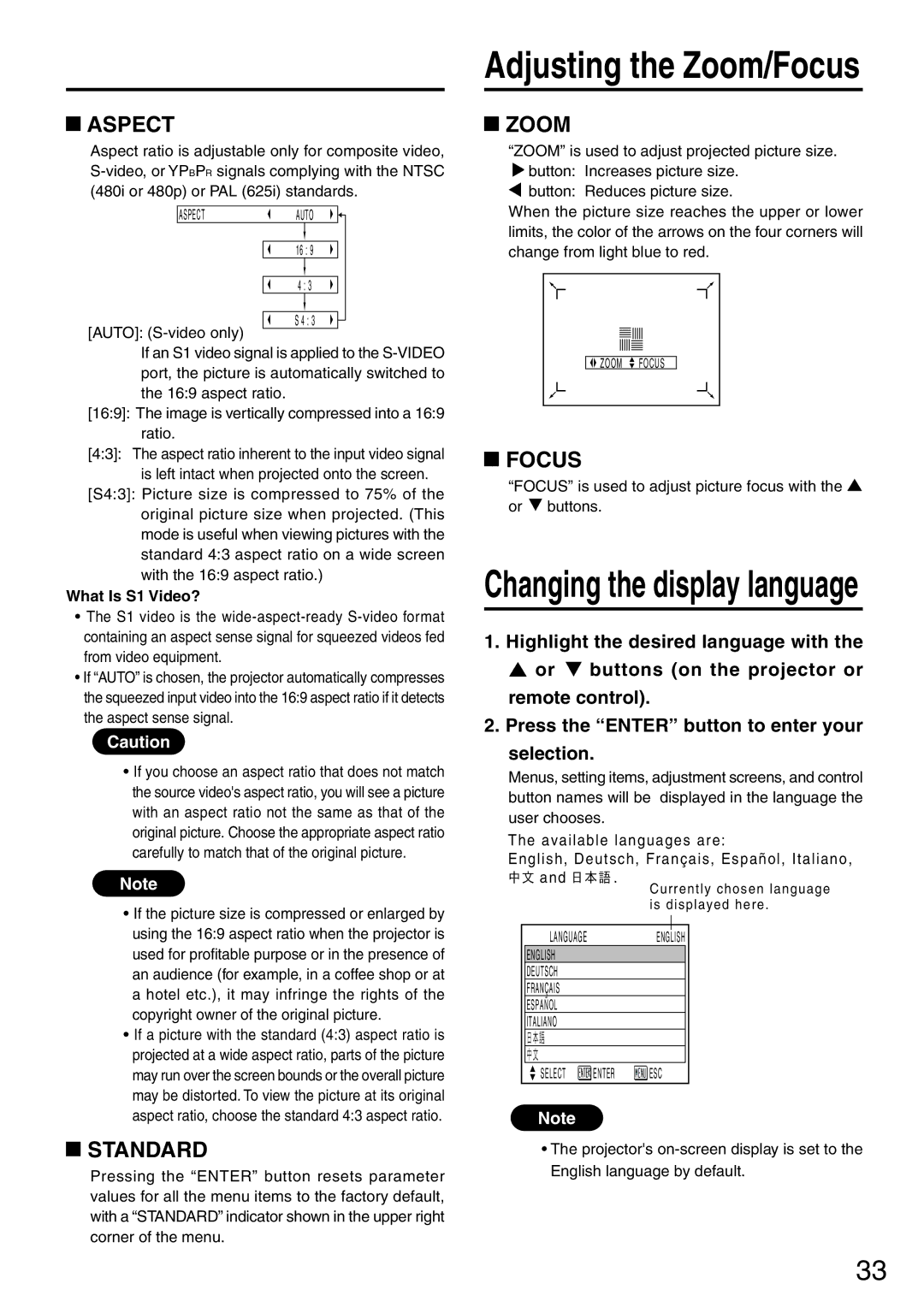ASPECT
ASPECT
Aspect ratio is adjustable only for composite video,
ASPECTAUTO
16 : 9
4 : 3
S 4 : 3
[AUTO]:
If an S1 video signal is applied to the
[16:9]: The image is vertically compressed into a 16:9 ratio.
[4:3]: The aspect ratio inherent to the input video signal is left intact when projected onto the screen.
[S4:3]: Picture size is compressed to 75% of the original picture size when projected. (This mode is useful when viewing pictures with the standard 4:3 aspect ratio on a wide screen with the 16:9 aspect ratio.)
What Is S1 Video?
•The S1 video is the
•If “AUTO” is chosen, the projector automatically compresses the squeezed input video into the 16:9 aspect ratio if it detects the aspect sense signal.
Caution
•If you choose an aspect ratio that does not match the source video's aspect ratio, you will see a picture with an aspect ratio not the same as that of the original picture. Choose the appropriate aspect ratio carefully to match that of the original picture.
Note
•If the picture size is compressed or enlarged by using the 16:9 aspect ratio when the projector is used for profitable purpose or in the presence of an audience (for example, in a coffee shop or at a hotel etc.), it may infringe the rights of the copyright owner of the original picture.
•If a picture with the standard (4:3) aspect ratio is projected at a wide aspect ratio, parts of the picture may run over the screen bounds or the overall picture may be distorted. To view the picture at its original aspect ratio, choose the standard 4:3 aspect ratio.
 STANDARD
STANDARD
Pressing the “ENTER” button resets parameter values for all the menu items to the factory default, with a “STANDARD” indicator shown in the upper right corner of the menu.
Adjusting the Zoom/Focus
 ZOOM
ZOOM
“ZOOM” is used to adjust projected picture size.
![]() button: Increases picture size.
button: Increases picture size.
button: Reduces picture size.
When the picture size reaches the upper or lower limits, the color of the arrows on the four corners will change from light blue to red.
![]()
![]() ZOOM
ZOOM ![]() FOCUS
FOCUS
 FOCUS
FOCUS
“FOCUS” is used to adjust picture focus with the ![]() or
or ![]() buttons.
buttons.
Changing the display language
1.Highlight the desired language with the ![]() or
or ![]() buttons (on the projector or remote control).
buttons (on the projector or remote control).
2.Press the “ENTER” button to enter your
selection.
Menus, setting items, adjustment screens, and control button names will be displayed in the language the user chooses.
The available languages are:
English, Deutsch, Fran çais, Espa ñol, Italiano,
![]()
![]() and
and ![]()
![]()
![]() .
.
Currently chosen language is displayed here .
LANGUAGEENGLISH
ENGLISH
DEUTSCH
FRANÇAIS
ESPAÑOL
ITALIANO
SELECT |
| ENTER |
|
|
| ESC |
|
|
|
Note
•The projector's
33