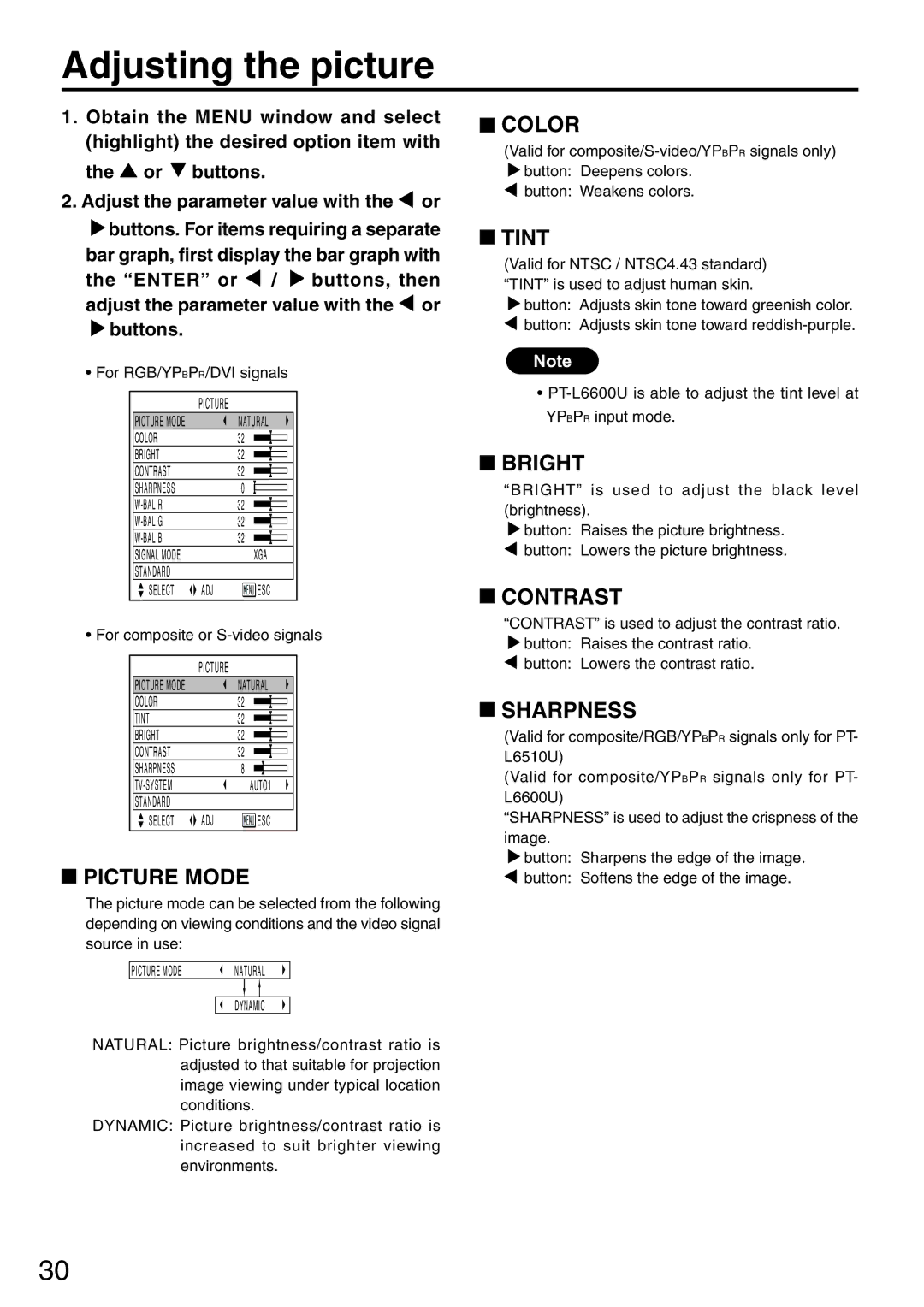Adjusting the picture
1.Obtain the MENU window and select (highlight) the desired option item with the ![]() or
or ![]() buttons.
buttons.
2.Adjust the parameter value with the ![]() or
or
![]() buttons. For items requiring a separate
buttons. For items requiring a separate
bar graph, first display the bar graph with
the “ENTER” or ![]() /
/ ![]() buttons, then adjust the parameter value with the
buttons, then adjust the parameter value with the ![]() or
or ![]() buttons.
buttons.
•For RGB/YPBPR/DVI signals
| PICTURE |
|
PICTURE MODE |
| NATURAL |
COLOR |
| 32 |
BRIGHT |
| 32 |
CONTRAST |
| 32 |
SHARPNESS |
| 00 |
| 32 | |
| 32 | |
| 32 | |
SIGNAL MODE |
| XGA |
STANDARD |
|
|
SELECT | ADJ | ESC |
•For composite or S-video signals
| PICTURE |
|
PICTURE MODE |
| NATURAL |
COLOR |
| 32 |
TINT |
| 32 |
BRIGHT |
| 32 |
CONTRAST |
| 32 |
SHARPNESS |
| 08 |
| AUTO1 | |
STANDARD |
|
|
SELECT | ADJ | ESC |
 PICTURE MODE
PICTURE MODE
The picture mode can be selected from the following depending on viewing conditions and the video signal source in use:
PICTURE MODE | NATURAL | |
|
|
|
DYNAMIC
NATURAL: Picture brightness/contrast ratio is adjusted to that suitable for projection image viewing under typical location conditions.
DYNAMIC: Picture brightness/contrast ratio is increased to suit brighter viewing environments.
 COLOR
COLOR
(Valid for
![]() button: Deepens colors. button: Weakens colors.
button: Deepens colors. button: Weakens colors.
 TINT
TINT
(Valid for NTSC / NTSC4.43 standard) “TINT” is used to adjust human skin.
![]() button: Adjusts skin tone toward greenish color. button: Adjusts skin tone toward
button: Adjusts skin tone toward greenish color. button: Adjusts skin tone toward
Note
•
 BRIGHT
BRIGHT
“BRIGHT” is used to adjust the black level
(brightness).
![]() button: Raises the picture brightness.
button: Raises the picture brightness.
![]() button: Lowers the picture brightness.
button: Lowers the picture brightness.
 CONTRAST
CONTRAST
“CONTRAST” is used to adjust the contrast ratio.
![]() button: Raises the contrast ratio.
button: Raises the contrast ratio. ![]() button: Lowers the contrast ratio.
button: Lowers the contrast ratio.
 SHARPNESS
SHARPNESS
(Valid for composite/RGB/YPBPR signals only for PT- L6510U)
(Valid for composite/YPBPR signals only for PT- L6600U)
“SHARPNESS” is used to adjust the crispness of the image.
![]() button: Sharpens the edge of the image.
button: Sharpens the edge of the image. ![]() button: Softens the edge of the image.
button: Softens the edge of the image.
30