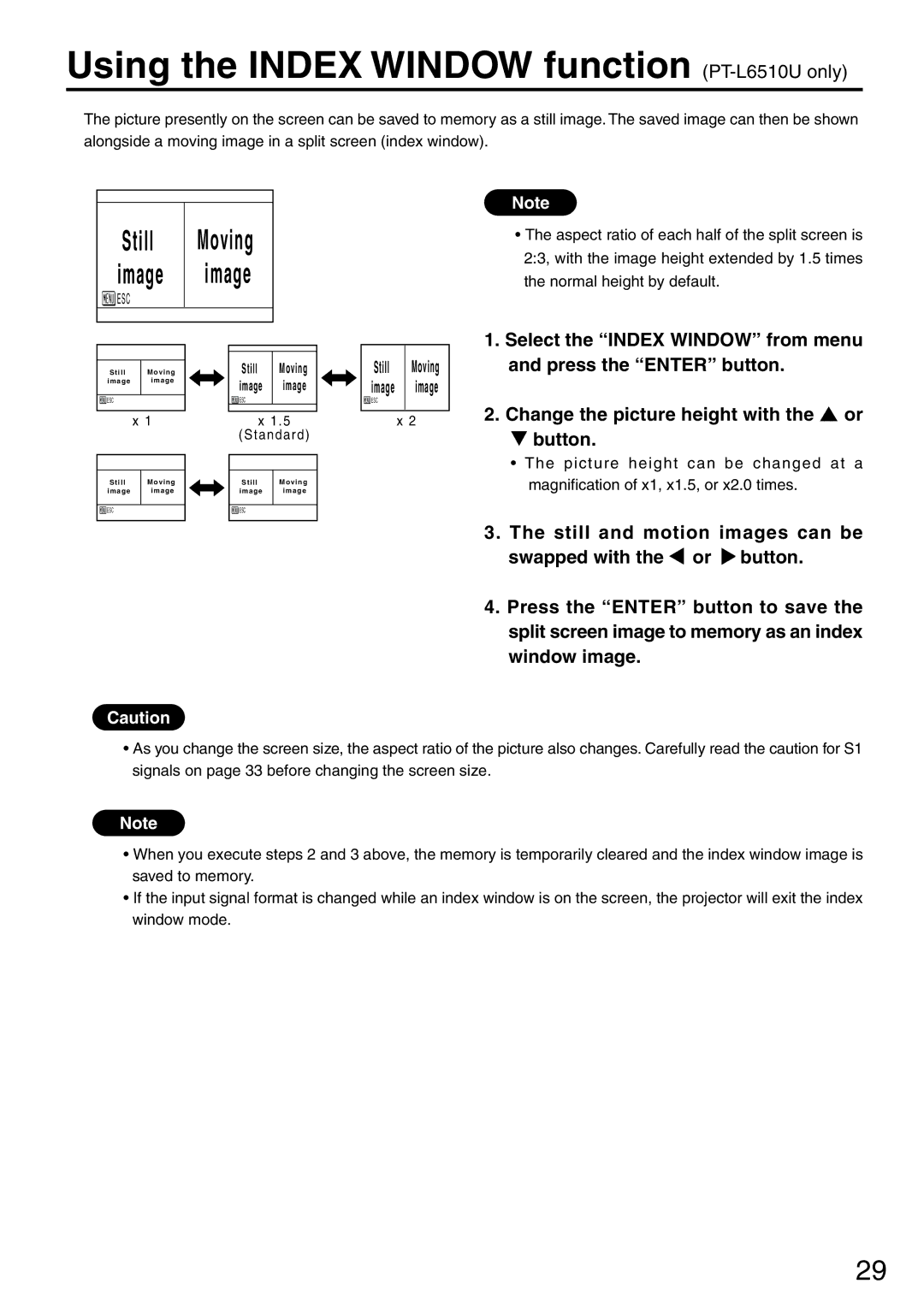Using the INDEX WINDOW function (PT-L6510U only)
The picture presently on the screen can be saved to memory as a still image. The saved image can then be shown alongside a moving image in a split screen (index window).
Still | Moving |
image | image |
![]() ESC
ESC
Note
• The aspect ratio of each half of the split screen is |
2:3, with the image height extended by 1.5 times |
the normal height by default. |
1. Select the “INDEX WINDOW” from menu |
Still | Moving |
image | image |
|
|
![]() ESC
ESC
x 1
Still | Moving |
image | image |
|
|
![]() ESC
ESC
Still | Moving |
image | image |
ESC |
|
x1 . 5
(Standard)
Still | Moving |
image | image |
|
|
![]() ESC
ESC
Still Moving image image
![]() ESC
ESC
x 2
and press the “ENTER” button. |
2. Change the picture height with the or |
button. |
• The picture height can be changed at a |
magnification of x1, x1.5, or x2.0 times. |
3. The still and motion images can be |
swapped with the or button. |
4. Press the “ENTER” button to save the |
split screen image to memory as an index |
window image. |
Caution
•As you change the screen size, the aspect ratio of the picture also changes. Carefully read the caution for S1 signals on page 33 before changing the screen size.
Note
•When you execute steps 2 and 3 above, the memory is temporarily cleared and the index window image is saved to memory.
•If the input signal format is changed while an index window is on the screen, the projector will exit the index window mode.
29