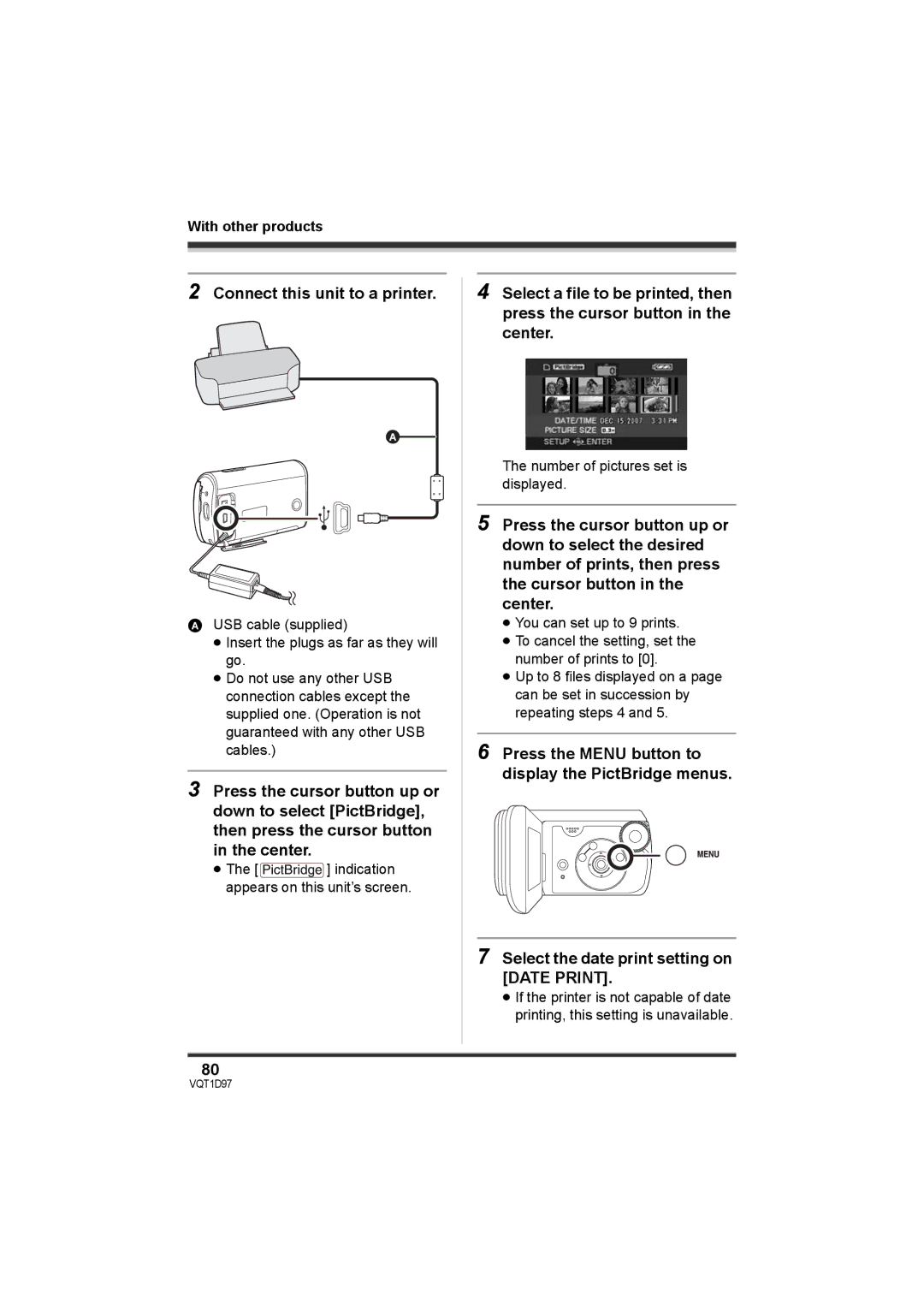With other products
2Connect this unit to a printer.
A
AUSB cable (supplied)
≥Insert the plugs as far as they will go.
≥Do not use any other USB connection cables except the supplied one. (Operation is not guaranteed with any other USB cables.)
3Press the cursor button up or down to select [PictBridge], then press the cursor button in the center.
≥The [![]()
![]()
![]()
![]() ] indication appears on this unit’s screen.
] indication appears on this unit’s screen.
4Select a file to be printed, then press the cursor button in the center.
The number of pictures set is displayed.
5Press the cursor button up or down to select the desired number of prints, then press the cursor button in the center.
≥You can set up to 9 prints.
≥To cancel the setting, set the number of prints to [0].
≥Up to 8 files displayed on a page can be set in succession by repeating steps 4 and 5.
6Press the MENU button to display the PictBridge menus.
7Select the date print setting on [DATE PRINT].
≥If the printer is not capable of date printing, this setting is unavailable.
80