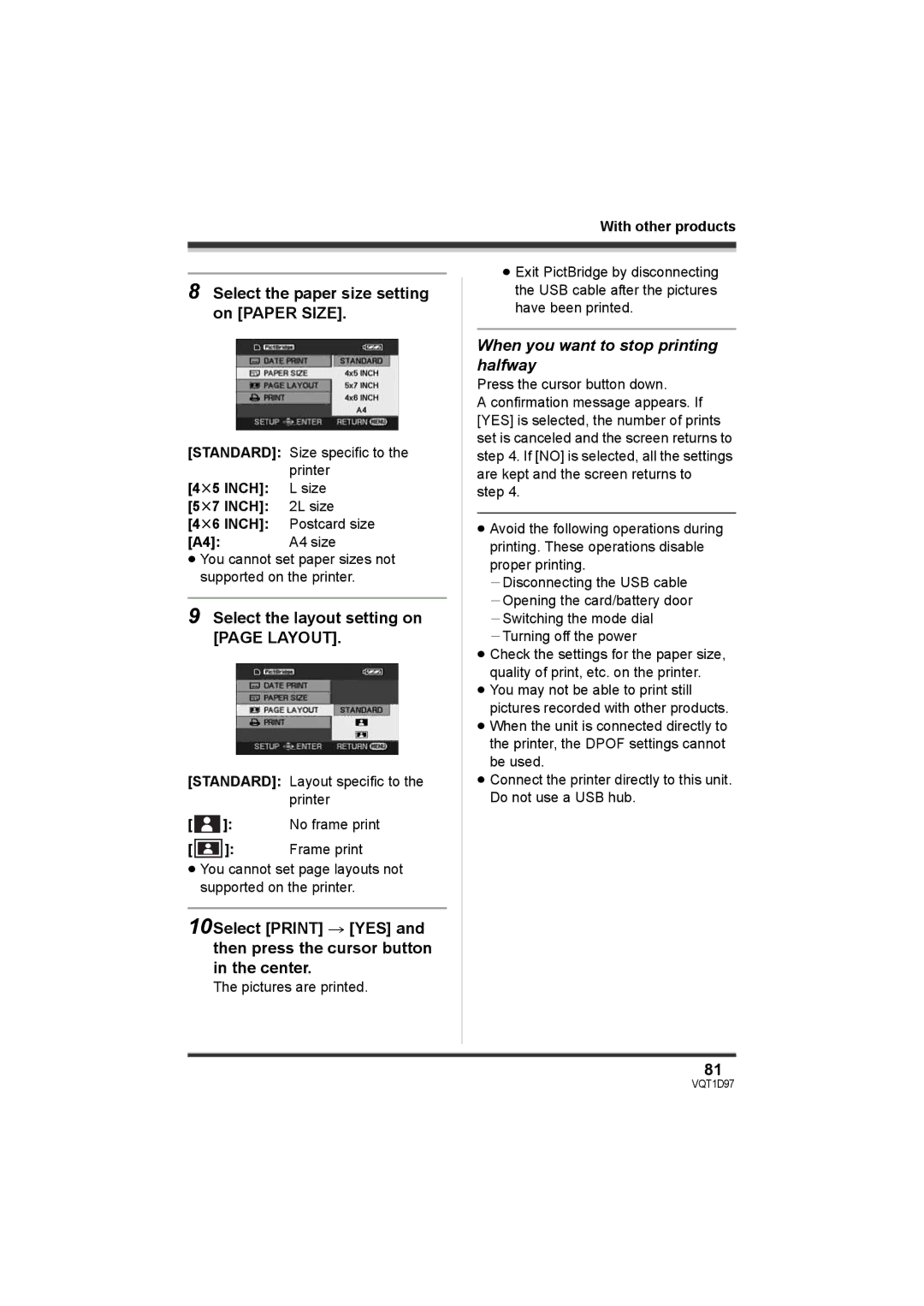With other products
8Select the paper size setting on [PAPER SIZE].
[STANDARD]: Size specific to the
[4t5 INCH]: | printer |
L size | |
[5t7 INCH]: | 2L size |
[4t6 INCH]: | Postcard size |
[A4]: | A4 size |
≥You cannot set paper sizes not supported on the printer.
9Select the layout setting on [PAGE LAYOUT].
[STANDARD]: Layout specific to the printer
[ | ]: | No frame print | |
[ |
|
| Frame print |
| ]: | ||
≥You cannot set page layouts not supported on the printer.
10Select [PRINT] # [YES] and then press the cursor button in the center.
The pictures are printed.
≥Exit PictBridge by disconnecting the USB cable after the pictures have been printed.
When you want to stop printing halfway
Press the cursor button down.
A confirmation message appears. If [YES] is selected, the number of prints set is canceled and the screen returns to step 4. If [NO] is selected, all the settings are kept and the screen returns to step 4.
≥Avoid the following operations during printing. These operations disable proper printing. jDisconnecting the USB cable jOpening the card/battery door jSwitching the mode dial jTurning off the power
≥Check the settings for the paper size, quality of print, etc. on the printer.
≥You may not be able to print still pictures recorded with other products.
≥When the unit is connected directly to the printer, the DPOF settings cannot be used.
≥Connect the printer directly to this unit. Do not use a USB hub.
81