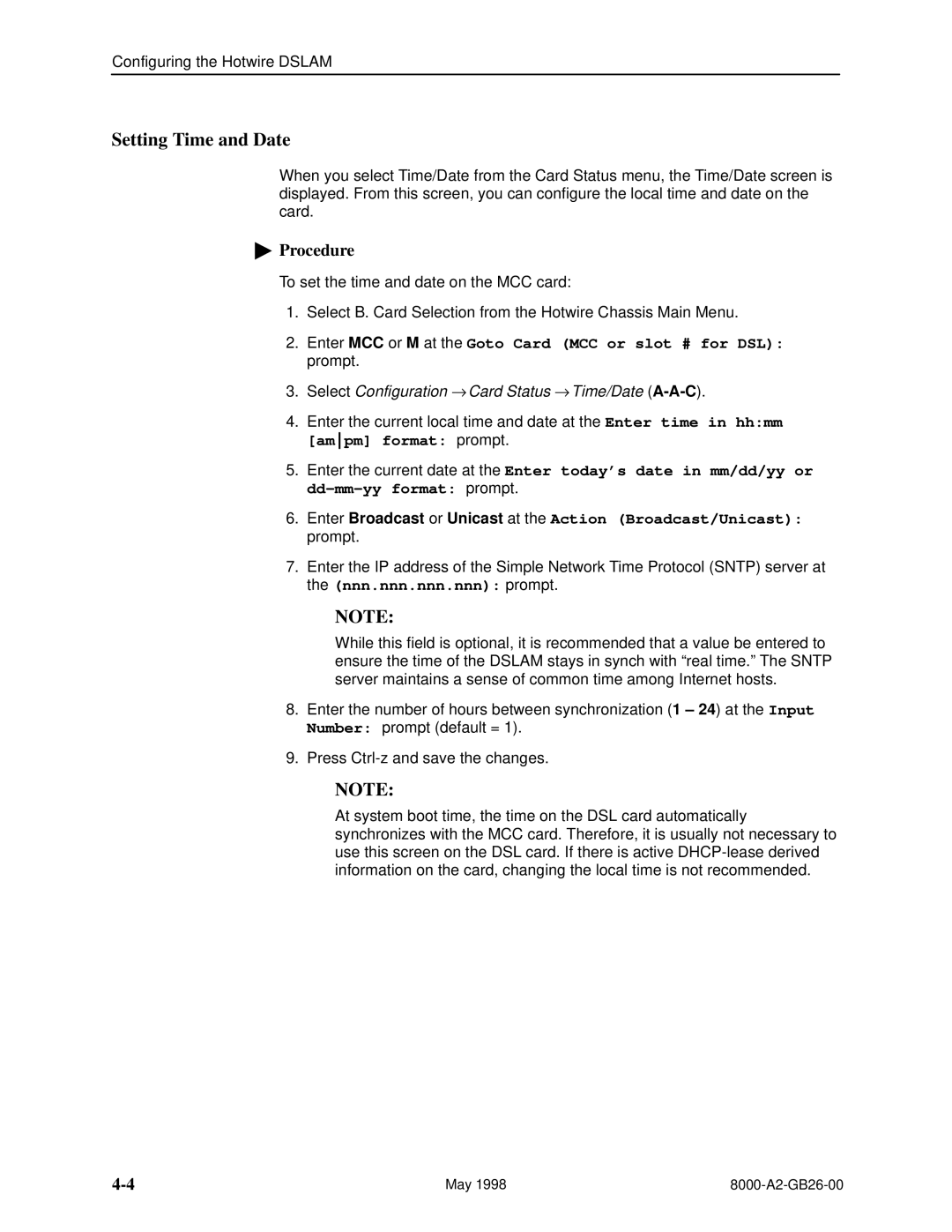Configuring the Hotwire DSLAM
Setting Time and Date
When you select Time/Date from the Card Status menu, the Time/Date screen is displayed. From this screen, you can configure the local time and date on the card.
"Procedure
To set the time and date on the MCC card:
1.Select B. Card Selection from the Hotwire Chassis Main Menu.
2.Enter MCC or M at the Goto Card (MCC or slot # for DSL): prompt.
3.Select Configuration → Card Status → Time/Date
4.Enter the current local time and date at the Enter time in hh:mm [ampm] format: prompt.
5.Enter the current date at the Enter today's date in mm/dd/yy or
6.Enter Broadcast or Unicast at the Action (Broadcast/Unicast): prompt.
7.Enter the IP address of the Simple Network Time Protocol (SNTP) server at the (nnn.nnn.nnn.nnn): prompt.
NOTE:
While this field is optional, it is recommended that a value be entered to ensure the time of the DSLAM stays in synch with ªreal time.º The SNTP server maintains a sense of common time among Internet hosts.
8.Enter the number of hours between synchronization (1 ± 24) at the Input Number: prompt (default = 1).
9.Press
NOTE:
At system boot time, the time on the DSL card automatically synchronizes with the MCC card. Therefore, it is usually not necessary to use this screen on the DSL card. If there is active
May 1998 |