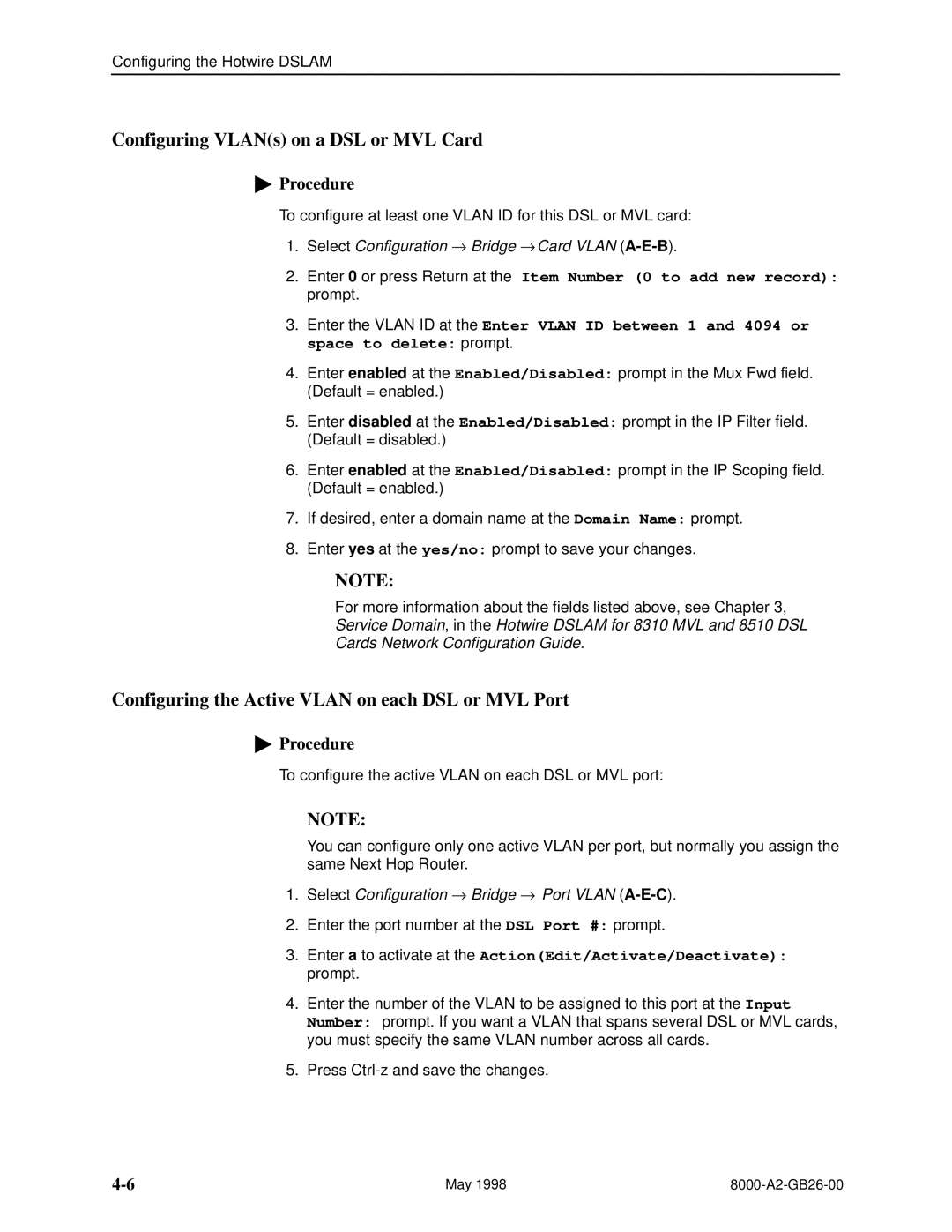Configuring the Hotwire DSLAM
Configuring VLAN(s) on a DSL or MVL Card
"Procedure
To configure at least one VLAN ID for this DSL or MVL card:
1.Select Configuration → Bridge → Card VLAN
2.Enter 0 or press Return at the Item Number (0 to add new record): prompt.
3.Enter the VLAN ID at the Enter VLAN ID between 1 and 4094 or space to delete: prompt.
4.Enter enabled at the Enabled/Disabled:
(Default = enabled.)
5.Enter disabled at the Enabled/Disabled:
(Default = disabled.)
6.Enter enabled at the Enabled/Disabled:
(Default = enabled.)
prompt in the Mux Fwd field.
prompt in the IP Filter field.
prompt in the IP Scoping field.
7.If desired, enter a domain name at the Domain Name: prompt.
8.Enter yes at the yes/no: prompt to save your changes.
NOTE:
For more information about the fields listed above, see Chapter 3,
Service Domain, in the Hotwire DSLAM for 8310 MVL and 8510 DSL
Cards Network Configuration Guide.
Configuring the Active VLAN on each DSL or MVL Port
"Procedure
To configure the active VLAN on each DSL or MVL port:
NOTE:
You can configure only one active VLAN per port, but normally you assign the same Next Hop Router.
1.Select Configuration → Bridge → Port VLAN
2.Enter the port number at the DSL Port #: prompt.
3.Enter a to activate at the Action(Edit/Activate/Deactivate): prompt.
4.Enter the number of the VLAN to be assigned to this port at the Input Number: prompt. If you want a VLAN that spans several DSL or MVL cards, you must specify the same VLAN number across all cards.
5.Press
May 1998 |