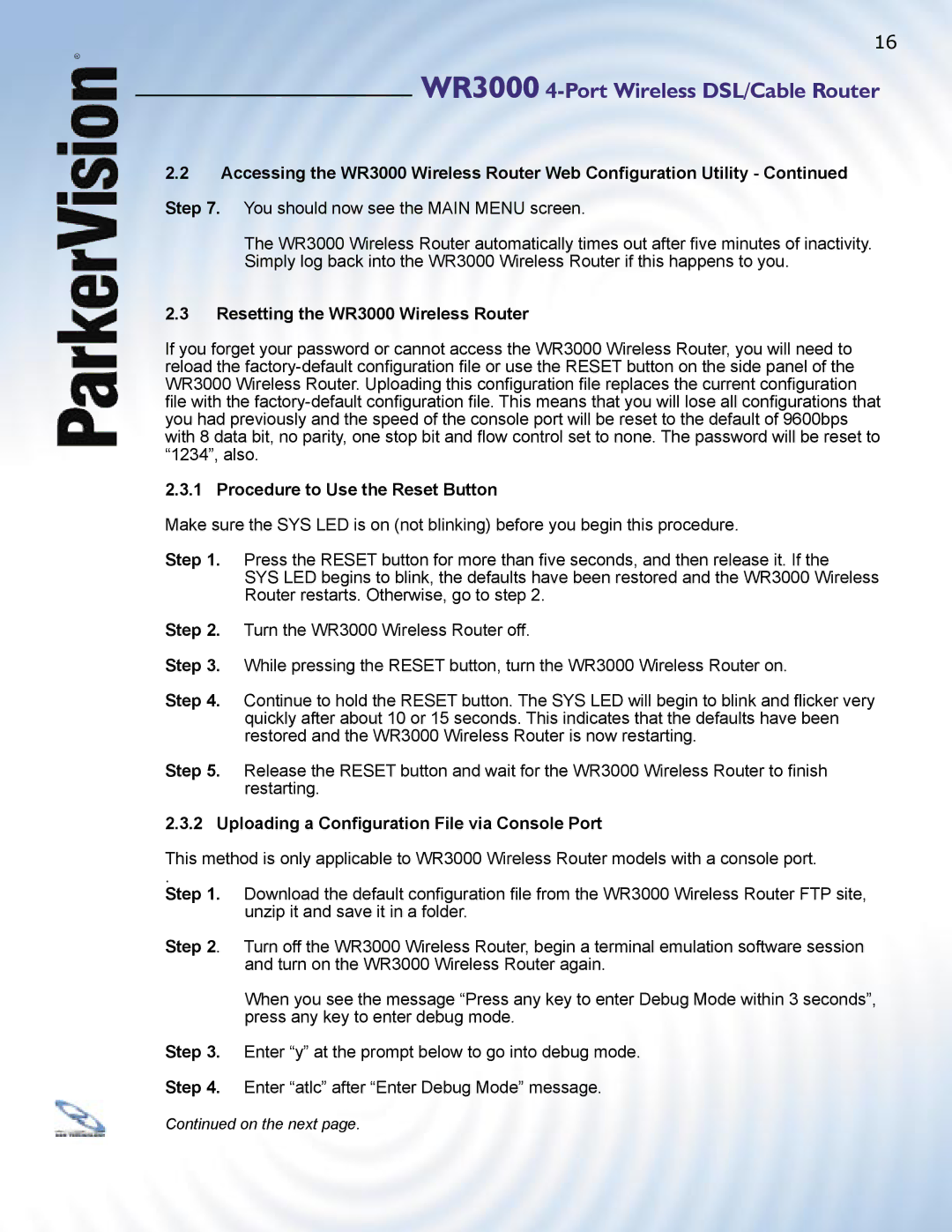WR3000 specifications
The ParkerVision WR3000 is a cutting-edge wireless communication solution designed for high-performance applications that demand reliability and efficiency. At the heart of the WR3000's design is the innovative use of ParkerVision's proprietary technologies, which allow for enhanced transmission capabilities over traditional wireless methods.One of the standout features of the WR3000 is its advanced modulation technique, which significantly increases data throughput while minimizing error rates. This technology enables the WR3000 to transmit data at high speeds, making it an ideal choice for applications such as video streaming, online gaming, and other bandwidth-intensive services. Users can expect seamless connectivity and a robust performance even in challenging environments.
In addition to its impressive data transmission capabilities, the WR3000 is equipped with smart antenna technology. This feature optimizes signal reception and transmission directionality, leading to improved performance and reduced interference. The adaptability of the WR3000's antennas allows it to maintain consistent connectivity regardless of user movement or changes in the surrounding environment.
The WR3000 also supports a range of communication standards, making it highly versatile for various applications. Its compatibility with both legacy and modern systems ensures a broad user base can integrate this technology into their existing infrastructure without incurring extensive additional costs.
Furthermore, the device is engineered with energy efficiency in mind. Its design minimizes power consumption without sacrificing performance, making it not only cost-effective but also environmentally friendly. This is particularly important in today’s world, where sustainability has become a crucial consideration for both consumers and businesses.
The ParkerVision WR3000 is also remarkably easy to install and configure, boasting a user-friendly interface that simplifies setup processes. This allows users, even those with limited technical expertise, to quickly get up and running, facilitating broader adoption across different sectors.
Lastly, ParkerVision's commitment to customer support ensures that users have access to resources and assistance post-purchase, enhancing the overall user experience. Whether for residential, commercial, or industrial applications, the WR3000 stands out as a powerful wireless communication solution that combines high performance, advanced technology, and user-friendliness in one compact package.