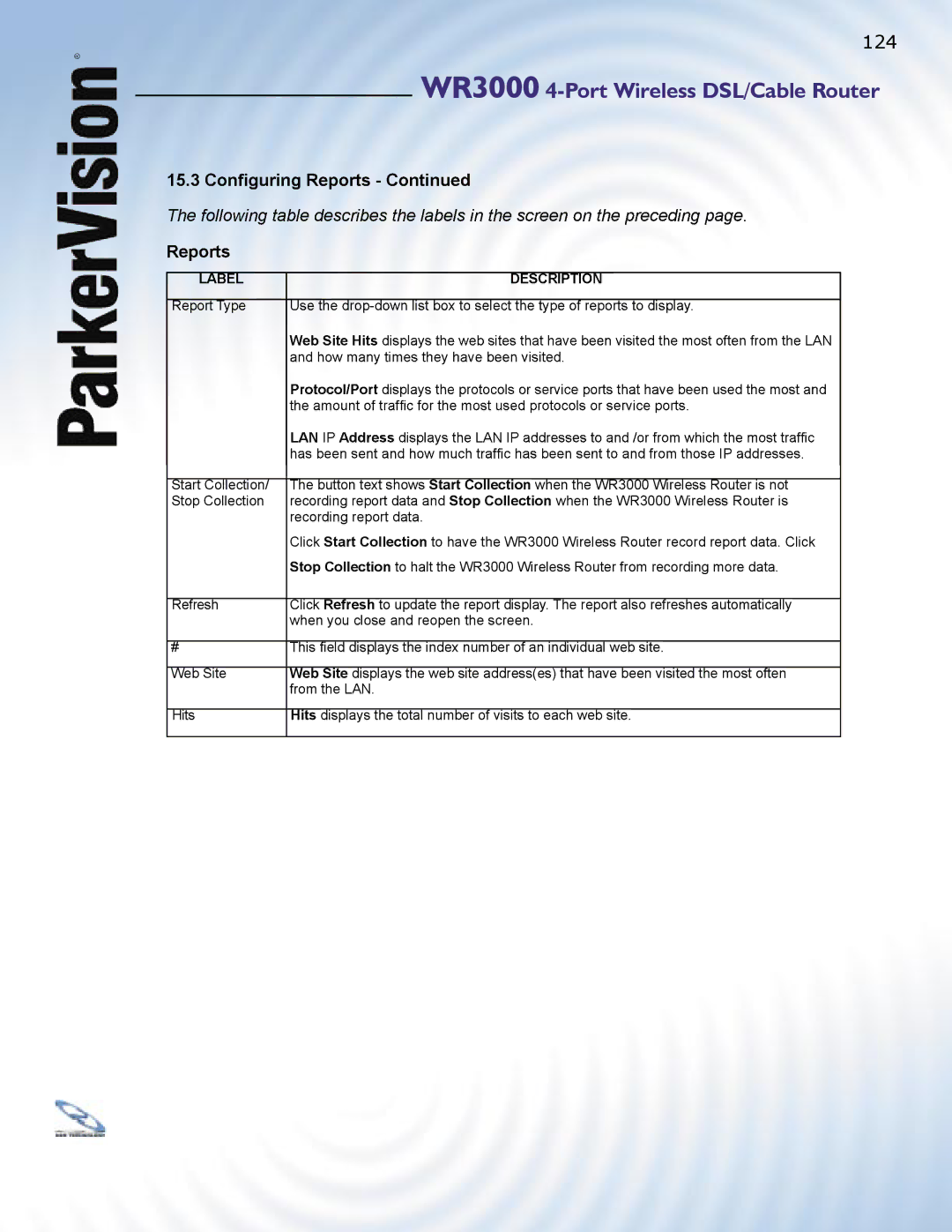ParkerVision
WR3000 4-Port Wireless DSL/Cable Router
WR3000 4-Port Wireless DSL/Cable Router
Introduction
Part Getting Started
Reset Button
Features of the ParkerVision PC WR3000 Wireless Router
Port Switch
Brute-Force Password Guessing Protection
Output Power Management
WR3000 Wireless Router LED
802.11b Wireless LAN Standard
Wireless LAN MAC Address Filtering
PPPoE Support RFC2516
NAT for Single-IP-address Internet Access
Dynamic DNS Support
Pptp Encapsulation
Full Network Management
Wireless Association List
Wireless LAN Channel Usage
Embedded FTP and Tftp Servers
Application for the WR3000 Wireless Router
Box Contents
Installing Your WR3000 Wireless Router
Installation Options
What You Will Need to Install and Setup the WR3000
Now proceed to the next page to begin setting up your WR3000
Then try the above steps again
Introducing Web Configuration Utility
Web Configuration Utility Overview
Uploading a Configuration File via Console Port
Resetting the WR3000 Wireless Router
Procedure to Use the Reset Button
Step
WR3000 4-Port Wireless DSL/Cable Router
Channel
Wizard Setup
Wizard Setup Overview
Essid
Wizard
Computer name fi eld and enter it as the System Name
Refer to the chapter on wireless LAN for more information
Wizard
Refer to the appendix for more information on Pptp
Pptp Configuration
PPPoE Encapsulation
PPP over Ethernet
Wizard Setup WAN and DNS
WAN IP Address Assignment
DNS Server Address Assignment
WAN MAC Address
Following table describes the labels in the screen above
Basic Setup Complete
Part System, LAN, and Wireless
This part discusses the System, LAN, Wireless Setup Screens
System Overview
Configuring General Setup
System Screens
Dynamic DNS
System
Options are Dynamic DNS, Static DNS or Custom DNS
Configuring Password
System
Table below describes the labels in this screen
LAN Overview
LANs, WANs and the WR3000 Wireless Router
LAN Screens
LANs and WANs
IP Pool Setup
Dhcp Setup
Factory LAN Defaults
RIP Setup
Configuring the LAN IP Screens
LAN
LAN TCP/IP
Ibss
Wireless Configuration
Wireless LAN Overview
2 BSS
2 BSS 3 ESS
Wireless LAN Basics 1 RTS/CTS
Configuring Wireless
Fragmentation Threshold
RTS/CTS
Configuring Roaming
Roaming Example
Requirements for Roaming
Enter 5 to display Wireless LAN Setup as shown below
3 Configuring Roaming on the WR3000
Field Description
Data Encryption
Wireless Security
Wireless Security Overview
Authentication
Encryption Authentication
MAC Filter
Wireless LAN
Introduction to Radius
EAP Authentication Overview
802.1 x Overview
Types of Radius Messages
Dynamic WEP Key Exchange
EAP-MD5 cannot be used with Dynamic WEP Key Exchange
No Access Allowed
Radius
WR3000 4-Port Wireless DSL/Cable Router
10 Configuring Local User Database
Wireless LAN
11 Configuring Radius
To do so with additional information
This part discusses Wide Area Network WAN Setup Screens
Part WAN’s Wide Area Networks
Configuring WAN ISP
WAN Configuration Screens
WAN Overview
Ethernet Encapsulation
Service Type
Wizard
Login Server IP Address Login Server Telia Login only
Wizard
Wizard
Retype to Confi rm
Wizard
IP address of one of the remote nodes
Choose RIP-1, RIP-2B or RIP-2M
2236
Configuring WAN MAC
WAN
WR3000 4-Port Wireless DSL/Cable Router
NAT Definitions
Single User Account SUA Network Address Translation NAT
NAT Overview
NAT Overview What NAT Does
How NAT Works
NAT Overview NAT Application
Following table summarizes these types
SUA Server
Default Server IP Address
NAT Overview SUA Single User Account Versus NAT
2 Configuring Servers Behind SUA Example
NAT network appears as a single host on the Internet
Table below describes the settings in this screen
Table below describes the setting in the above screen
SUA/NAT Address Mapping
Static Route
Static Route Overview
IP Static Route Summary
This fi eld displays an individual static route index number
Static Route Edit
Edit IP Static Route
Part Firewall and Remote Management
Types of Firewalls
Introduction to Firewalls
Firewall Overview
Packet Filtering Firewalls
Introduction to ParkerVision’s Firewall
Denial of Service
Stateful Inspection Firewalls
Basics
Types of DoS Attacks
WR3000 4-Port Wireless DSL/Cable Router
Traceroute
Illegal Commands NetBIOS and Smtp
Types of DoS Attacks Icmp Vulnerability
Stateful Inspection
Firewall Policies Overview
Access Methods
Firewall Screens
Security Ramifications
Rule Checklist
Rule Logic Overview
Destination Address
Service
Source Address
Connection Direction Examples
WAN to LAN Rules
Firewall Settings
Logs, Log Settings screen
Content Filter
12.5.1 Configuring Content Filtering
Keyword List
Click Clear All to empty the Keyword List
Creating/Editing a Firewall Rule
Predefined Services
100
101
Remote Management Limitations
Remote Management
Remote Management Overview
Telnet
System Timeout
Remote Management and NAT
13.3 Configuring Telnet
Remote Management
105
106
13.6 Configuring Snmp
Ports and Interface Types
NnkUp defi ned in RFC-1215
109
110
Security
Icmp
Part UPnP and Logs
Universal Plug and Play Overview
How Do I Know If I’m Using UPnP?
UPnP Screen
NAT Traversal
Configuring UPnP
Installing UPnP in Windows Example
Using UPnP in Windows XP Example
Auto-discover Your UPnP-enabled Network Device
Web Configuration Utility Easy Access
Using the View Log Screen
Logs Screens
15.2 Configuring Log Settings
Log Settings
121
Daily Weekly Hourly When the Log is Full None
15.3 Configuring Reports
124
Logs
Protocol/Port Report
Logs
LAN IP Address Report
127
Part Maintenance
Maintenance
System Status
System Status Show Statistics
Dhcp Table
Dhcp Table
Wireless
Association List
Channel Usage
Firmware Upload
16.5 F/W Upload Screen
Do Not Turn Off the Device
16.6 Configuration Screen
Backup Configuration
Restore Configuration
137
Configuration
Back to Factory Defaults
Part SMT Getting Started Menus
Connect to your WR3000 Wireless Router Using Telnet
Introducing the SMT
17.4 WR3000 Wireless Router SMT Menu Overview Example
Entering Password
Changing the System Password
142
? or ChangeMe
Enter
144
Dynamic DNS Dyndns Wildcard Procedure To Configure Menu
General and WAN Setup
General Setup
Menu 1.1 Configure Dynamic DNS discussed next
Menu 1.1 Configure Dynamic DNS
Yes DynamicDNS
WAN Setup
Specified IP Addr fi eld
149
General Ethernet Port Filter Setup
LAN Setup
LAN Setup
19.2 TCP/IP Ethernet and Dhcp Setup
192.168.150.32
Press Space BAR to select From ISP, User Defined, DNS Relay
153
IP Alias Setup
Wireless LAN Setup
156
19.4.1 Configuring MAC Address Filter
158
Internet Access
Select Ethernet, PPPoE or Pptp
Choices are PPPoE, PPP or Ethernet
Internet Access Setup
Ethernet
Standard
161
Part Appendices
Troubleshooting
Problems with the Password Troubleshooting the Password
164
Problems with Telnet Troubleshooting Telnet
Problem Corrective Action
166
Setting Up Your Computer’s IP Address
Windows 95/98/Me
Windows 95/98/Me Click the IP Address tab
Click the DNS Configuration tab
Windows 95/98/Me Click the Gateway tab
170
Click Advanced
172
Windows 2000/XP
174
175
Macintosh OS Click Network in the icon bar
Benefits of PPPoE
PPoE
PPPoE in Action
Traditional Dial-up Scenario
WR3000 Wireless Router as a PPPoE Client
How PPPoE Works
What is PPTP?
Pptp and the WR3000 Wireless Router
Call Connection
Pptp Protocol Overview
Control & PPP connections
181