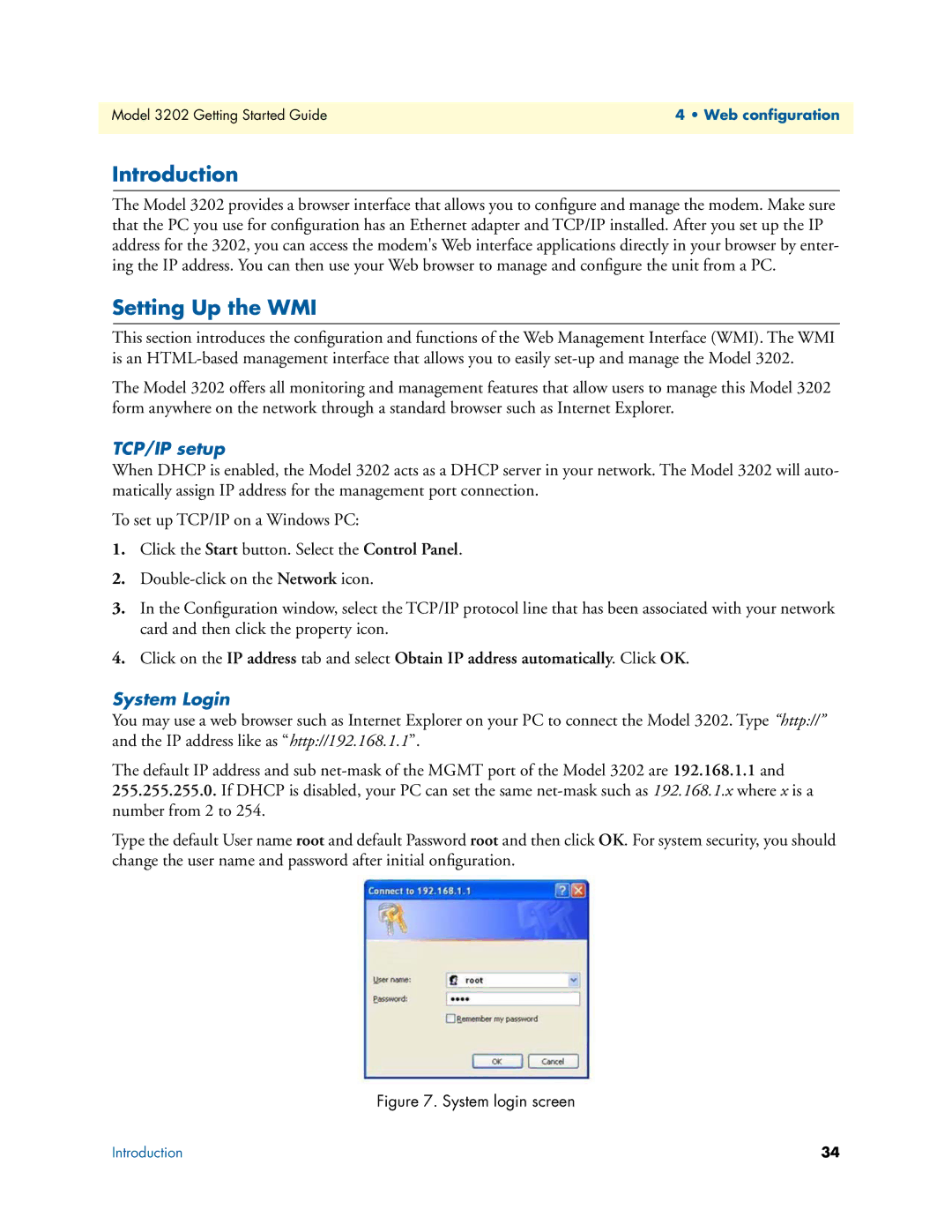Model 3202 Getting Started Guide | 4 • Web configuration |
|
|
Introduction
The Model 3202 provides a browser interface that allows you to configure and manage the modem. Make sure that the PC you use for configuration has an Ethernet adapter and TCP/IP installed. After you set up the IP address for the 3202, you can access the modem's Web interface applications directly in your browser by enter- ing the IP address. You can then use your Web browser to manage and configure the unit from a PC.
Setting Up the WMI
This section introduces the configuration and functions of the Web Management Interface (WMI). The WMI is an
The Model 3202 offers all monitoring and management features that allow users to manage this Model 3202 form anywhere on the network through a standard browser such as Internet Explorer.
TCP/IP setup
When DHCP is enabled, the Model 3202 acts as a DHCP server in your network. The Model 3202 will auto- matically assign IP address for the management port connection.
To set up TCP/IP on a Windows PC:
1.Click the Start button. Select the Control Panel.
2.
3.In the Configuration window, select the TCP/IP protocol line that has been associated with your network card and then click the property icon.
4.Click on the IP address tab and select Obtain IP address automatically. Click OK.
System Login
You may use a web browser such as Internet Explorer on your PC to connect the Model 3202. Type “http://” and the IP address like as “http://192.168.1.1”.
The default IP address and sub
Type the default User name root and default Password root and then click OK. For system security, you should change the user name and password after initial onfiguration.
Figure 7. System login screen
Introduction | 34 |