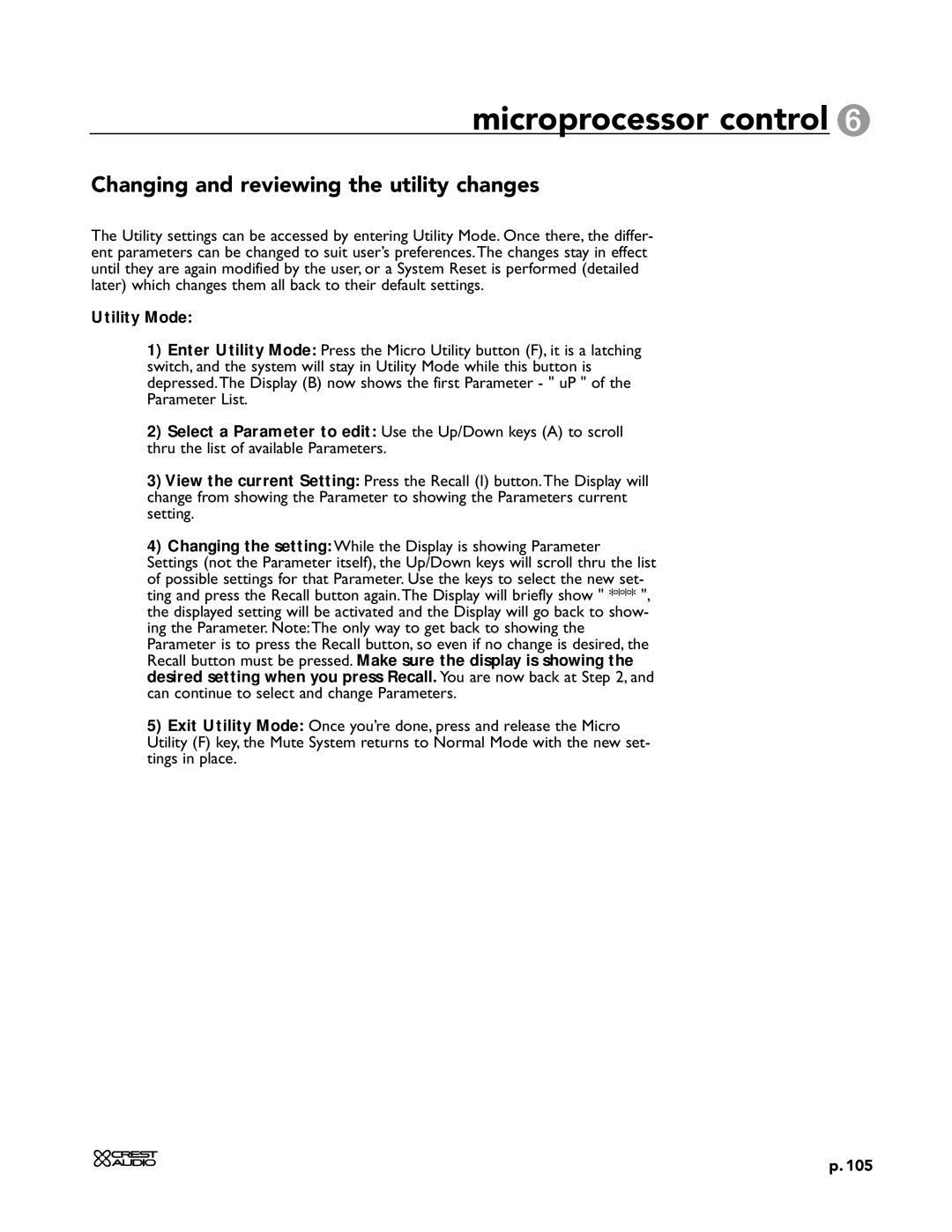microprocessor control 6
Changing and reviewing the utility changes
The Utility settings can be accessed by entering Utility Mode. Once there, the differ- ent parameters can be changed to suit user’s preferences.The changes stay in effect until they are again modified by the user, or a System Reset is performed (detailed later) which changes them all back to their default settings.
Utility Mode:
1)Enter Utility Mode: Press the Micro Utility button (F), it is a latching switch, and the system will stay in Utility Mode while this button is depressed.The Display (B) now shows the first Parameter - " uP " of the Parameter List.
2)Select a Parameter to edit: Use the Up/Down keys (A) to scroll thru the list of available Parameters.
3)View the current Setting: Press the Recall (I) button.The Display will change from showing the Parameter to showing the Parameters current setting.
4)Changing the setting: While the Display is showing Parameter Settings (not the Parameter itself), the Up/Down keys will scroll thru the list of possible settings for that Parameter. Use the keys to select the new set- ting and press the Recall button again.The Display will briefly show " **** ", the displayed setting will be activated and the Display will go back to show- ing the Parameter. Note:The only way to get back to showing the Parameter is to press the Recall button, so even if no change is desired, the Recall button must be pressed. Make sure the display is showing the desired setting when you press Recall. You are now back at Step 2, and can continue to select and change Parameters.
5)Exit Utility Mode: Once you’re done, press and release the Micro Utility (F) key, the Mute System returns to Normal Mode with the new set- tings in place.
p. 105