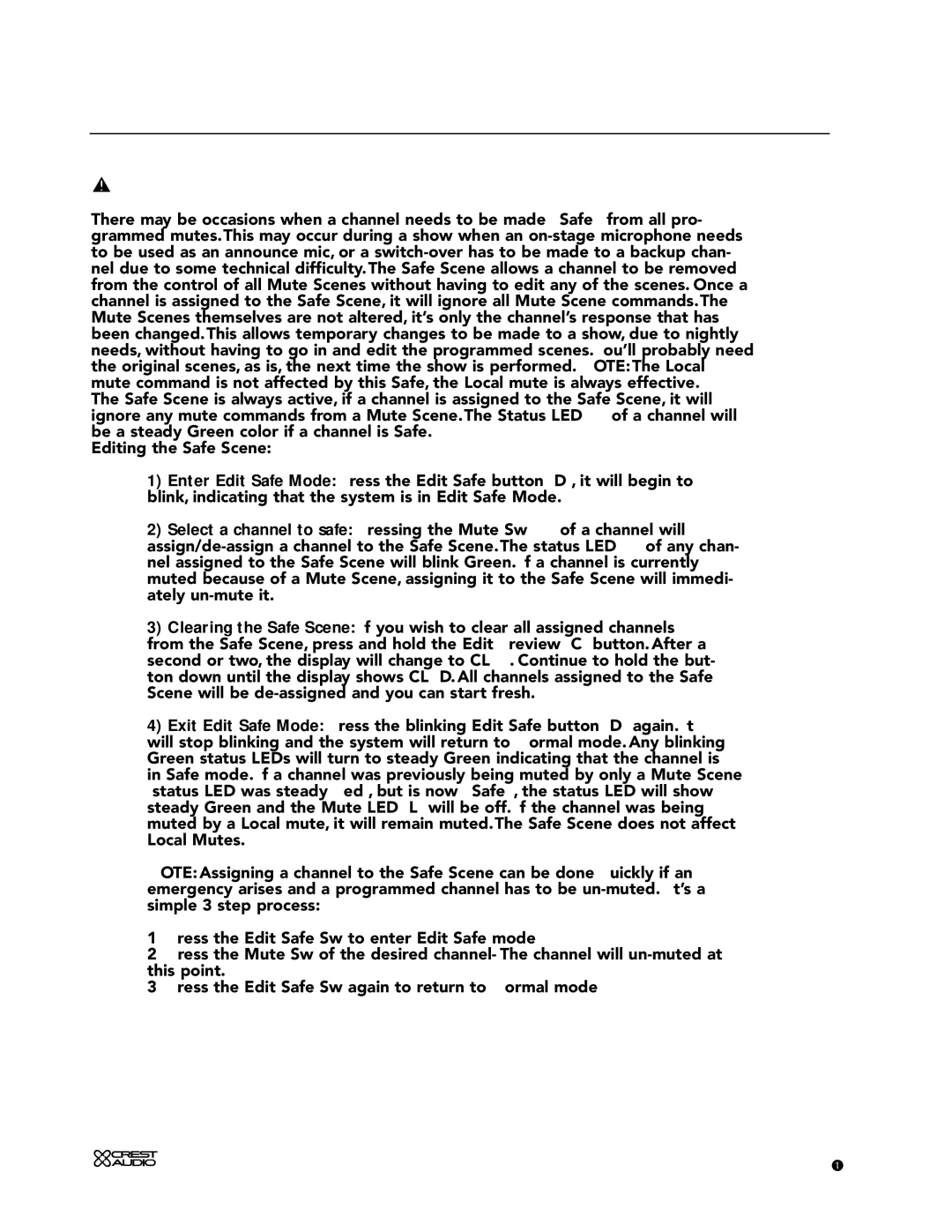microprocessor control 6
The Safe Scene
There may be occasions when a channel needs to be made "Safe" from all pro- grammed mutes.This may occur during a show when an
The Safe Scene is always active, if a channel is assigned to the Safe Scene, it will ignore any mute commands from a Mute Scene.The Status LED (J) of a channel will be a steady Green color if a channel is Safe.
Editing the Safe Scene:
1)Enter Edit Safe Mode: Press the Edit Safe button (D), it will begin to blink, indicating that the system is in Edit Safe Mode.
2)Select a channel to safe: Pressing the Mute Sw (K) of a channel will
3)Clearing the Safe Scene: If you wish to clear all assigned channels from the Safe Scene, press and hold the Edit Preview (C) button. After a second or two, the display will change to CLR?. Continue to hold the but- ton down until the display shows CLRD. All channels assigned to the Safe Scene will be
4)Exit Edit Safe Mode: Press the blinking Edit Safe button (D) again. It will stop blinking and the system will return to Normal mode. Any blinking Green status LEDs will turn to steady Green indicating that the channel is in Safe mode. If a channel was previously being muted by only a Mute Scene (status LED was steady Red), but is now "Safe", the status LED will show steady Green and the Mute LED (L) will be off. If the channel was being muted by a Local mute, it will remain muted.The Safe Scene does not affect Local Mutes.
NOTE:Assigning a channel to the Safe Scene can be done quickly if an emergency arises and a programmed channel has to be
1)Press the Edit Safe Sw to enter Edit Safe mode
2)Press the Mute Sw of the desired channel- The channel will
3)Press the Edit Safe Sw again to return to Normal mode
p. 101