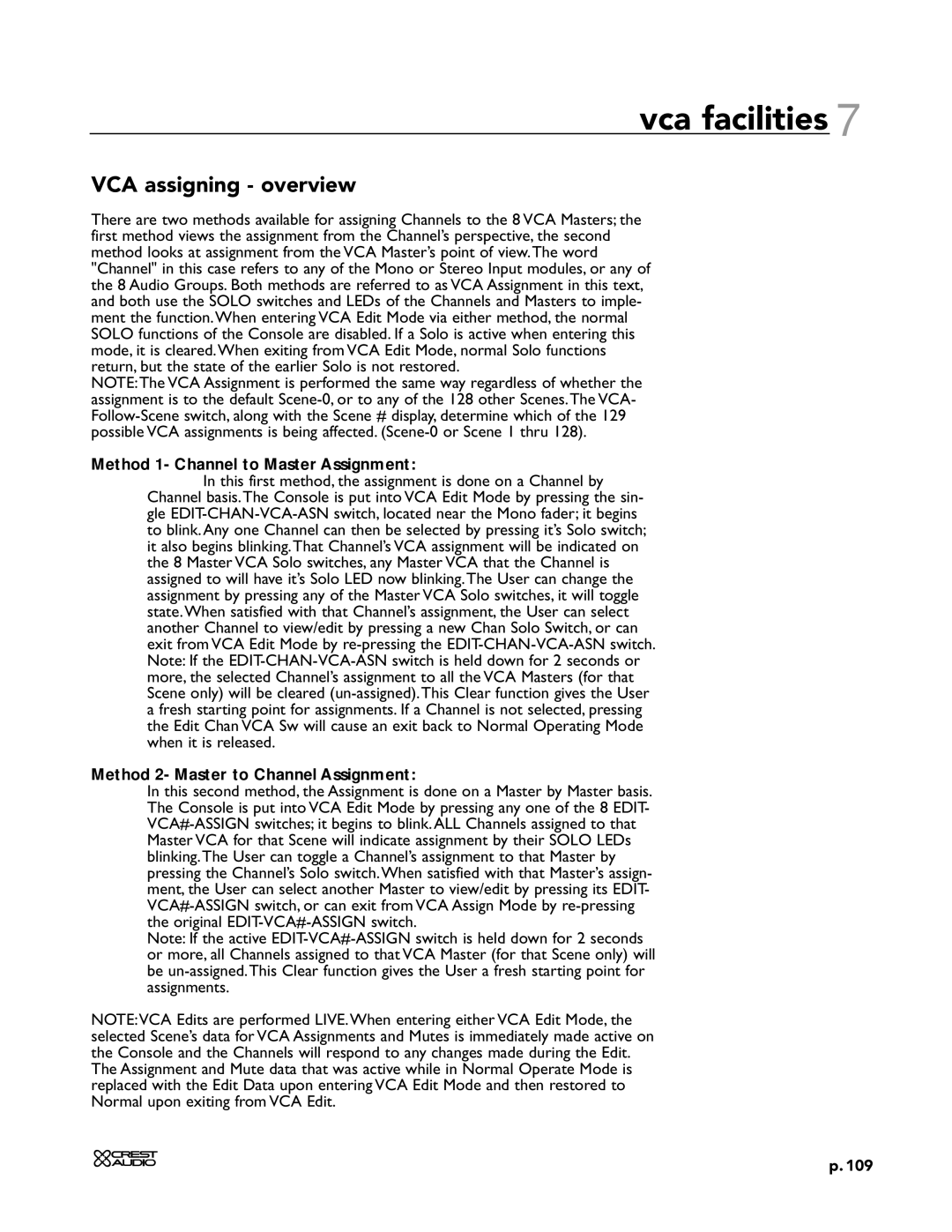vca facilities 7
VCA assigning - overview
There are two methods available for assigning Channels to the 8 VCA Masters; the first method views the assignment from the Channel’s perspective, the second method looks at assignment from the VCA Master’s point of view.The word "Channel" in this case refers to any of the Mono or Stereo Input modules, or any of the 8 Audio Groups. Both methods are referred to as VCA Assignment in this text, and both use the SOLO switches and LEDs of the Channels and Masters to imple- ment the function.When entering VCA Edit Mode via either method, the normal SOLO functions of the Console are disabled. If a Solo is active when entering this mode, it is cleared.When exiting from VCA Edit Mode, normal Solo functions return, but the state of the earlier Solo is not restored.
NOTE:The VCA Assignment is performed the same way regardless of whether the assignment is to the default Scene-0, or to any of the 128 other Scenes.The VCA- Follow-Scene switch, along with the Scene # display, determine which of the 129 possible VCA assignments is being affected. (Scene-0 or Scene 1 thru 128).
Method 1- Channel to Master Assignment:
In this first method, the assignment is done on a Channel by Channel basis.The Console is put into VCA Edit Mode by pressing the sin- gle EDIT-CHAN-VCA-ASN switch, located near the Mono fader; it begins to blink. Any one Channel can then be selected by pressing it’s Solo switch; it also begins blinking.That Channel’s VCA assignment will be indicated on the 8 Master VCA Solo switches, any Master VCA that the Channel is assigned to will have it’s Solo LED now blinking.The User can change the assignment by pressing any of the Master VCA Solo switches, it will toggle state.When satisfied with that Channel’s assignment, the User can select another Channel to view/edit by pressing a new Chan Solo Switch, or can exit from VCA Edit Mode by re-pressing the EDIT-CHAN-VCA-ASN switch. Note: If the EDIT-CHAN-VCA-ASN switch is held down for 2 seconds or more, the selected Channel’s assignment to all the VCA Masters (for that Scene only) will be cleared (un-assigned).This Clear function gives the User a fresh starting point for assignments. If a Channel is not selected, pressing the Edit Chan VCA Sw will cause an exit back to Normal Operating Mode when it is released.
Method 2- Master to Channel Assignment:
In this second method, the Assignment is done on a Master by Master basis. The Console is put into VCA Edit Mode by pressing any one of the 8 EDIT- VCA#-ASSIGN switches; it begins to blink. ALL Channels assigned to that Master VCA for that Scene will indicate assignment by their SOLO LEDs blinking.The User can toggle a Channel’s assignment to that Master by pressing the Channel’s Solo switch.When satisfied with that Master’s assign- ment, the User can select another Master to view/edit by pressing its EDIT- VCA#-ASSIGN switch, or can exit from VCA Assign Mode by re-pressing the original EDIT-VCA#-ASSIGN switch.
Note: If the active EDIT-VCA#-ASSIGN switch is held down for 2 seconds or more, all Channels assigned to that VCA Master (for that Scene only) will be un-assigned.This Clear function gives the User a fresh starting point for assignments.
NOTE:VCA Edits are performed LIVE.When entering either VCA Edit Mode, the selected Scene’s data for VCA Assignments and Mutes is immediately made active on the Console and the Channels will respond to any changes made during the Edit. The Assignment and Mute data that was active while in Normal Operate Mode is replaced with the Edit Data upon entering VCA Edit Mode and then restored to Normal upon exiting from VCA Edit.